Color range effect – Adobe After Effects User Manual
Page 483
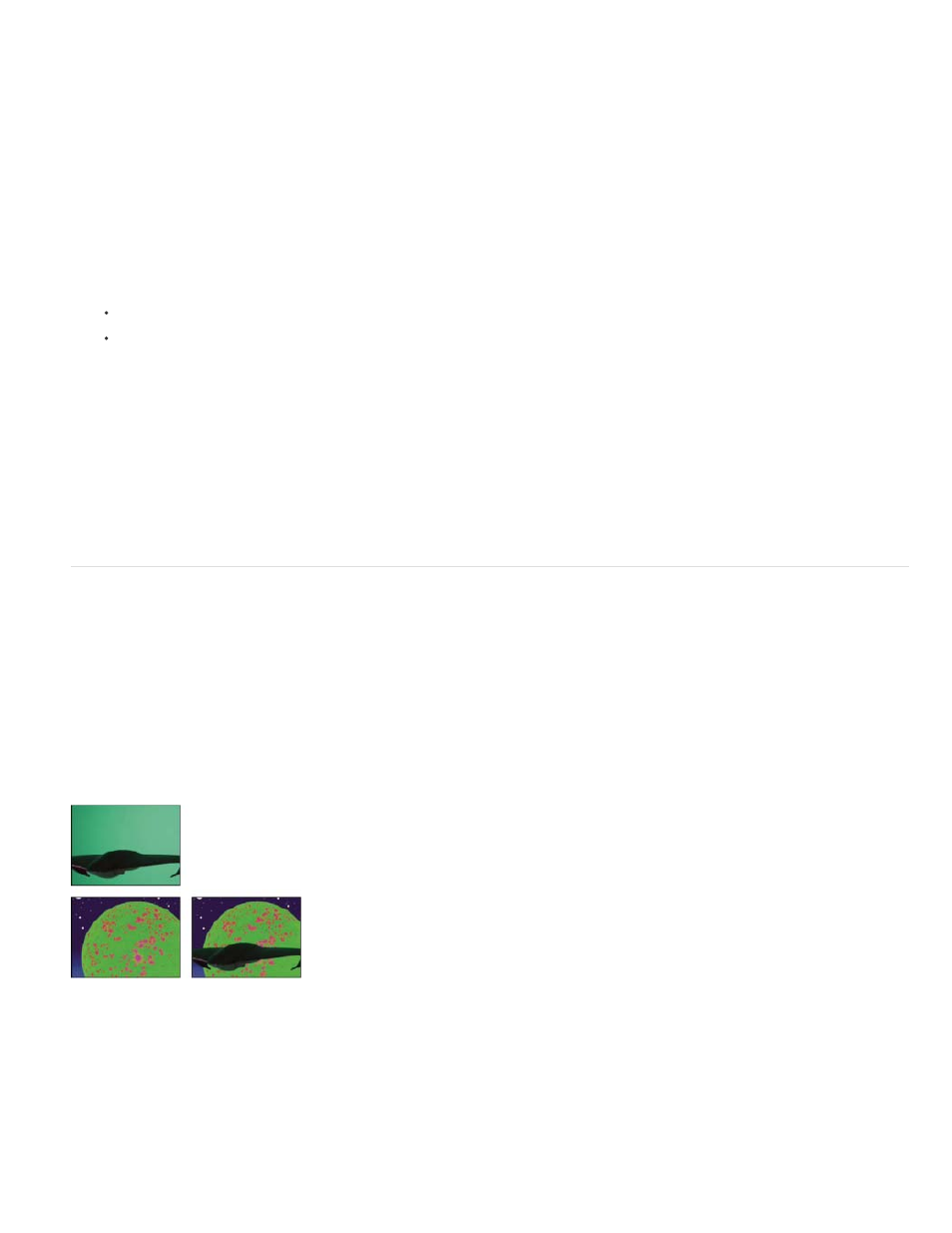
Note:
For information about keying in general, including links to tutorials and other resources, see Keying introduction and resources.
The Color Key effect keys out all image pixels that are similar to a specified key color. This effect modifies only the alpha channel of a layer.
This effect works with 8-bpc and 16-bpc color.
Key out a single color with the Color Key effect
1. Select the layer that you want to make partially transparent, and choose Effect > Keying > Color Key.
2. In the Effect Controls panel, specify a key color in one of two ways:
Click the Key Color swatch to open the Color dialog box and specify a color.
Click the eyedropper, and then click a color on the screen.
3. Drag the Color Tolerance slider to specify the range of color to key out. Lower values key out a smaller range of colors near the key color.
Higher values key out a wider range of color.
4. Drag the Edge Thin slider to adjust the width of the border of the keyed area. Positive values enlarge the mask, increasing the transparent
area. Negative values shrink the mask, decreasing the transparent area.
5. Drag the Edge Feather slider to specify the softness of the edge. Higher values create a softer edge but take longer to render.
Color Range effect
Though the color keying effects built into After Effects can be useful for some purposes, you should try keying with Keylight before
attempting to use these built-in keying effects. Some keying effects have been superseded by more modern effects like Keylight.
For information about keying in general, including links to tutorials and other resources, see Keying introduction and resources.
The Color Range effect creates transparency by keying out a specified range of colors in either the Lab, YUV, or RGB color space. You can use
this key on screens that consist of more than one color or on bluescreens or greenscreens that have been unevenly lit and contain different
shades of the same color.
This effect works with 8-bpc color.
Poorly lit greenscreen (upper-left) and background layer (lower-left) are combined using Color Range Key (lower-right).
Use the Color Range effect
1. Select the layer that you want to make partially transparent, and choose Effect > Keying > Color Range.
479
