Adobe After Effects User Manual
Page 156
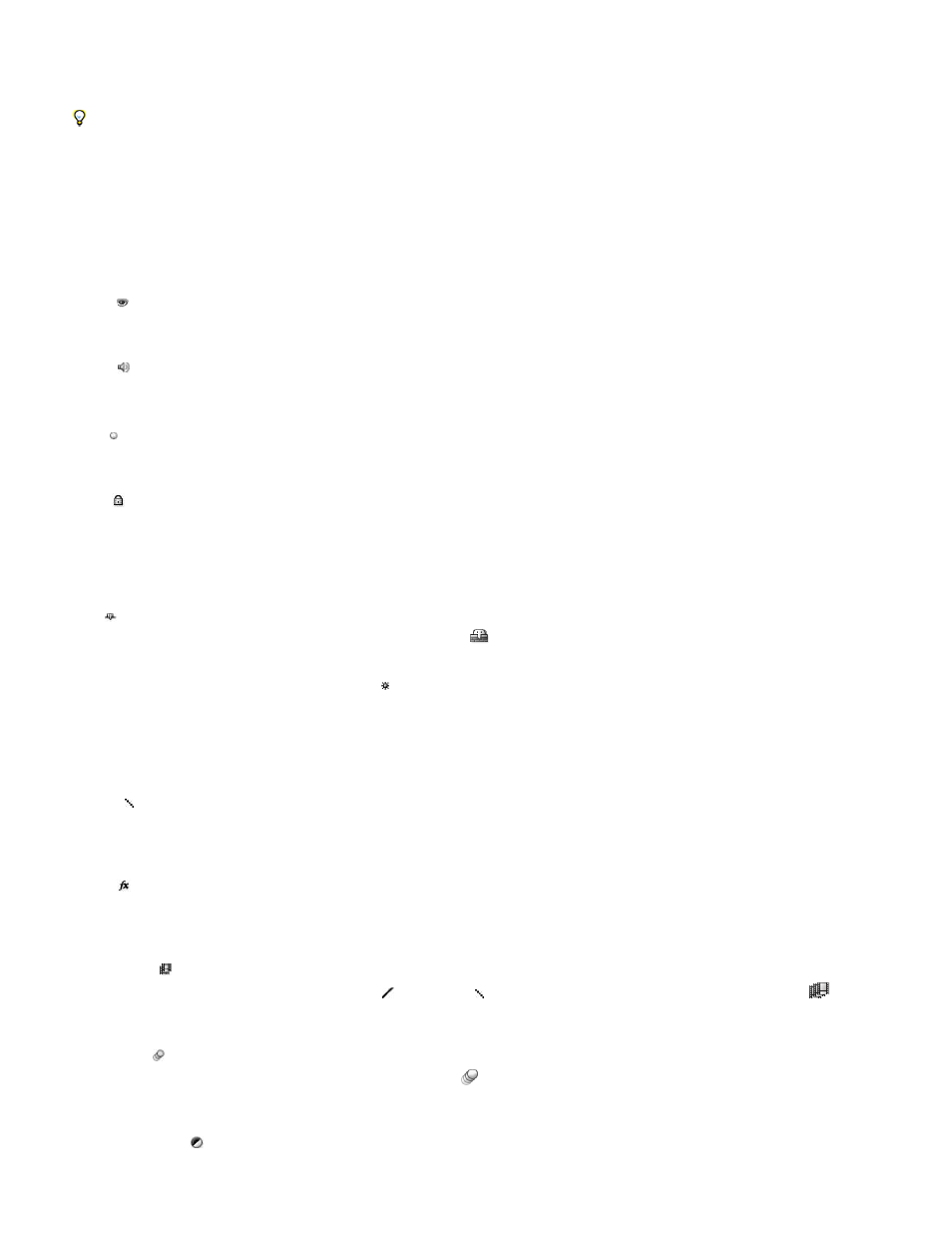
Video
Audio
Solo
Lock
Shy
Collapse Transformations/Continuously Rasterize
Quality
Effect
Frame Blend
Motion Blur
Adjustment Layer
lower-left corner of the Timeline panel. Press Shift+F4 to show or hide the Parent column. Press F4 to toggle the Switches and Modes columns.
The results of some layer switch settings depend on the settings of composition switches, which are in the upper right of the layer outline in the
Timeline panel.
Quickly change the state of a switch for multiple layers by clicking the switch for one layer and dragging up or down that column for the
adjacent layers.
Jeff Almasol provides a script on his
that creates a panel with which you can save and restore the layer switch settings for all
layers in a composition.
Switches in the A/V Features column
Toggles layer visuals on or off. (See
Toggle visibility or influence of a layer or property group
.)
Toggles layer sounds on or off.
Includes the current layer in previews and renders, ignoring layers without this switch set. (See
.)
Locks layer contents, preventing all changes. (See
.)
Switches in the Switches column
Hides the current layer when the Hide Shy Layers composition switch
is selected. (See
Show and hide layers in the Timeline panel
Collapses transformations if the layer is a precomposition; continuously rasterizes if the layer is a shape layer, text layer, or layer with a vector
graphics file (such as an Adobe Illustrator file) as the source footage. Selecting this switch for a vector layer causes After Effects to rerasterize the
layer for each frame, which improves image quality, but also increases the time required for previewing and rendering. (See Render order and
collapsing transformations and
Continuously rasterize a layer containing vector graphics
Toggles between Best and Draft options for layer quality for rendering, including rendering to the screen for previews. (See
Select to render the layer with effects. The switch does not affect the setting for individual effects on the layer. (See Delete or disable effects and
animation presets.)
Sets frame blending to one of three states: Frame Mix , Pixel Motion , or off. If the Enable Frame Blending composition switch
is not
selected, the frame blending setting of the layer is irrelevant. (See Frame blending.)
Toggles motion blur on or off for the layer. If the Enable Motion Blur
composition switch is not selected, the motion blur setting of the layer is
irrelevant. (See Motion blur.)
Identifies the layer as an adjustment layer. (See Adjustment layers.)
152
