Example: use selectors to animate specific words, Example: create a write-on animation – Adobe After Effects User Manual
Page 366
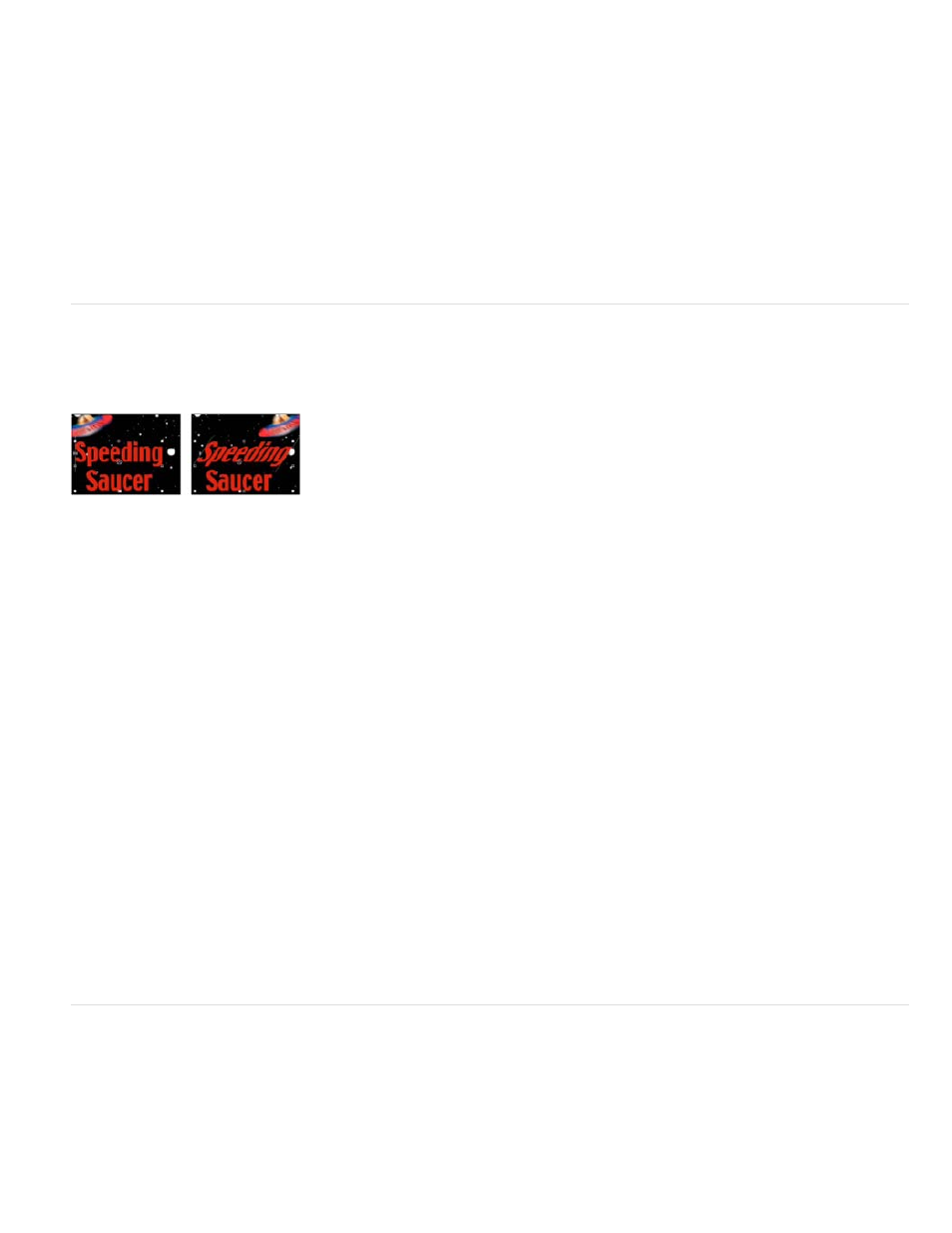
12. Click the Show Snapshot button.
13. In the Timeline panel, select Animator 1 and choose Line Anchor from the Add menu.
14. Drag the Line Anchor value until the 7 is positioned in approximately its original position in the center of the Composition panel.
15. Click the Show Snapshot button in the Composition panel to see the exact location of the 7 in its original location. Adjust the Line Anchor
value to position the character in the original location.
16. Preview the animation.
Example: Use selectors to animate specific words
This example shows how to use selectors to limit an animation to a specific word.
Animating the skew values in the characters in the word Speeding
1. Create a new composition.
2. Create a new text layer with the words Speeding Saucer.
3. Choose Animation > Animate Text > Skew.
4. In the Timeline panel, set the Skew value to 35.
5. Expand Range Selector 1.
6. Make sure the current-time indicator is at 0 seconds and click the End stopwatch.
7. In the Composition panel, drag both selector bars to the left side of the S in Speeding.
8. Move the current-time indicator to 2 seconds and drag the right selector bar to the right side of the g in Speeding.
9. Preview the composition.
Example: Create a write-on animation
You can easily create the appearance of writing on the screen by using the Opacity animator property.
362
