Adobe After Effects User Manual
Page 358
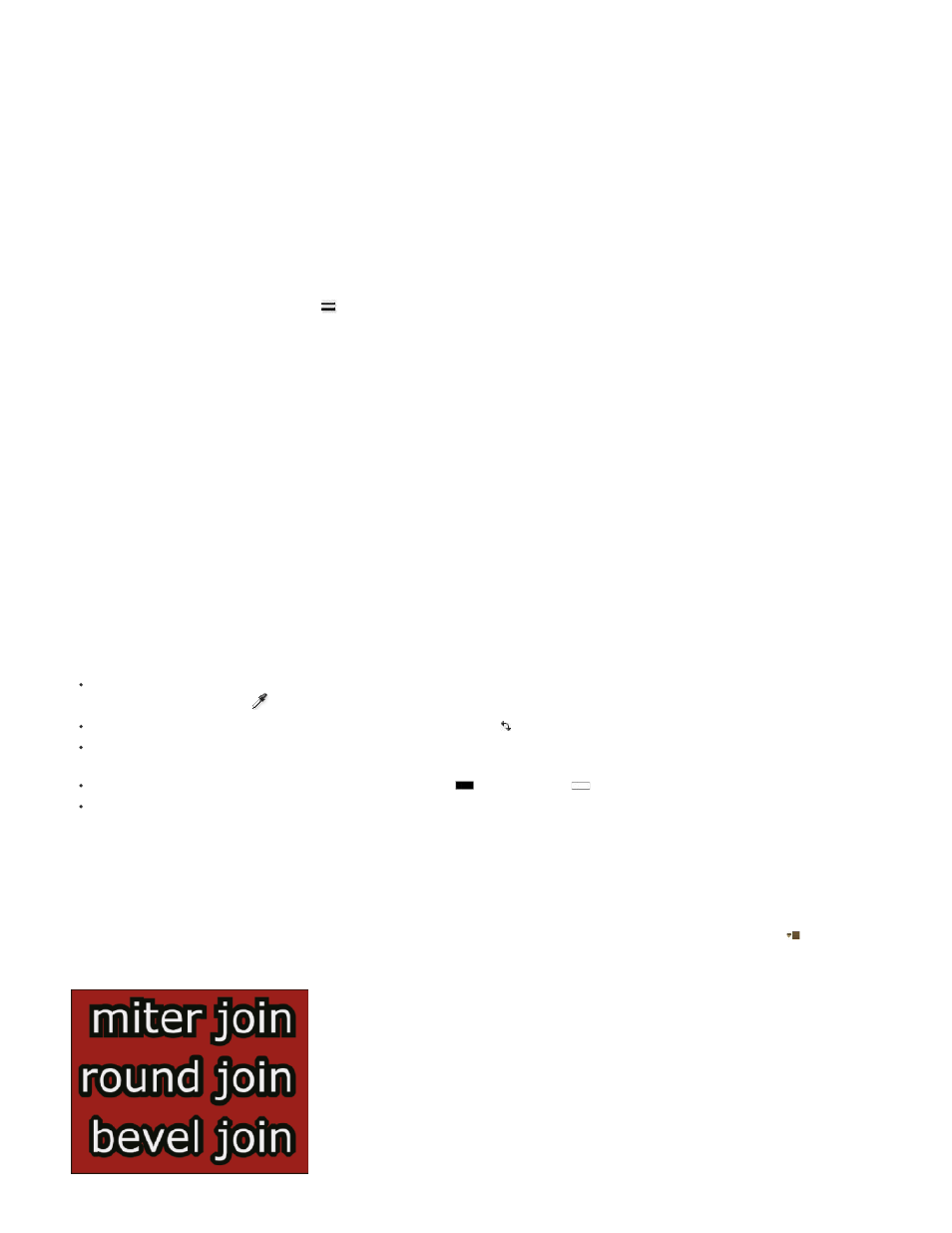
Note:
Stroke Over Fill, Fill Over Stroke
All Strokes Over All Fills, All Fills Over All Strokes
multiple selected layers.
You can also control the compositing order of the fill and stroke for a text layer using the All Fills Over All Strokes or All Strokes Over All Fills
options, which override the Fill Over Stroke or Stroke Over Fill properties of individual characters.
For text that has per-character 3D properties, you cannot control the order of stroke and fill operations between characters; the Fill & Stroke
menu in the More Options property group in the Timeline panel is unavailable, and the All Fills Over All Strokes and All Strokes Over All Fills
options in the Character panel do nothing.
Add a stroke (outline) to text
1. Select the characters to which you want to add a stroke.
2. Set a stroke size with the Stroke Width
property in the Character panel.
3. Set the stroke color with the Stroke Color control in the Character panel.
4. Choose one of the following in the Character panel to control the position of the stroke:
The stroke of only selected text appears over or behind the fill.
Strokes appear over or behind fills in the entire text layer.
Change text fill or stroke color
The text you enter gets its color from the Fill Color and Stroke Color controls in the upper-right corner of the Character panel. Select text to change
its color after the text has already been entered.
To set fill or stroke color using the color picker, click the Fill Color or Stroke Color control. To set fill or stroke color using the eyedropper,
click the eyedropper button
and then click anywhere on the screen to sample the color.
To swap colors for fill and stroke, click the Swap Fill And Stroke button .
To remove fill or stroke, click the No Fill Color button or No Stroke Button. Only one of these buttons is available, depending on whether the
Fill Color or Stroke Color box is forward.
To set the fill or stroke to black or white, click the Set To Black
or Set To White
button.
To bring the Fill Color or Stroke Color box forward, click it.
Change text stroke line join
The line join type for a stroke determines the shape of the stroke when two segments of the stroke intersect. You set the line join type for a text
stroke with the Line Join setting in the panel menu of the Character panel, which you open by clicking the panel menu button
in the upper-right
tab of the Character panel.
354
