Baking and importing maya data, Import rla or rpf data into a camera layer – Adobe After Effects User Manual
Page 113
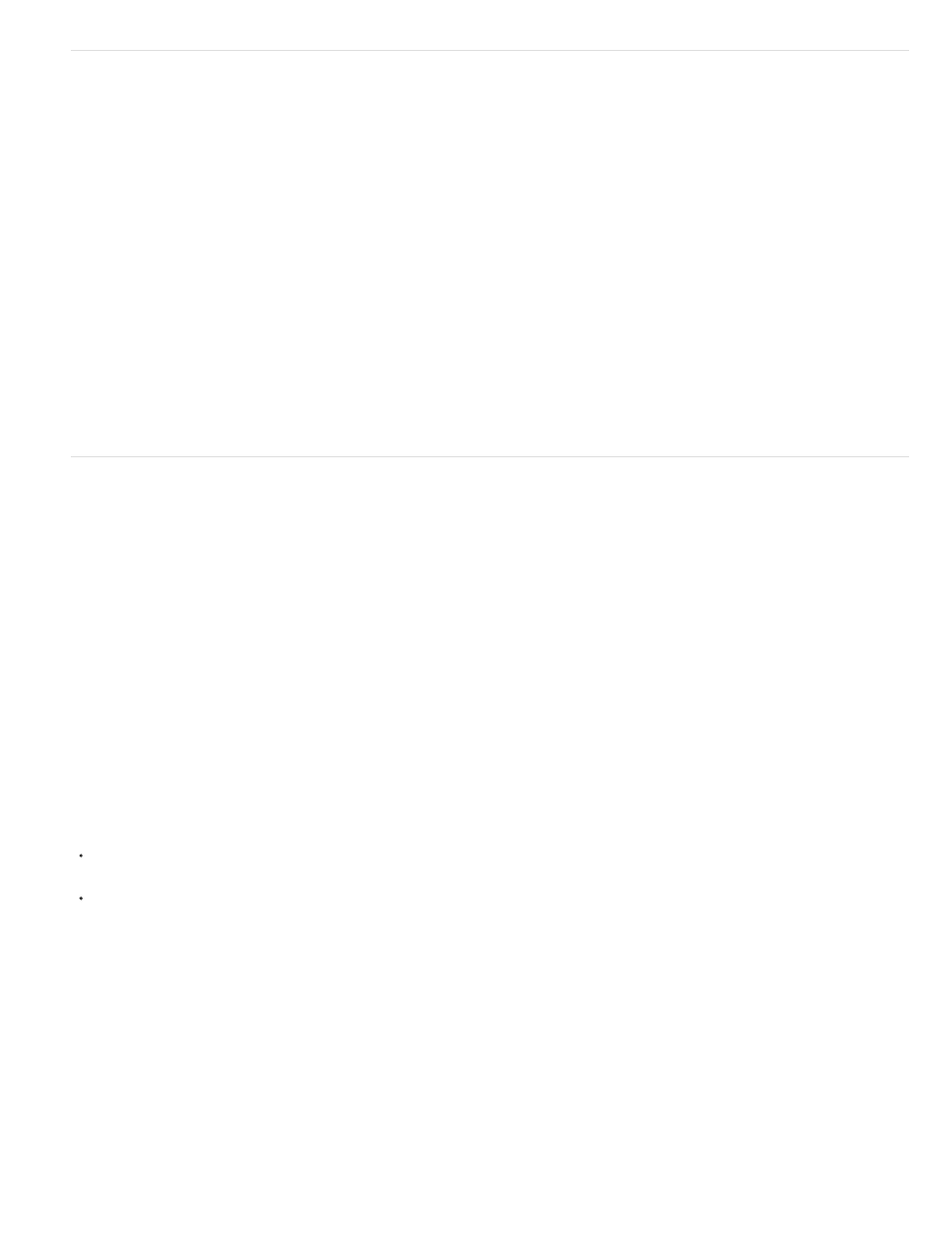
Note:
Note:
Note:
Import RLA or RPF data into a camera layer
After Effects imports camera data saved with RLA or RPF sequence files. That data is incorporated into camera layers—one for each camera in
the sequence—that After Effects creates in the Timeline panel. You can access the camera data of an imported RLA or RPF sequence and create
a camera layer containing that data.
1. Add the sequence to a composition, and select its layer in the Timeline panel.
2. Choose Animation > Keyframe Assistant > RPF Camera Import.
To create an RLA or RPF file with the camera data in 3D Studio Max, save your rendering in RPF format with Coverage, Z Depth,
and Alpha Channels enabled.
Dave Scotland provides a pair of tutorials on the CG Swot website in which he demonstrates how to create RPF files in a 3D application and
how to use RPF files in After Effects. The
explains the RPF format and how to create RPF files in 3DS Max. The
shows
how to use the Object ID and Z depth information in an RPF file within After Effects, using the ID Matte, Depth of Field, Depth Matte, and
Fog 3D effects.
Baking and importing Maya data
After Effects imports camera data from Maya project files. Before importing Maya camera information, you need to bake it. Baking camera data
makes it easier to animate with keyframes later in your project. Baking places a keyframe at each frame of the animation. You can have 0, 1, or a
fixed number of keyframes for each camera or transform property. For example, if a property is not animated in Maya, either no keyframes are set
for this property or one keyframe is set at the start of the animation. If a property has more than one keyframe, it must have the same number as
all of the other animation properties with more than one keyframe.
Reduce import time by creating or saving the simplest Maya file possible. In Maya, reduce keyframes by deleting static channels before baking,
and save a version of the Maya project that contains the camera animation only.
The following transformation flags are not supported: query, relative, euler, objectSpace, worldSpace, worldSpaceDistance, preserve, shear,
scaleTranslation, rotatePivot, rotateOrder, rotateTranslation, matrix, boundingBox, boundingBoxInvisible, pivots, CenterPivots, and
zeroTransformPivots. After Effects skips these unsupported flags, and no warnings or error messages appear.
By default, After Effects treats linear units specified in the Maya file as pixels.
You can import camera data from Maya project files (.ma) and work with the data as a single composition or two compositions.
For each Maya file you import, After Effects creates either one or two compositions:
If the Maya project has a square pixel aspect ratio, After Effects creates a single, square-pixel composition containing the camera data and
transformations.
If the Maya project has a nonsquare pixel aspect ratio, After Effects creates two compositions. The first composition, which has a filename
prefixed by Square, is a square-pixel composition containing the camera data. The second, or parent, composition is a nonsquare-pixel
composition that retains the dimensions of the original file and contains the square-pixel composition. When working with imported camera
data, use 3D layers and square-pixel footage in the square-pixel composition, and use all nonsquare-pixel footage in the containing
composition.
When you import a Maya file with a 1-node camera, After Effects creates a camera in the square-pixel composition that carries the camera’s focal
length, film size, and transformation data.
When you import a Maya file with a 2-node or targeted camera, After Effects creates a camera and an additional parent node in the square-pixel
composition. The parent node contains only the camera’s transformation data. After Effects imports 2-node cameras automatically with the locator
node as the point of interest, with the Auto-Orientation option of the camera set to Orient Towards Point Of Interest.
After Effects doesn’t read 3-node cameras.
After Effects reads only the rendering cameras in Maya files and ignores the orthographic and perspective cameras. Therefore, always
generate a rendering camera from Maya, even if it’s the same as the perspective camera. If you apply the FilmFit camera setting, make sure to
109
