Remove part of the duration of a layer, Place or move a layer in time – Adobe After Effects User Manual
Page 151
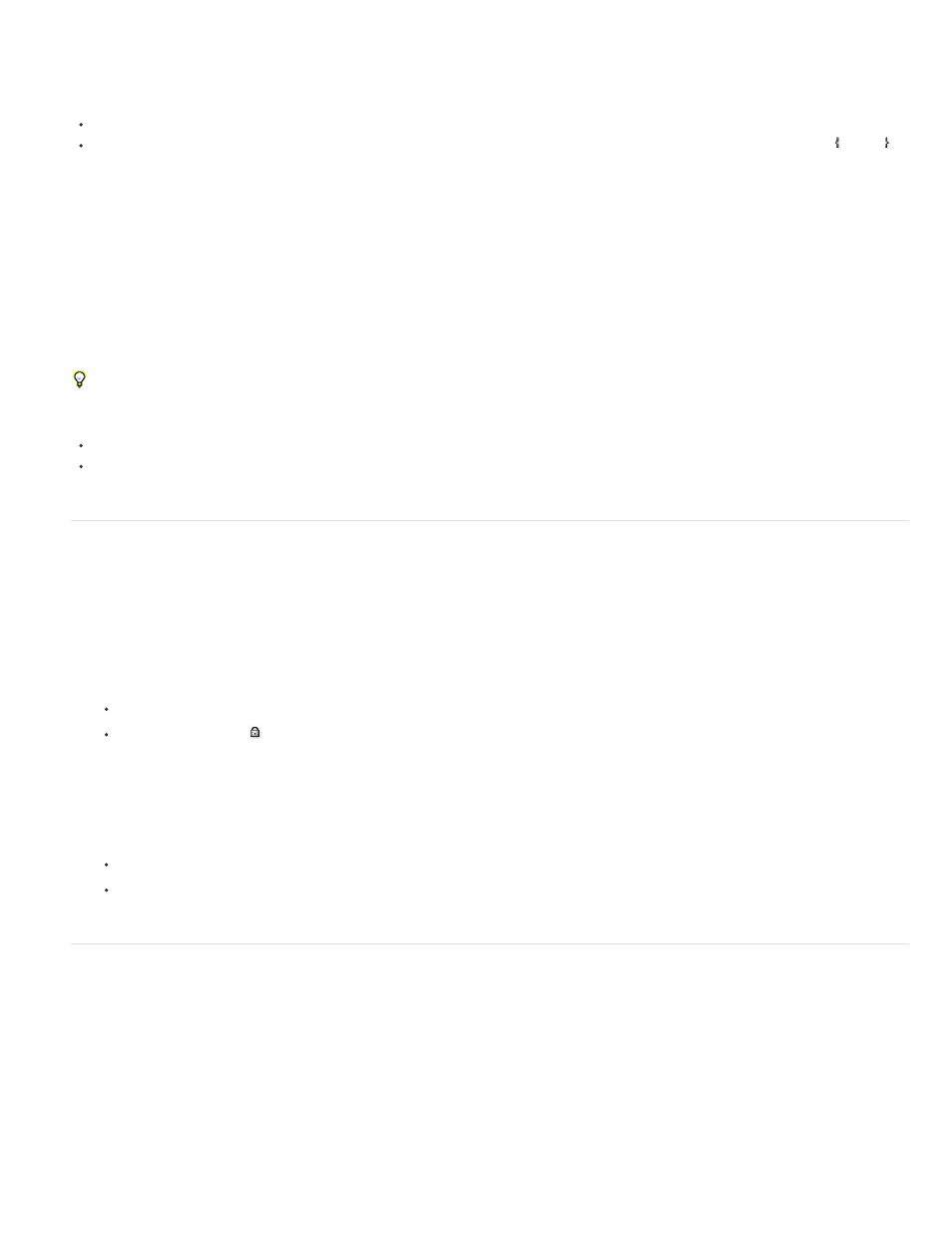
Note:
Note:
Trim or extend a layer in the Layer panel
Open the layer in the Layer panel and drag either end of the layer duration bar.
Move the current-time indicator in the Layer panel to the time at which you want the footage to begin or end, and then click the In or Out
button to set the In or Out point to the current time.
Slip-edit a layer
After you’ve trimmed a layer based on moving footage, a pale slip-edit bar represents the frames of the footage item that you are excluding from
the composition. This pale rectangle does not appear for a trimmed layer based on a still footage item. You can choose which frames are played
within a trimmed duration by dragging the slip-edit bar. The In and Out points of the layer are not affected.
Moving only the In or Out point of a layer doesn’t move keyframes. Dragging the layer duration bar moves all keyframes. Dragging the slip edit bar
moves selected keyframes, but does not move unselected keyframes.
When performing a slip edit, you probably want to move some keyframes with the source footage—such as mask keyframes. Other keyframes
should stay where they are in time. Press Shift+F2 to deselect keyframes and leave the layer selected.
Drag the slip-edit bar to the left or right.
Drag the layer to the left or right with the Pan Behind (Anchor Point) tool.
Remove part of the duration of a layer
1. In the Timeline panel, set the work area to include only the portion of the layers’ duration to remove: Move the current-time indicator to the
time that the work area is to begin, and press B. Move the current-time indicator to the time at which the work area is to end, and press N.
2. Do one of the following:
Select the layers from which to remove a section.
Select the Lock switch
for layers that you do not want affected by the extraction. Press F2 to deselect all layers.
If no layers are selected, the following step removes the section from all unlocked layers.
3. Do one of the following:
To remove the section and leave a gap of the same duration as the removed section, choose Edit > Lift Work Area.
To remove the section, choose Edit > Extract Work Area. The gap is closed by ripple deletion.
Place or move a layer in time
The layer duration bar represents the layer duration visually. The In, Out, and Duration columns in the Timeline panel represent the layer duration
numerically.
To choose which columns are visible in the Timeline panel, choose Columns from the panel menu, or right-click (Windows) or Control-click
(Mac OS) a column heading.
These procedures move the entire layer in time.
147
