Animate text with text animators, Animate text with text, Animators – Adobe After Effects User Manual
Page 371
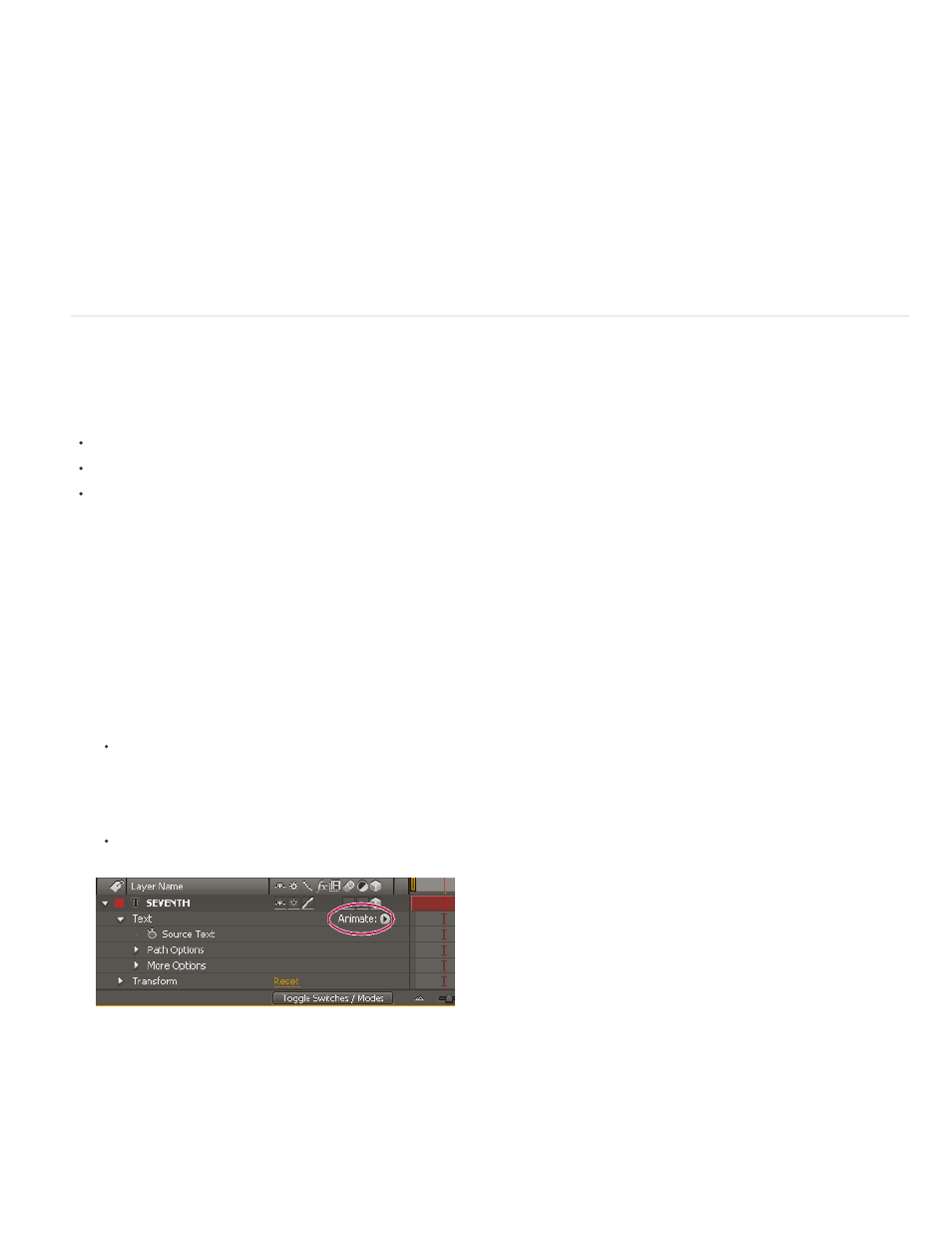
Note:
Note:
Text animation presets in the Paths category automatically replace the source text with the name of the animation preset and change the font color
to white. These animation presets may also change other character properties.
The Fill And Stroke category of animation presets contains presets that may change the fill color and stroke properties of the preset that you apply.
If the animation preset requires a stroke or fill color, the animation works only if you have assigned one to your text.
Additional online resources for animation presets
You can download additional animation presets that take advantage of per-character 3D text animation from the
on the
Adobe website.
For a list of animation presets included with After Effects, see
Animate text with text animators
Animating text with animators and selectors consists of three basic steps:
Add an animator to specify which properties to animate.
Use a selector to specify how much each character is affected by the animator.
Adjust the animator properties.
To always affect all characters in the layer, delete the default selector. In this case, animating a text layer is not much different from
animating any other layer.
Usually, you don’t need to set keyframes or expressions for the animator properties. It’s common to only set keyframes or expressions for the
selector and specify only the ending values for the animator properties.
1. Select a text layer in the Timeline panel, or select the specific characters that you want to animate in the Composition panel.
2. Do one of the following:
Choose Animation > Animate Text and then choose a property from the menu.
The Enable Per-Character 3D menu item does not add an animator. It adds 3D properties to the layer and to the individual
characters, for which you can then add animators.
Choose a property from the Animate menu, located in the Switches/Mode column of the Timeline panel.
Animate menu
3. In the Timeline panel, adjust the animator property values. Often, you simply set the property that you want to animate to its ending value
and then use the selectors to control everything else.
4. Expand the Range Selector property group and set keyframes for Start or End properties by clicking the stopwatch for the property and
367
