About masks, Online resources about masks – Adobe After Effects User Manual
Page 402
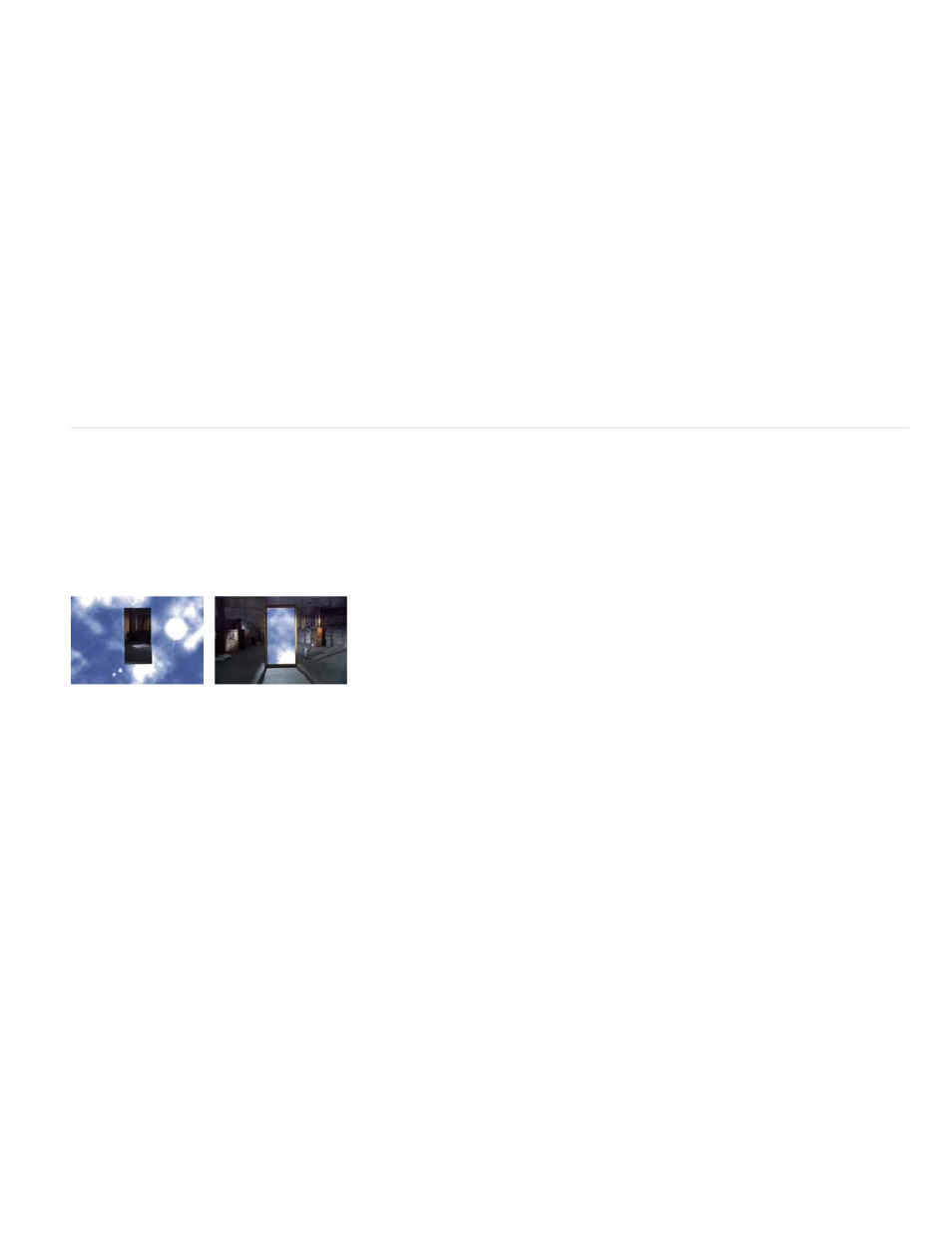
Note:
Some programs can store multiple alpha channels in one image, but After Effects only interprets the fourth channel as an alpha channel.
The term alpha channel technically refers to the fourth (A) channel in an RGBA image file, regardless of whether that channel is used for
communicating transparency information. However, since that fourth channel is used so often to communicate transparency information, the terms
alpha and transparency have become nearly synonymous in common usage. It's important to remember, though, that this connection is essentially
arbitrary. Some formats may use other channels for transparency information, and other formats may use the fourth channel for something other
than transparency information.
The Knoll Unmult plug-in can be used to create an alpha channel from the dark areas of a layer. This works well for a layer with a light effect
(such as a lens flare or fire) that you want to composite on top of another layer. For information, see the
When you view an alpha channel in the Composition panel, white indicates complete opacity, black indicates complete transparency, and shades
of gray indicate partial transparency.
A matte is a layer (or any of its channels) that defines the transparent areas of that layer or another layer. White defines opaque areas, and black
defines transparent areas. An alpha channel is often used as a matte, but you can use a matte other than the alpha channel if you have a channel
or layer that defines the desired area of transparency better than the alpha channel does, or in cases where the source image doesn’t include an
alpha channel.
Aharon Rabinowitz provides an introduction to alpha channels, “What is an Alpha Channel?”—part of the
the Creative
COW website.
About masks
A mask in After Effects is a path that is used as a parameter to modify layer attributes, effects, and properties. The most common use of a mask is
the modification of an alpha channel of a layer, which determines the transparency of the layer at each pixel. Another common use of a mask is as
a path along which to animate text. (See Creating and animating text on a path.)
For more information on paths in general, see About paths.
Default behavior for a drawn mask (left); same mask inverted (right)
Closed-path masks can create transparent areas for a layer. Open paths cannot create transparent areas for a layer but are useful as parameters
for an effect. Effects that can use an open or closed mask path as input include Stroke, Path Text, Audio Waveform, Audio Spectrum, and Vegas.
Effects that can use closed masks (but not open masks) as input include Fill, Smear, Reshape, Particle Playground, and Inner/Outer Key.
A mask belongs to a specific layer. Each layer can contain multiple masks.
You can draw masks in common geometric shapes—including polygons, ellipses, and stars—with the shape tools, or you can use the Pen tool to
draw an arbitrary path.
In most ways, drawing mask paths is the same as drawing shape paths on shape layers, though the editing and interpolation of mask paths have
a few additional features. You can link a mask path to a shape path using expressions, which allows you to bring the benefits of masks into shape
layers, and vice versa. See Creating shapes and masks and Editing and animating shape paths and masks.
The position of a mask in the stacking order in the Timeline panel affects how it interacts with other masks. You can drag a mask to different
positions within the Masks property group in the Timeline panel.
The Mask Opacity property for a mask determines the influence that a closed mask has on the alpha channel of the layer inside the mask area. A
Mask Opacity value of 100% corresponds to an interior area that is completely opaque. The area outside the mask is always completely
transparent. To invert what is considered inside and what is considered outside for a specific mask, select Invert next to the mask name in the
Timeline panel.
Online resources about masks
Trish and Chris Meyer provide an introduction to masks in a PDF excerpt from the “Creating Transparency” chapter of their book
398
