Move vertices in free, Transform mode, Lock or unlock masks – Adobe After Effects User Manual
Page 334: Move vertices in free-transform mode
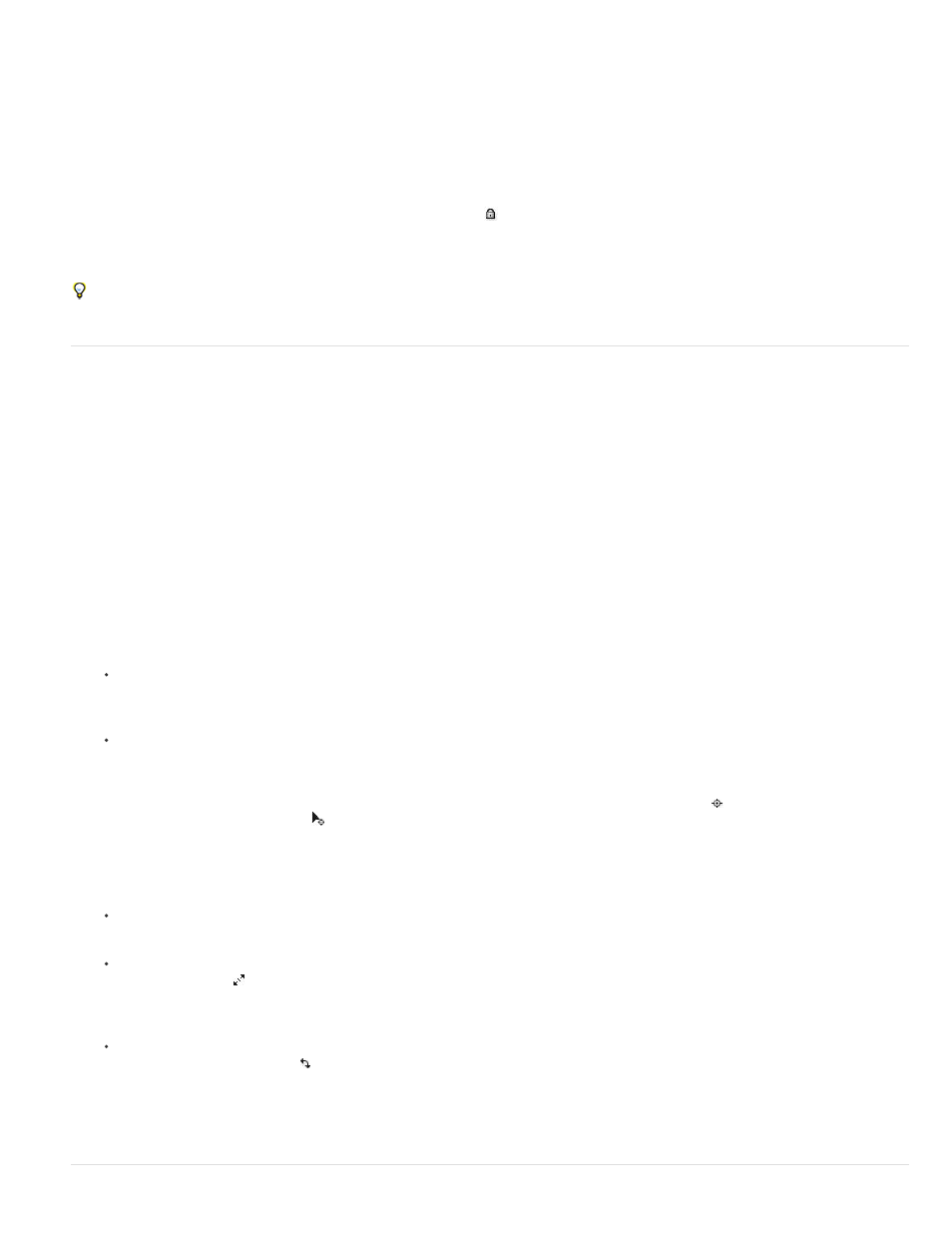
Note:
Note:
Lock or unlock masks
Locking a mask prevents you from selecting it in the Timeline, Composition, and Layer panels or setting it as a target in the Layer panel. Use this
feature to avoid unwanted changes to the mask.
1. In the Timeline panel, expand the Masks property group.
2. In the A/V Features column, click the box underneath the Lock icon
next to the mask you want to lock or unlock. A mask is locked and
cannot be selected when its Lock switch is selected—that is, when the Lock icon appears in the box.
To unlock multiple masks at one time, select one or more layers and choose Layer > Mask > Unlock All Masks.
To isolate selected masks and hide others, choose Layer > Mask > Lock Other Masks, and then choose Layer > Mask Hide Locked Masks.
Move vertices in free-transform mode
You can scale and rotate an entire mask or shape path (or selected vertices in one or more paths) using the Free Transform Points command.
When you use this command, a free-transform bounding box surrounds the selected vertices, and an anchor point appears in the center of the
bounding box to mark the anchor point for the current transformation. You can scale and rotate the selected vertices by dragging the bounding box
or its handles. You can also change the reference point from which the vertices are rotated or scaled by moving the bounding box anchor point.
The free-transform bounding box handles and anchor point exist independently of the handles and anchor point for the layer.
When you animate rotation using Free Transform Points, the vertices of the mask are interpolated in a straight line from keyframe to
keyframe. For this reason, the results may be different from what you expect.
1. Display the layer containing the paths that you want to transform in the Composition or Layer panel.
2. Using the Selection tool, do one of the following:
To transform any number of vertices, select the vertices that you want to transform and choose Layer > Mask And Shape Path > Free
Transform Points.
To transform an entire mask or shape path, select it in the Timeline panel and choose Layer > Mask And Shape Path > Free Transform
Points.
3. To move the anchor point of the bounding box, place the Selection tool over the bounding box anchor point until the Selection tool
changes to a move anchor point icon
. Drag to position the anchor point.
4. Do any combination of the following:
To move the path or selected vertices, position the pointer inside the bounding box and drag.
To scale the path or selected vertices, position the pointer on a bounding box handle and, when the pointer changes to a straight,
double-sided arrow
, drag to a new size. Hold down Shift as you drag to constrain the scale. Hold down Ctrl (Windows) or Command
(Mac OS) as you drag to scale around the anchor point of the bounding box.
To rotate the path or selected vertices, position the pointer just outside the free-transform bounding box and, when the pointer changes
to a curved double-sided arrow , drag to rotate.
5. To exit free-transform mode, press Esc, Enter (Windows), or Return (Mac OS).
330
