Managing layers, View and change layer information, Layer switches and columns in the timeline panel – Adobe After Effects User Manual
Page 155
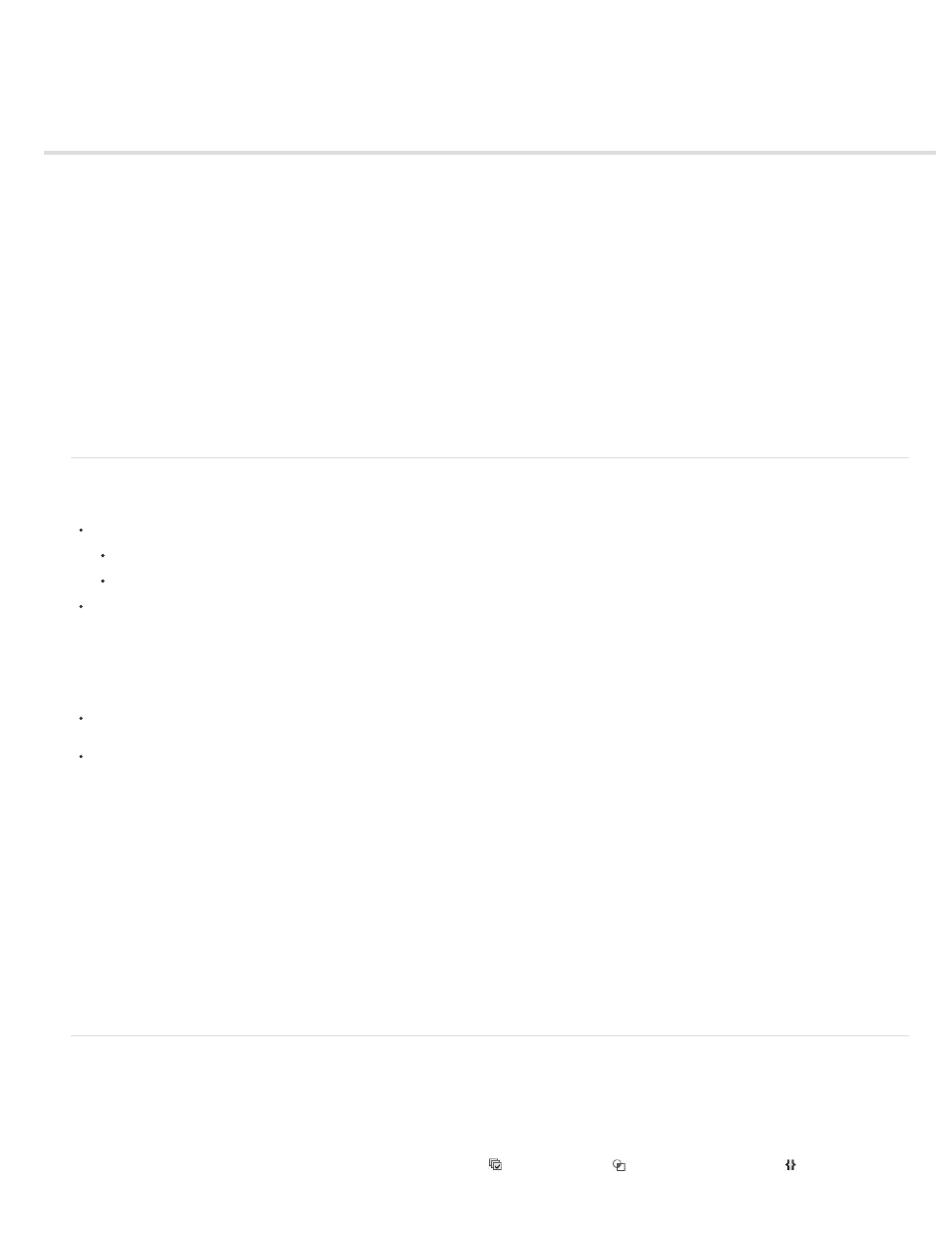
Managing layers
Note:
View and change layer information
Layer switches and columns in the Timeline panel
Toggle visibility or influence of a layer or property group
Solo a layer
Lock or unlock a layer
Color labels for layers, compositions, and footage items
Show and hide layers in the Timeline panel
Layer image quality and subpixel positioning
Continuously rasterize a layer containing vector graphics
Jeff Almasol provides a script on his
that renders and exports each of the selected layers separately. For example, use this
script if layers represent different versions of an effect or different parts of an effect that you want to render as separate passes for flexibility in how
they get composited.
View and change layer information
To rename a layer or property group, do one of the following:
Select the item in the Timeline panel, press Enter (Windows) or Return (Mac OS), and enter the new name.
Right-click (Windows) or Control-click (Mac OS) the item in the Timeline panel, choose Rename, and enter the new name.
To alternate between viewing the names of source footage items and the names of layers in the Timeline panel, click the Layer
Name/Source Name column heading in the Timeline panel.
When the layer name and the source footage name are the same, square brackets appear around the layer name in the layer name view,
like this: [layer name]
To show the name of the source footage file for a selected layer in the Info panel, press Ctrl+Alt+E (Windows) or Command+Option+E (Mac
OS).
To see what footage item is the source for a layer, right-click (Windows) or Control-click (Mac OS) the layer in the Timeline panel and
choose Reveal Layer Source In Project.
The source footage item is selected in the Project panel.
You can filter layers in the Timeline panel to show only layers with properties that match a search string or certain other characteristics. See
Search and filter in the Timeline, Project, and Effects & Presets panels and Showing properties and groups in the Timeline panel (keyboard
shortcuts).
Jeff Almasol provides a script on his
that automatically writes specified information about footage items or layers to the
Comment fields for the respective items in the Project panel or Timeline panel.
Christopher Green provides a script (Selected_Layers_Renamer.jsx) on
which you can rename multiple layers selected in the
Timeline panel. You can search and replace text in the names, append characters to the beginning or end of the names, trim a specified number of
characters from the beginning or end of the names, or replace the names with numbers in a series.
Layer switches and columns in the Timeline panel
Many of characteristics of a layer are determined by its layer switches, which are arranged in the Timeline panel in columns. By default, the A/V
Features column appears to the left of the layer name, and the Switches and Modes (Transfer Controls) columns appear to the right, but you can
arrange columns in a different order. (See Columns.)
To show or hide columns in the Timeline panel, click the Layer Switches
, Transfer Controls
, or In/Out/Duration/Stretch
button in the
151
