Adobe After Effects User Manual
Page 289
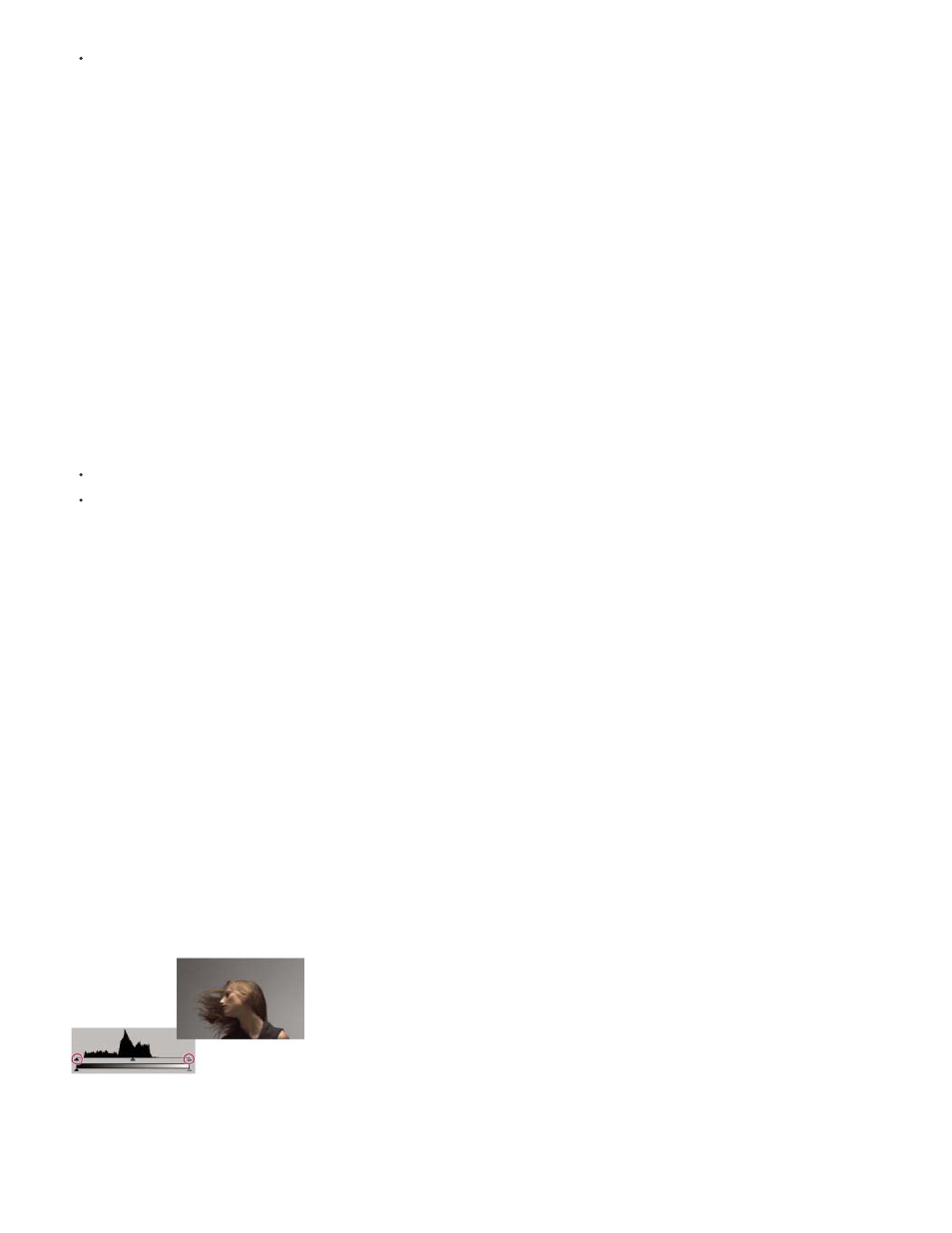
You need to restrict colors to a particular range, such as the broadcast-safe range.
The terms color correction and color grading are often used interchangeably, though the term color grading is sometimes used to refer distinctly to
color adjustments made for creative purposes rather to correct problems with color. The term color correction is used in the broad, general sense
in After Effects.
After Effects includes many built-in effects for color correction, including the Curves effect, the Levels effect, and other effects in the Color
Correction effects category. You can also use the Apply Color LUT effect to apply the color mappings in a color lookup table for color correction
purposes. (See Color Correction effects and Apply Color LUT effect.)
The Camera Raw plug-in can be used to correct and adjust still images in JPEG, TIFF, and various camera raw formats.
The Synthetic Aperture Color Finesse plug-in included with After Effects includes excellent color-correction tools. After Effects CC and CS6 include
Synthetic Aperture Color Finesse 3. (See
Resources for Synthetic Aperture Color Finesse
Additional resources for color correction and adjustment
several video tutorials and other resources for color correction and color grading in After Effects and
Premiere Pro.
John Dickinson provides visual aids on his Motionworks website that illustrate how to use the Curves and Levels effects for color adjustments:
After Effects: Learn By Video series shows how to combine motion tracking and rotoscoping to isolate and selectively color-correct
an actor's face.
The Rebel CC animation preset is a simple, telecine-style color-correction tool for coloring or grading a movie. This animation preset uses
expressions to control the Levels (Individual Controls) effect. To learn more and download the animation preset, see
Stu Maschwitz provides a post on his
discusses color correcting for skin tones, with links to some resources about test setups
that show various skin tones on a vectorscope.
Mark Christiansen provides tips and detailed techniques for color correction, color adjustment, and color matching in the “Color Correction in
Adobe After Effects” chapter of
the Peachpit Press website.
Rich Young collects tutorials and presets for bleach bypass, cross-process, and other looks in an article on the
Using histograms to adjust color
A histogram is a representation of the number of pixels at each luminance value in an image. A histogram that has nonzero values for each
luminance value indicates an image that takes advantage of the full tonal range. A histogram that doesn’t use the full tonal range corresponds to a
dull image that lacks contrast.
A common color-correction task is adjusting an image to spread out the pixel values more evenly from left to right on the histogram, instead of
having them bunched up at one end or the other. Applying the Levels effect and adjusting its Input White and Input Black properties in the
histogram is an easy and effective way to accomplish this task for many images.
Histogram for image that does not use full tonal range
285
