Adobe After Effects User Manual
Page 752
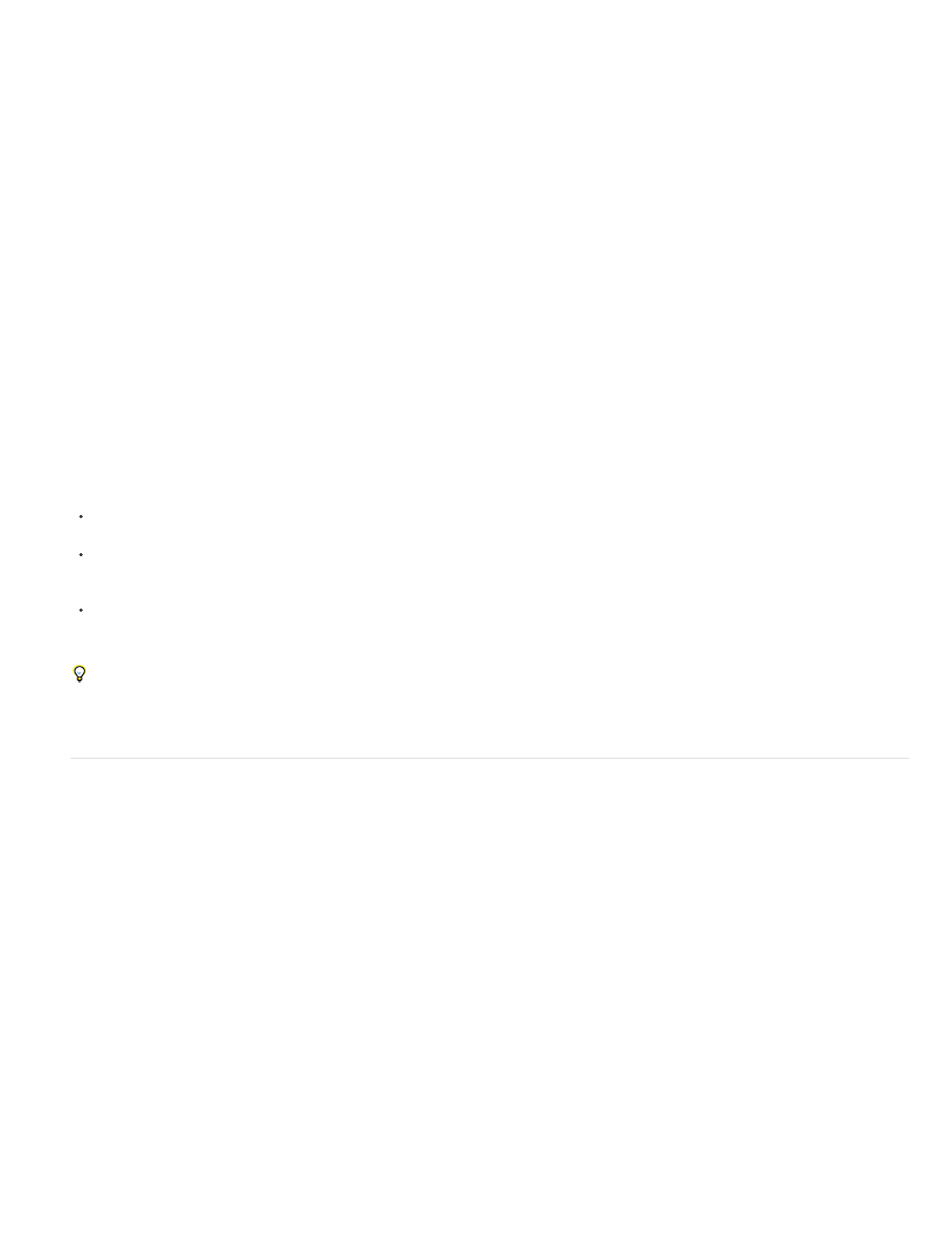
Note:
Note:
Note:
Note:
Track dependencies of a watch-folder render
You can track render dependencies when you render over a network by setting Post-Render Action options. When you set these options, After
Effects confirms that all of the items that it needs to render are ready and available. For example, if one item depends on another to render, and
the first has not finished rendering or has received an error, the second does not render.
You can use this process to render a single QuickTime or AVI movie from a watch-folder render. The movie is actually created on only one
computer.
This procedure assumes that you have already created a multiple-computer watch-folder.
1. In the Render Queue panel, drag the output module to the Project panel. After Effects creates a placeholder for that item’s output.
2. Drag the placeholder back to the Render Queue panel.
3. Set the render settings and output module settings for the placeholder, and click Render.
Start in watch-folder mode
Watch-folder mode applies only to rendering from a folder on your local computer.
To start After Effects in watch-folder mode automatically, save a project with the filename Watch This Folder.aep. After Effects watches the
folder containing the project if you open that project.
To start After Effects in watch-folder mode when you start your computer, create a shortcut (Windows) or alias (Mac OS) to the Watch This
Folder.aep project and move it to your Startup folder (Windows) or your Startup Items folder (Mac OS). After Effects watches the folder
containing the project if you open that project.
(Windows only) To start After Effects in watch-folder mode from the command line, choose Start > Run, and then enter the following,
modifying the application path to the exact name of the folder in which you installed After Effects, and replacing C:\[temp] with the path to
your watch folder: "C:\Program Files\Adobe\Adobe After Effects CS5\Support Files\afterfx.exe" -wf C:\[temp]
To start the After Effects render engine rather than the full version of After Effects, use the -re option with the command.
You can also use this command line in batch files.
Render a still-image sequence with multiple computers
Although the preferred method of rendering for multiple computers is using the Watch Folder feature, you can also use multiple computers and
multiple copies of After Effects to render a composition across a network. You can use multiple computers to render only still-image sequences;
you cannot use multiple computers to render a single movie.
When you render a still-image sequence with multiple computers, rendering in each copy of After Effects starts at approximately the same time. By
specifying that each copy skip existing frames or frames in progress, multiple computers can render the project simultaneously, writing the still-
image sequence to a single folder.
You can use any number of computers for rendering; in general, the more computers, the faster the rendering. However, if too many computers
are used across a busy network, network traffic may slow down the entire process. You can detect network slowdown by observing the time spent
in the Compressing & Writing stage in the Current Render section of the Render Queue panel.
Adobe does not provide technical support for general network configuration; consult your network administrator.
Aharon Rabinowitz provides a video tutorial on the
that goes through and explains the steps for rendering a still-image
sequence with multiple computers.
1. Install After Effects on each computer that will be used to render the project. Make sure that you have the same fonts installed on each
computer.
Do not share plug-ins across a network. Make sure that you have a copy of the plug-ins folder on each computer that is running After
748
