Adobe After Effects User Manual
Page 575
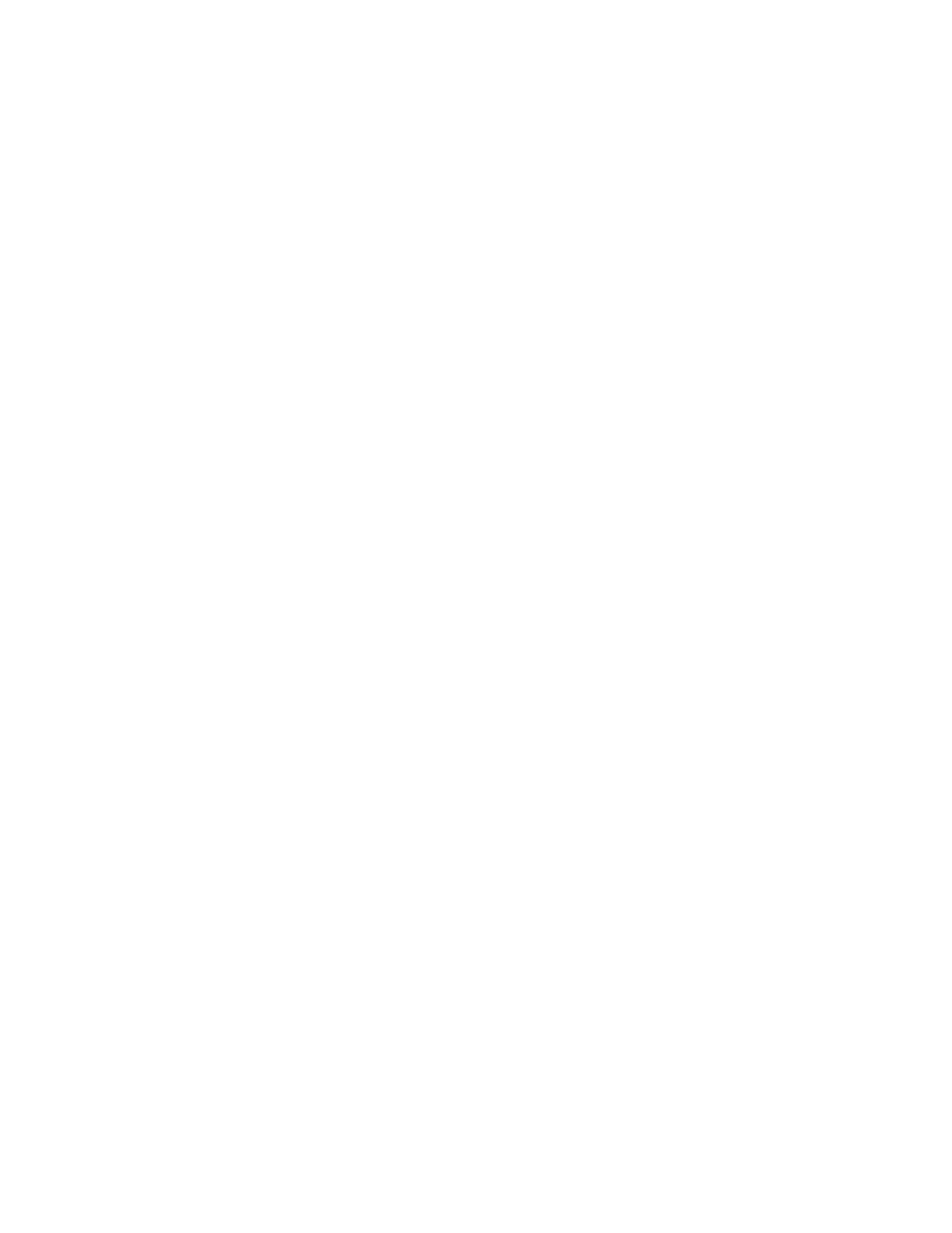
Note:
None
Red, Green, Blue
Kinetic Friction
Static Friction
Angle
Angular Velocity
Torque
Scale
X Scale, Y Scale
X, Y
Gradient Velocity
X Speed, Y Speed
4. Specify the minimum and maximum values you want the layer map to produce for each Map To group. Min is the value to which a black
pixel is mapped, and Max is the value to which a white pixel is mapped. The complete tonal distribution between Min and Max is then scaled
proportionally.
5. If using the Ephemeral Property Mapper, you can apply an operator to the value of a particle property and the value of the corresponding
layer map pixel.
Because particle properties use many kinds of units, such as pixels, degrees, and seconds, you may want to compress or expand the
range of values from the layer map so that all the resulting values are usable in the measurement system of a specific particle property.
First, use the Min and Max controls, which define the range of values to use from the layer map. If further adjustment is necessary and
you’re using the Ephemeral Property Mapper, use the Operator control and choose a mathematical operator to amplify, attenuate, or limit
the effect of a layer map.
In both the Persistent and Ephemeral Property Mappers, you can use the alpha channel of a layer map to make more subtle changes to the
value of a particle property. For example, particles over a layer-map pixel in which the alpha channel value is 255 are fully affected, while
lower values affect particles less. Layer-map pixels that are completely transparent have no effect on particle properties.
When you choose any of the following properties, Particle Playground copies the value from the layer map (that is, the layer selected in the
Use Layer as a Map menu) and applies it to the particle.
Modifies no particle property.
Copy the value of the red, green, or blue channel of a particle within a range of 0.0–1.0.
Copies the amount of resisting force against a moving object, typically within a range of 0.0–1.0. Increase this value to
slow down or stop moving particles, as if braking.
Copies the amount of inertia that holds a stationary particle in place, typically within a range of 0.0–1.0. At zero, a particle
moves when any other force, such as gravity, is present. If you increase this value, a stationary particle requires more of another force to
start moving.
Copies the direction in which the particle points, in degrees relative to the particle’s original angle. The angle is easily observable
when a particle is a text character or a layer without radial symmetry.
Copies the velocity of particle rotation in degrees per second. This setting determines how fast a particle rotates around
its own axis.
Copies the force of particle rotation. The angular velocity of a particle is increased by a positive torque and is increased more slowly
for particles of greater mass. Brighter pixels affect angular velocity more forcefully; if enough torque is applied against angular velocity, the
particle starts spinning in the opposite direction.
Copies the scale value of a particle along both the x and y axes. Use this control to stretch a particle proportionally. A value of 1.0
scales the particle to its full size; a value of 2.0 scales it 200%, and so on.
Copy the scale value of a particle along the x or y axis. Use these properties to stretch a particle horizontally or vertically.
Copy the position of a particle along the x or y axis in the frame, in pixels. A value of zero specifies a position at the left of the frame
(for X) or at the top of the frame (for Y).
Copies the velocity adjustment based on areas of a layer map on both the x and y planes of motion.
Copy the horizontal speed (x-axis velocity) or vertical speed (y-axis velocity) of a particle in pixels per second.
571
