Adobe After Effects User Manual
Page 529
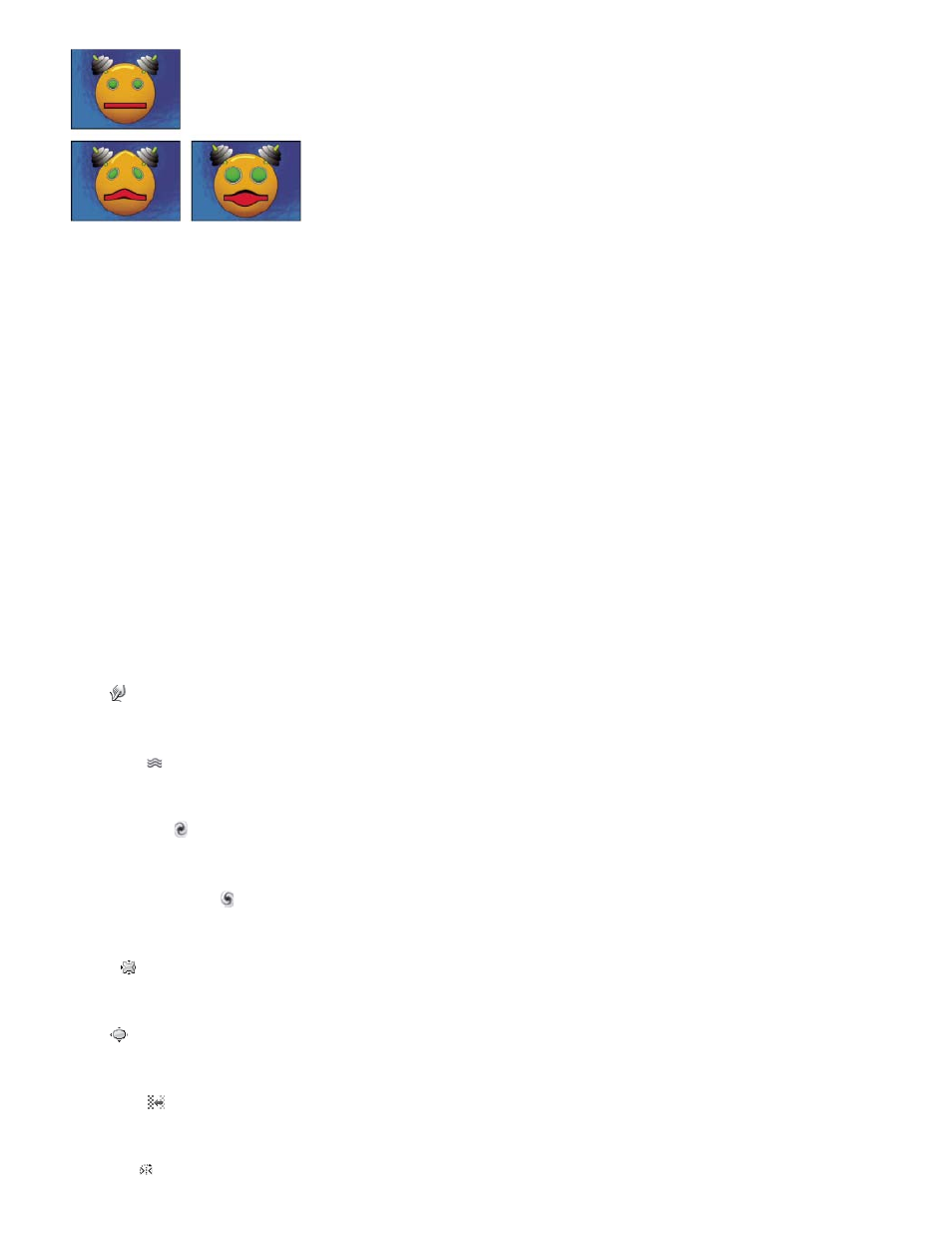
Freeze Area Mask
Mask Opacity
Mask Feather
Warp
Turbulence
Twirl Clockwise
Twirl Counterclockwise
Pucker
Bloat
Shift Pixels
Original (upper-left), and with variations of Liquify applied (lower-left and right)
Andrew Kramer provides a video tutorial on his
demonstrates the use of the Liquify effect to distort (morph) a human
face into the face of a demon.
Mask properties
Determines the area of the image in which mask opacity and feather settings affect the distortion. Areas outside the mask are
distorted; areas within the mask are distorted according to Mask Opacity and Mask Feather settings.
Determines how the distortion affects the area within the mask. If Mask Opacity is set to 100%, the distortion doesn’t affect the
area within the mask; if it’s set to 50%, the area within the mask is somewhat affected. If you set Mask Opacity to 100%, make sure to feather the
mask to prevent jagged edges on the mask.
The width of the feather used to blend pixels between the masked area and the nonmasked area.
Tools
Pushes pixels forward as you drag.
Smoothly scrambles pixels. This setting is useful for creating fire, clouds, waves, and similar effects.
Rotates pixels clockwise as you hold down the mouse button or drag.
Rotates pixels counterclockwise as you hold down the mouse button or drag.
Moves pixels toward the center of the brush area as you hold down the mouse button or drag.
Moves pixels away from the center of the brush area as you hold down the mouse button or drag.
Moves pixels perpendicular to the stroke direction.
525
