Adobe After Effects User Manual
Page 107
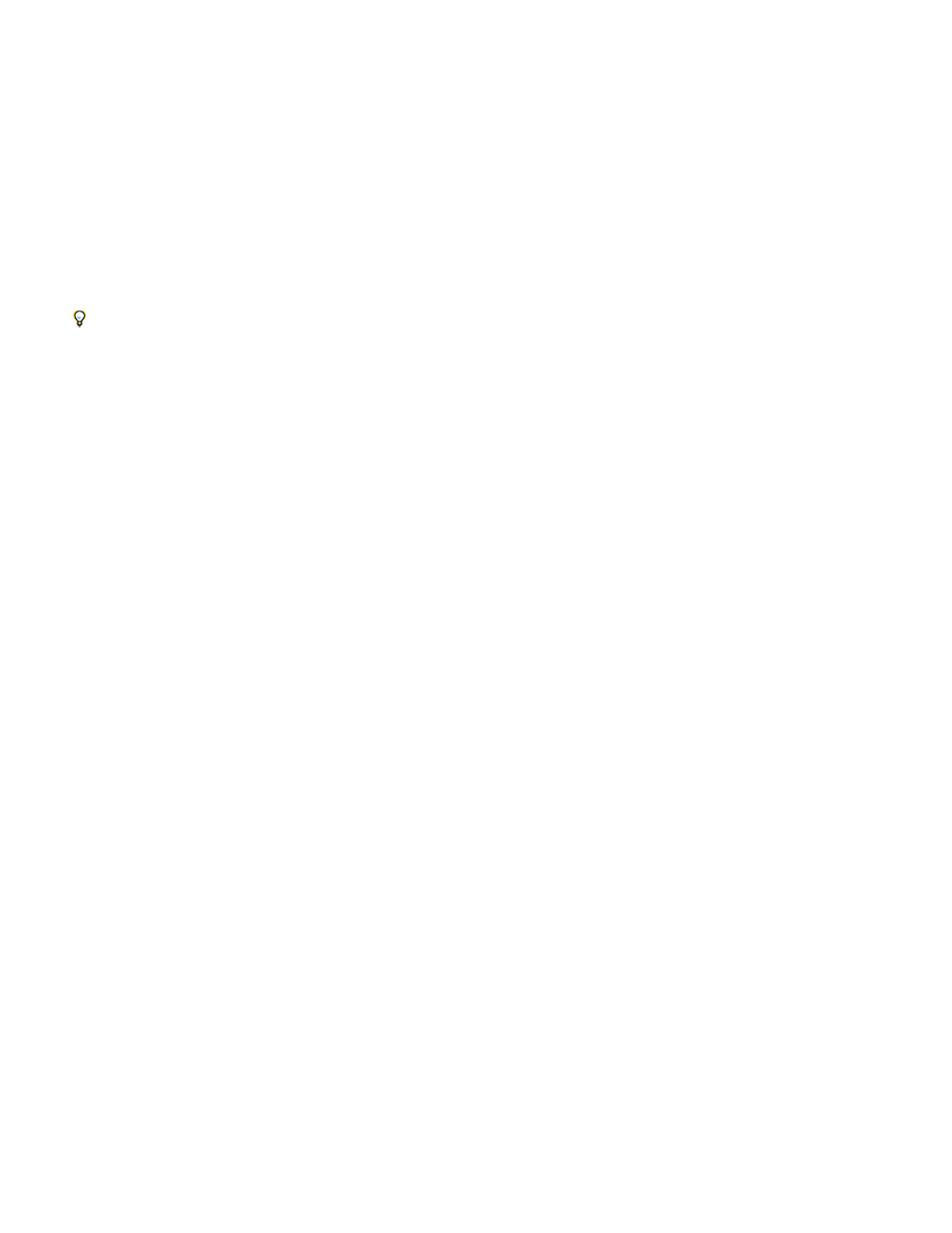
Note:
the video to noninterlaced frames, while preserving the maximum amount of image quality. Using noninterlaced frames allows After Effects to apply
edits and effects consistently and at the highest quality.
After Effects creates field-separated footage from a single formerly interlaced frame by splitting it into two independent frames. Each new frame has
only half the information of the original frame, so some frames may appear to have a lower resolution than others when viewed at Draft quality.
When you render the final composition, After Effects reproduces high-quality interlaced frames for output. When you render a movie at Best
quality, After Effects interpolates between the scan lines of a field to produce maximum image quality.
If your output will not be interlaced, it’s best to use noninterlaced source footage, to avoid the need to separate fields. However, if a noninterlaced
version of your source footage is not available, interlaced footage will work fine.
Always separate fields for interlaced footage. Never separate fields for noninterlaced footage items.
You can only remove pull-down after you have separated fields.
When you render a composition containing field-separated footage, set the Field Rendering option to the same field order as your video
equipment. If you don’t field-render the composition, or if you field-render with the incorrect settings, the final movie may appear too soft, jerky, or
distorted.
To quickly give video footage a more film-like appearance, import the footage twice, and interpret each footage item with a different field order.
Then add them both to the same composition and blend them together. The misinterpreted layer adds some film-like blur.
After Effects automatically separates fields for D1 and DV video footage items. You can manually separate fields for all other types of video
footage in the Interpret Footage dialog box.
1. Select the footage item in the Project panel.
2. Choose File > Interpret Footage > Main.
3. Choose an option from the Separate Fields menu.
4. Click Preserve Edges (Best Quality Only) to increase image quality in nonmoving areas when the image is rendered at Best quality. Then
click OK.
If the field settings in the Interpret Footage dialog box are correct for the input footage and the field settings in the Render Settings dialog
box are correct for the output device, you can mix footage items of different field orders in a composition. If either of these settings is incorrect,
however, the frames will be in the correct order, but the field order may be reversed, resulting in jerky, unacceptable images.
Determine the original field order
The field order for an interlaced video footage item determines the order in which the two video fields (upper and lower) are displayed. A system
that draws the upper lines before the lower lines is called upper-field first; one that draws the lower lines before the upper lines is called lower-field
first. Many standard-definition formats (such as DV NTSC) are lower-field first, whereas many high-definition formats (such as 1080i DVCPRO HD)
are upper-field first.
The order in which the fields are displayed is important, especially when the fields contain motion. If you separate video fields using the wrong field
order, motion does not appear smooth.
Some programs, including After Effects, label the field order when rendering interlaced video files. When you import a labeled video file, After
Effects honors the field order label automatically. You can override this field order by applying different footage interpretation settings.
If a file does not contain a field order label, you can match the original field order of your footage. If you are not sure which field order was used to
interlace a footage item, use this procedure to find out.
1. Select the item in the Project panel.
2. Choose File > Interpret Footage > Main.
3. In the Interpret Footage dialog box, select Upper Field First from the Separate Fields menu, and then click OK.
103
