Channel blur effect compound blur effect, Channel blur effect, Compound blur effect – Adobe After Effects User Manual
Page 468
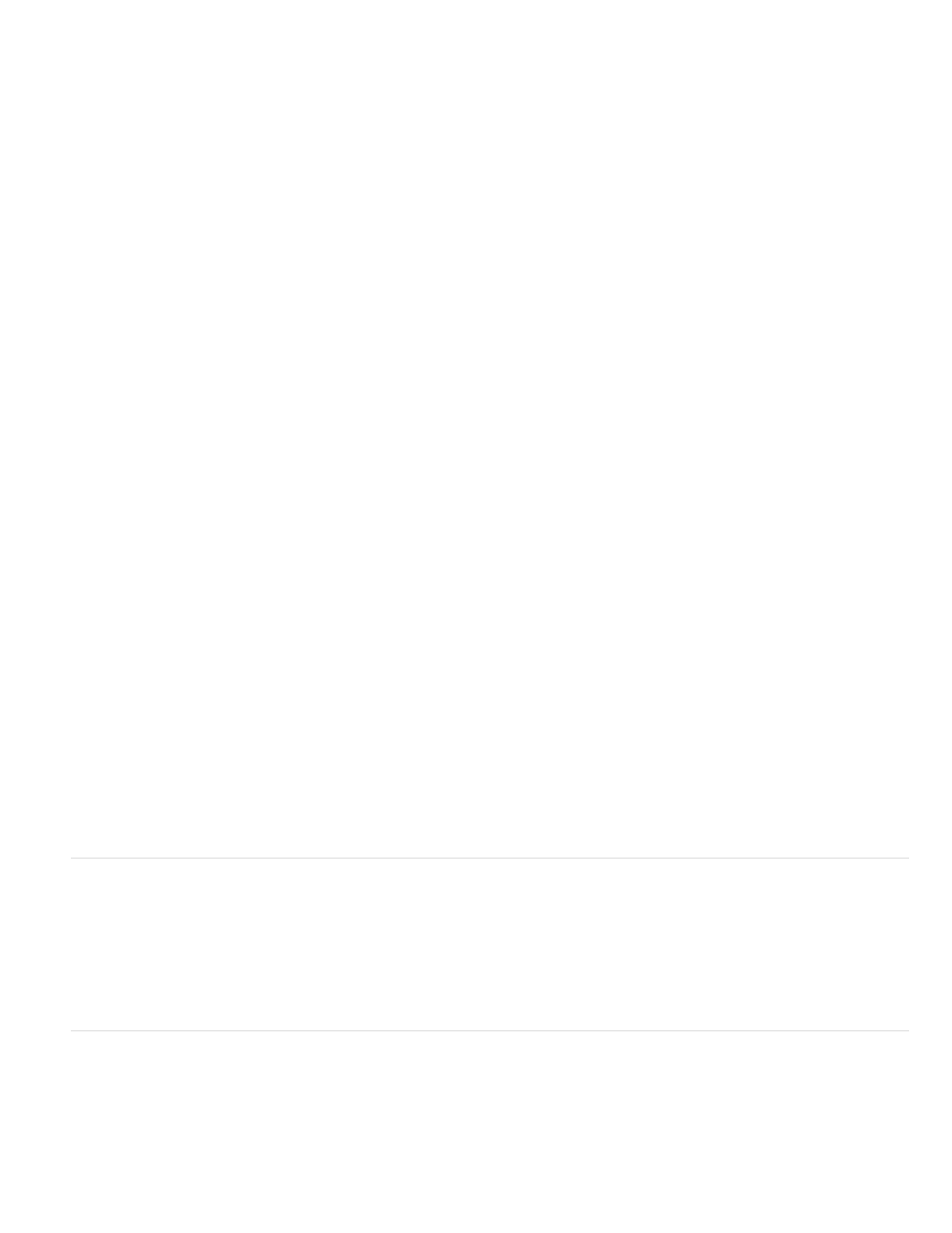
Blur Map
Layer
Channel
Blur Focal Distance
Highlight
Gain
Threshold
Saturation
Edge Behavior
Use Linear Working Space
Note:
Note:
A control layer can be used as a blur map to affect Camera Lens Blur effect properties.
Layer to use as the blur map.
Luminance, color, or alpha channel for the blur map.
The value from the control layer that corresponds to zero blurring. The difference between the Blur Focal Distance
value and a value from the control layer dictates the amount of blurriness for the corresponding area on the layer with the effect applied.
Modifies color values of the pixels that are above the threshold. Higher highlight values produce the best results for getting a good
blooming blur/glow effect.
The amount of energy fed into pixels that are above the threshold. Depending on how bright a pixel is above the threshold, the pixel
value is increased in brightness by this relative amount.
The luminosity limit on what is boosted by Gain. Pixels much brighter than the threshold are boosted more than those pixels
slightly above it. Setting the threshold to 0 boosts any pixel with a brightness higher than 0. Setting it to 1 effectively eliminates any
highlight (unless the image contains overbrights).
The amount of color retained in the boosted pixel. Setting it to 0 pushes the boosted colors toward white (what the old Lens
Blur effect used to do). Setting to 100 attempts to retain as much color as possible. This saturation of the highlights is especially noticeable
in situations with colored lights (like a city scape at night), in which the colors create a multicolored tapestry of bokeh.
See
for information about how Repeat Edge Pixels options are treated in blur effects.
Produces a result similar to a project set to a linearized working color space. Check this property (or set it from the
project settings) to see realistic bokeh effects from your images.
In addition to enabling the Use Linear Working Space check box, be sure to work in 32-bpc color. Working with a lower color bit depth
causes quantization.
Forward and backward compatibility
If the Camera Lens Blur effect is added to an After Effects CS5.5 and later project, and then saved as an After Effects CS5 project (see Save and
back up projects in After Effects CS5.5 and later.), a warning appears stating that the effect is missing. Projects created in After Effects CS5 or
earlier using the Lens Blur effect retains that effect when opened in After Effects CS5.5 and later. However, you cannot directly apply the Lens
Blur effect in After Effects CS5.5 or later.
Channel Blur effect
The Channel Blur effect individually blurs the red, green, blue, or alpha channels of a layer.
If you have noise or artifacts primarily in one color channel—such as MPEG compression artifacts in the blue channel of DV footage—use
Channel Blur to clean up the noise in that channel, leaving the other channels sharp.This effect works with 8-bpc, 16-bpc, and 32-bpc color.
Compound Blur effect
The Compound Blur effect blurs pixels in the effect layer based on the luminance values of a control layer, also known as a blur layer or blurring
map. By default, bright values in the blur layer correspond to more blurring of the effect layer, while dark values correspond to less blurring; select
Invert Blur for light values to correspond to less blurring.
This effect is useful for simulating smudges and fingerprints, or changes in visibility caused by atmospheric conditions such as smoke or heat,
464
