Adobe After Effects User Manual
Page 185
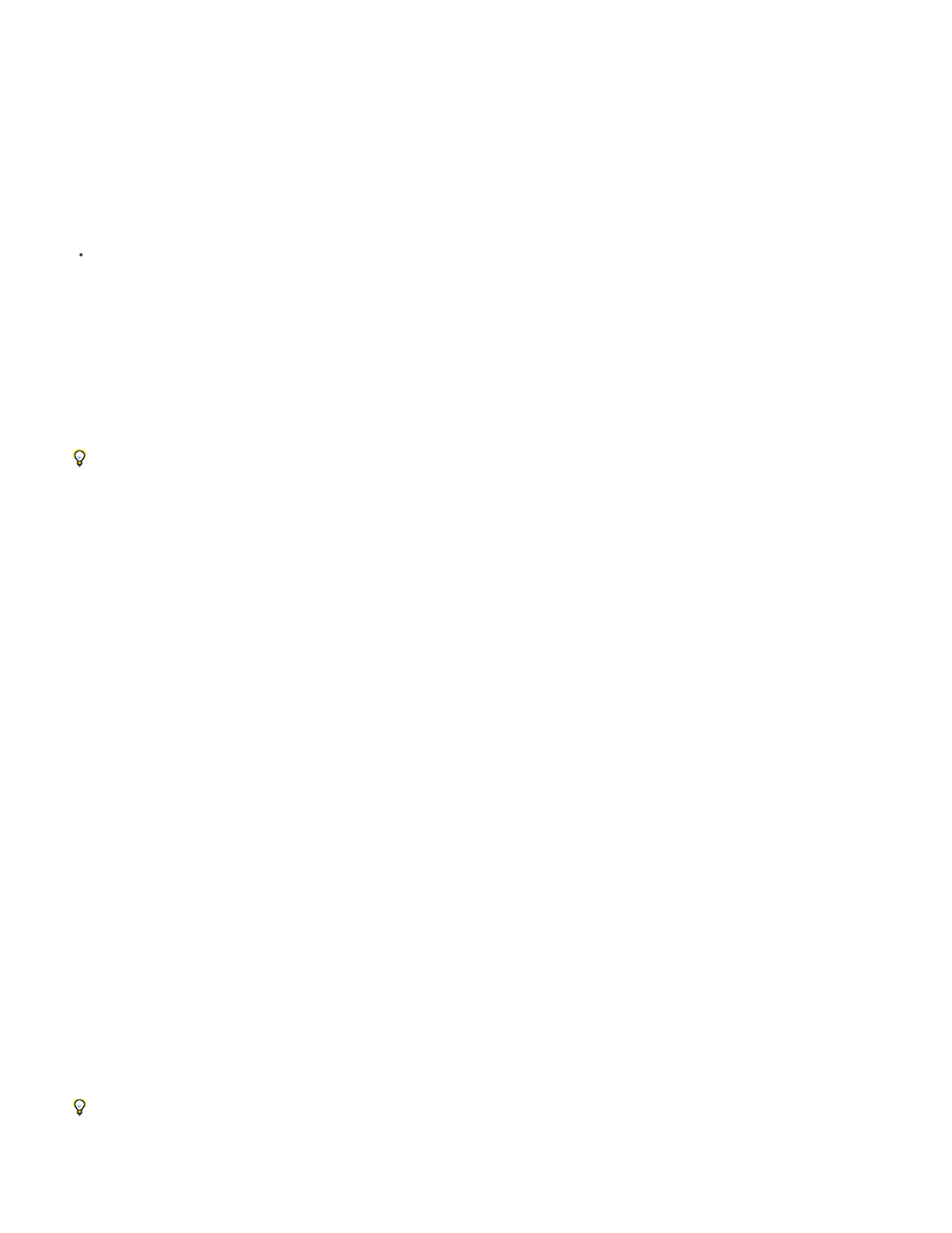
Note:
Note:
Note:
Type
Name
Preset
Zoom
Angle Of View
Depth Of Field
Focus Distance
By default, new layers begin at the beginning of the composition duration. You can instead choose to have new layers begin at the
current time by deselecting the Create Layers At Composition Start Time preference (Edit > Preferences > General (Windows) or After
Effects > Preferences > General (Mac OS)).
Change camera settings
You can change camera settings at any time.
Double-click the camera layer in the Timeline panel, or select the layer and then choose Layer > Camera Settings.
By default, the Preview option in the Camera Settings dialog box is selected. This option shows the changes in the composition as you
make them in the Camera Settings dialog box.
Camera settings
You can change camera settings at any time by double-clicking the layer in the Timeline panel or selecting the layer and choosing Layer >
Camera Settings.
Select Preview in the Camera Settings dialog box to show results in the Composition panel as you modify settings in the dialog box.
The three things that affect depth of field are focal length, aperture, and focus distance. Shallow (small) depth of field is a result of long
focal length, short focus distance, and a larger aperture (smaller F-stop). A shallower depth of field means a larger depth-of-field blur result. The
opposite of a shallow depth of field is deep focus—meaning a smaller depth-of-field blur because more is in focus.
Camera properties relating to camera lens blur and a shape are only available in After Effects CS5.5 and later. These properties include Iris
Shape, Iris Rotation, Iris Roundness, Iris Aspect Ratio, Iris Diffraction Fringe, Highlight Gain, Highlight Threshold, and Highlight Saturation. (see
Camera Lens Blur effect (CS5.5)
One-Node Camera or Two-Node Camera. A one-node camera orients around itself, whereas a two-node camera has a point of interest and
orients around that point. Making a camera a two-node camera is the same as setting a camera’s auto-orientation option (Layer > Transform >
Auto-Orient) to Orient Towards Point Of Interest. (See Auto-Orientation options.)
The name of the camera. By default, Camera 1 is the name of first camera that you create in a composition, and all subsequent cameras
are numbered in ascending order. You should choose distinctive names for multiple cameras to make it easier to distinguish them.
The type of camera settings you want to use. The presets are named according to focal lengths. Each preset is meant to represent the
behavior of a 35mm camera with a lens of a certain focal length. Therefore, the preset also sets the Angle Of View, Zoom, Focus Distance, Focal
Length, and Aperture values. The default preset is 50mm. You can also create a custom camera by specifying new values for any of the settings.
The distance from the lens to the image plane. In other words, a layer that is the Zoom distance away appears at its full size, a layer that is
twice the Zoom distance away appears half as tall and wide, and so on.
The width of the scene captured in the image. The Focal Length, Film Size, and Zoom values determine the angle of view. A
wider angle of view creates the same result as a wide-angle lens.
Applies custom variables to the Focus Distance, Aperture, F-Stop, and Blur Level settings. Using these variables, you can
manipulate the depth of field to create more realistic camera-focusing effects. (The depth of field is the distance range within which the image is in
focus. Images outside the distance range are blurred.)
The distance from the camera to the plane that is in perfect focus.
Add this expression to the Focus Distance property to lock the focal plane to the camera's point of interest so that the point of interest is in
focus: length(position, pointOfInterest)
181
