Adobe After Effects User Manual
Page 252
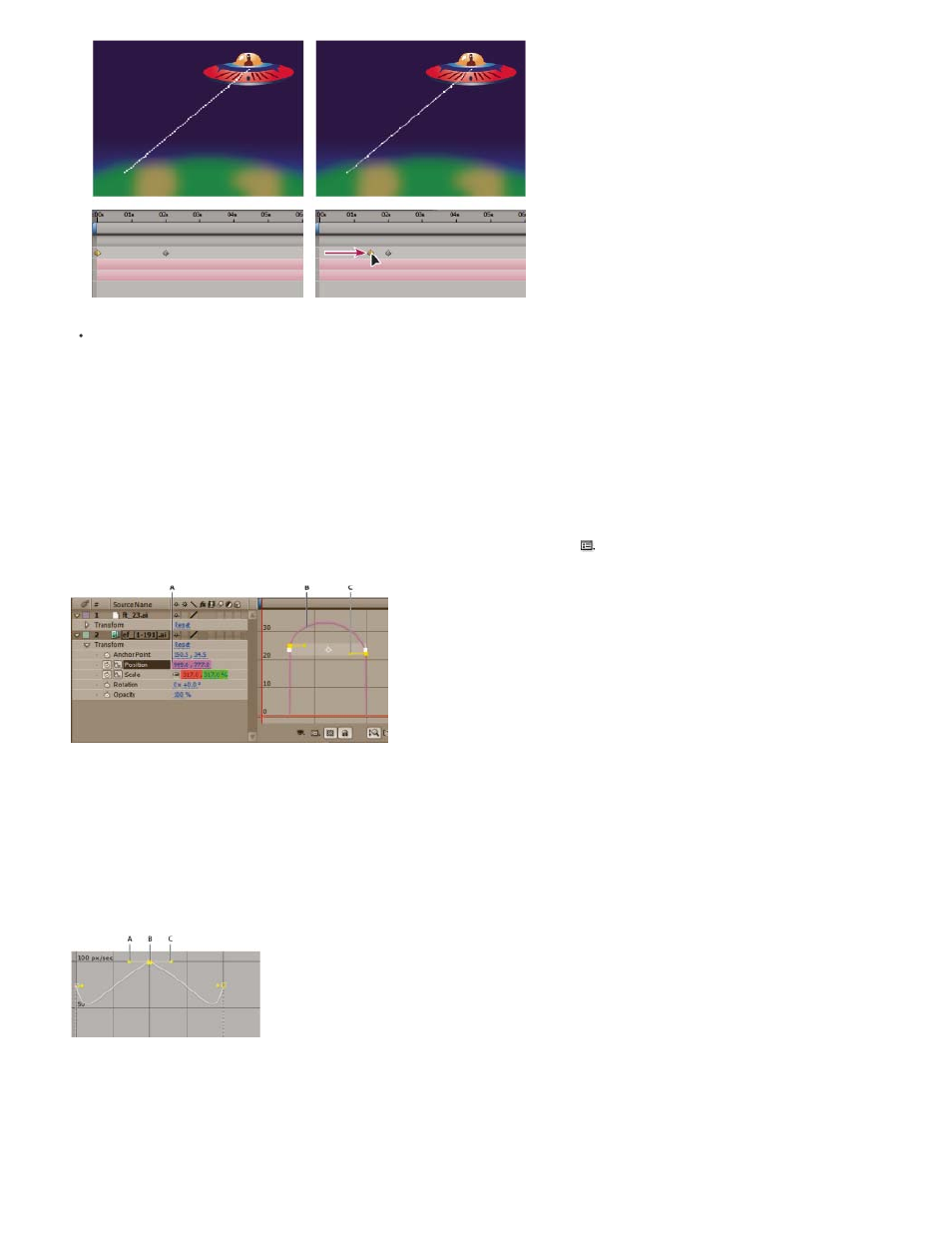
Note:
Shorter temporal distance between keyframes increases layer speed.
Apply the Easy Ease keyframe assistant, which automatically adjusts the speed of change as motion advances toward and retreats from a
keyframe.
About the speed graph
You can fine-tune changes over time using the speed graph in the Graph Editor. The speed graph provides information about and control of the
value and rate of change for all spatial and temporal values at any frame in a composition.
In the speed graph, changes in the graph height indicate changes in speed. Level values indicate constant speed; higher values indicate increased
speed.
To view the speed graph, choose Edit Speed Graph from the Choose Graph Type menu
.
Speed graph controls
A. Value at the current-time indicator B. Speed graph C. Direction handle (controls speed)
By adjusting the rise and fall of the speed graph, you can control how quickly or slowly a value changes from keyframe to keyframe. You can
control the values approaching and leaving a keyframe together, or you can control each value separately. The incoming handle increases the
speed or velocity when you drag it up, and decreases the speed or velocity when you drag it down. The outgoing handle influences the next
keyframe in the same way. You can also control the influence on speed by dragging the handles left or right.
Direction handles in speed graphs
A. Incoming direction handle B. Speed control C. Outgoing direction handle
If you want a handle to have influence over more than one keyframe, use roving keyframes.
248
