Render with opengl – Adobe After Effects User Manual
Page 730
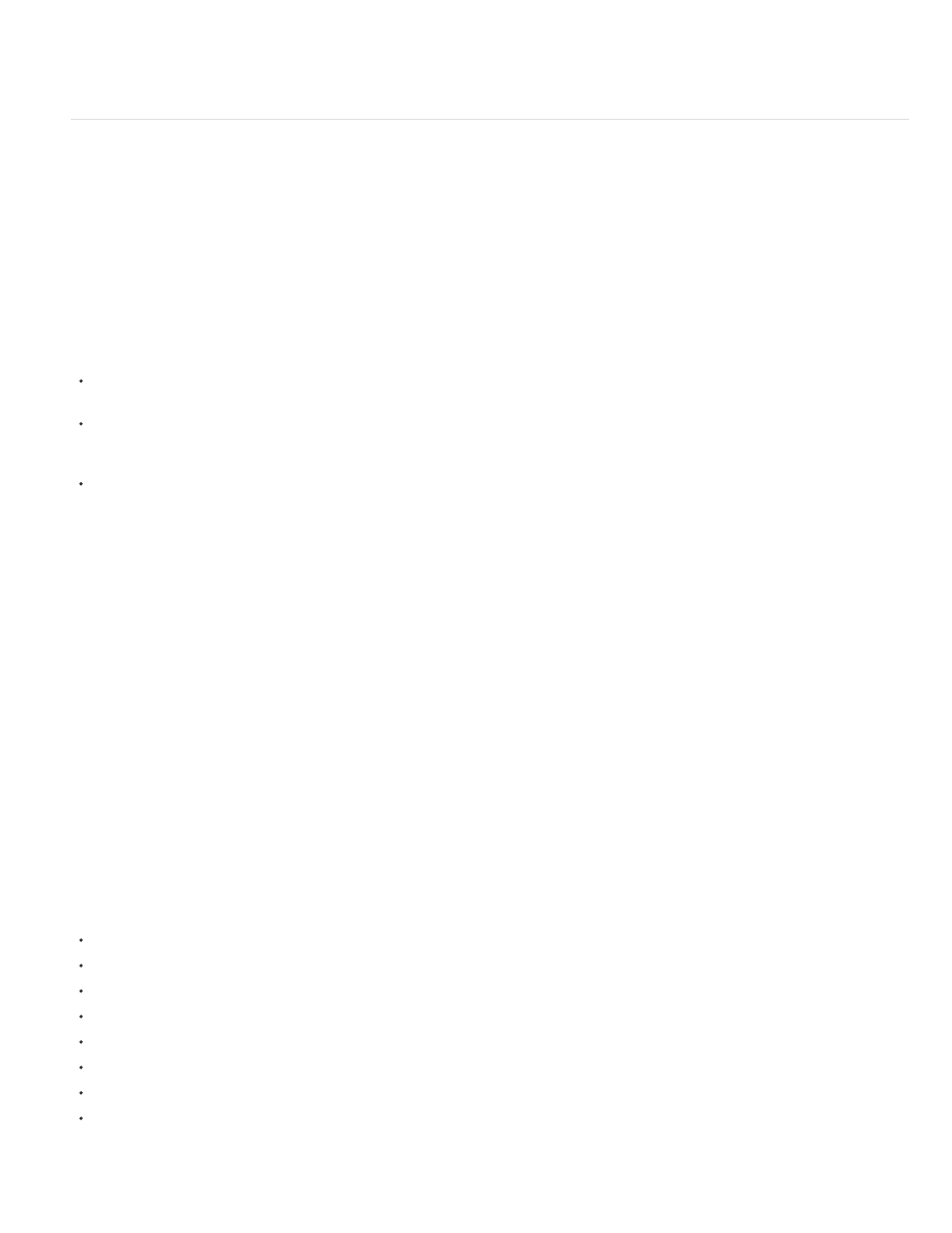
Set Proxy
Note:
Note:
Note:
Sets the rendered file as a proxy for the specified item. Drag the pick whip to the item in the Project panel item to specify it.
Render with OpenGL
OpenGL is a set of standards for high-performance processing of 2D and 3D graphics on the graphics processing unit (GPU) for a wide variety of
applications. For After Effects CS5.5, and earlier users, OpenGL provides fast rendering for previews and final output by moving rendering from the
CPU to the GPU on the display card. Sometimes, performance improvements due to processing on the GPU are referred to as hardware
acceleration.
To use OpenGL in After Effects, you’ll need a display card that supports OpenGL 2.0.
In After Effects CS6 and later, OpenGL and the GPU are important for new features, such as Ray-Traced 3D rendering on the GPU, Fast Draft
previews, faster blitting to the screen, and a GPU enhanced Cartoon effect. There is now a categorization of features based on the GPU installed
in your system.
Level 1: For OpenGL SwapBuffer: Requires a GPU that has OpenGL 1.5 (or greater) with Shader Model 3.0 (or greater). If your GPU does
not support these requirements, software OS blitting takes place.
Level 2: For Fast Draft previews, Hardware BlitPipe, Cartoon effect GPU enhancements, and Level 1 features: Requires a GPU with OpenGL
2.0 (or greater) with Shader Model 4.0, (or greater on Windows. 256 (or more) MB of texture memory is required. If your GPU does not
support these requirements, these features will be disabled. Most cards in systems currently in use will support Level 2 feature support.
Level 3: For Ray-traced 3D rendering on GPU, with Level 1 and 2 features: Requires a supported NVIDIA GPU and 512 (or greater) MB of
texture memory.
Ray-traced 3D rendering will take place on the CPU using all physical cores will take place if your GPU is not supported or the video driver
is not updated.
For Quadro 4000 drivers and CUDA drivers for MacOS, see this
.
For information regarding specific OpenGL hardware, go to the After Effects section of the
.
On Windows, disable the Aero compositing mode. Hardware acceleration of panels and OpenGL features perform better in After Effects when
Windows is operating in Basic mode. For information, see the
.
(After Effects CS5.5, and earlier) Because not all features of a composition can be rendered with OpenGL—and because some features
that can be rendered with OpenGL are rendered with different results—you may only want to use OpenGL rendering to accelerate previews and to
provide faster rendering for non-final results.
For information about rendering for previews with OpenGL in After Effects CS5.5, and earlier, see Preview modes and Viewer Quality preferences.
In After Effects CS5.5, and earlier, you cannot use the Render Multiple Frames Simultaneously multiprocessing feature while also using
OpenGL to render RAM previews or render for final output. The Render Multiple Frames Simultaneously feature works by using background
processes on multiple CPU processor cores to render frames. (See Memory & Multiprocessing preferences.)
OpenGL in After Effects CS5.5, and earlier, can render the following features:
Shadows, except point light shadows (Colored shadows appear gray.)
Lights (eight maximum)
Masks
Alpha channels
Track mattes
Intersecting layers
Transformations for 2D and 3D layers
GPU-accelerated effects, including Bevel Alpha, Bilateral Blur, Box Blur, Brightness & Contrast, Channel Blur, Color Balance, Color Balance
(HLS), Curves, Directional Blur, Drop Shadow, Fast Blur, Find Edges, Fractal Noise, Gaussian Blur, Hue/Saturation, Invert, Noise, Radial
Blur, Ramp, Sharpen, Tint, and Turbulent Noise
726
