Automated rendering and network rendering – Adobe After Effects User Manual
Page 747
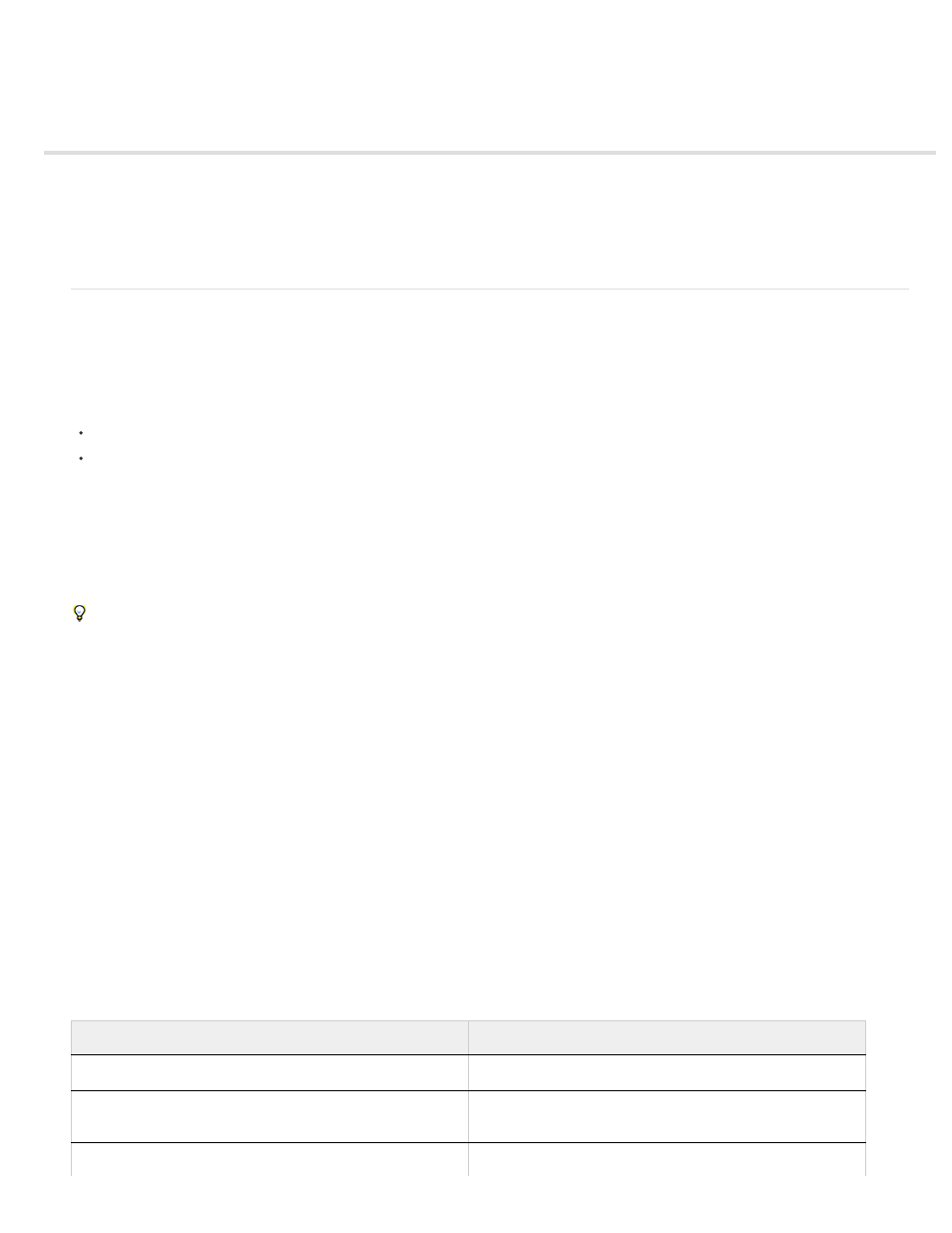
Automated rendering and network rendering
Automating rendering with aerender
Network rendering with watch folders and render engines
Render a still-image sequence with multiple computers
Segment settings
Automating rendering with aerender
The executable file aerender (aerender.exe on Windows) is a program with a command-line interface with which you can automate rendering. The
executable file is located in the same folder as the primary After Effects application. The default locations:
Windows: \Program Files\Adobe\Adobe After Effects CS5\Support Files
Mac OS: /Applications/Adobe After Effects CS5
You can use the aerender application to perform rendering operations on multiple computers as part of a render farm, or you can use the aerender
application on a single computer as part of a batch operation.
You use the program by entering the command aerender on the command line (or in a batch script), followed by a series of optional arguments.
Some of the arguments are simple options that take no arguments of their own (for example, -reuse), whereas others take arguments of their
own (for example, -project project_path).
Enter the command aerender -help to show usage information.
The version and build number of the application are written to standard output (stdout).
The render may be performed either by an already running instance of After Effects or by a newly started instance. By default, aerender starts a
new instance of After Effects, even if one is already running. To instead use the currently running instance, use the –reuse argument.
This example command tells After Effects to render frames 1 through 10 of Composition_1 in project_1.aep to a numbered sequence of Photoshop
files using a multi-computer render:
aerender -project c:\projects\project_1.aep -comp "Composition_1" -s 1 -e 10
-RStemplate "Multi-Machine Settings" -OMtemplate "Multi-Machine Sequence"
-output c:\output\project_1\frames[####].psd
To render just Composition_1 to a specified file, enter this command:
aerender -project c:\projects\project_1.aep -comp "Composition_1" -output c :\output\project_1\project_1.avi
To render everything in the render queue with current settings in the project file, enter this command:
aerender -project c:\projects\project_1.aep
Argument
Description
–help
Print usage message.
–version
Display the version number of aerender to the console. Does
not render.
–v verbose_flag
verbose_flag
specifies the kind of messages reported:
743
