Color basics – Adobe After Effects User Manual
Page 284
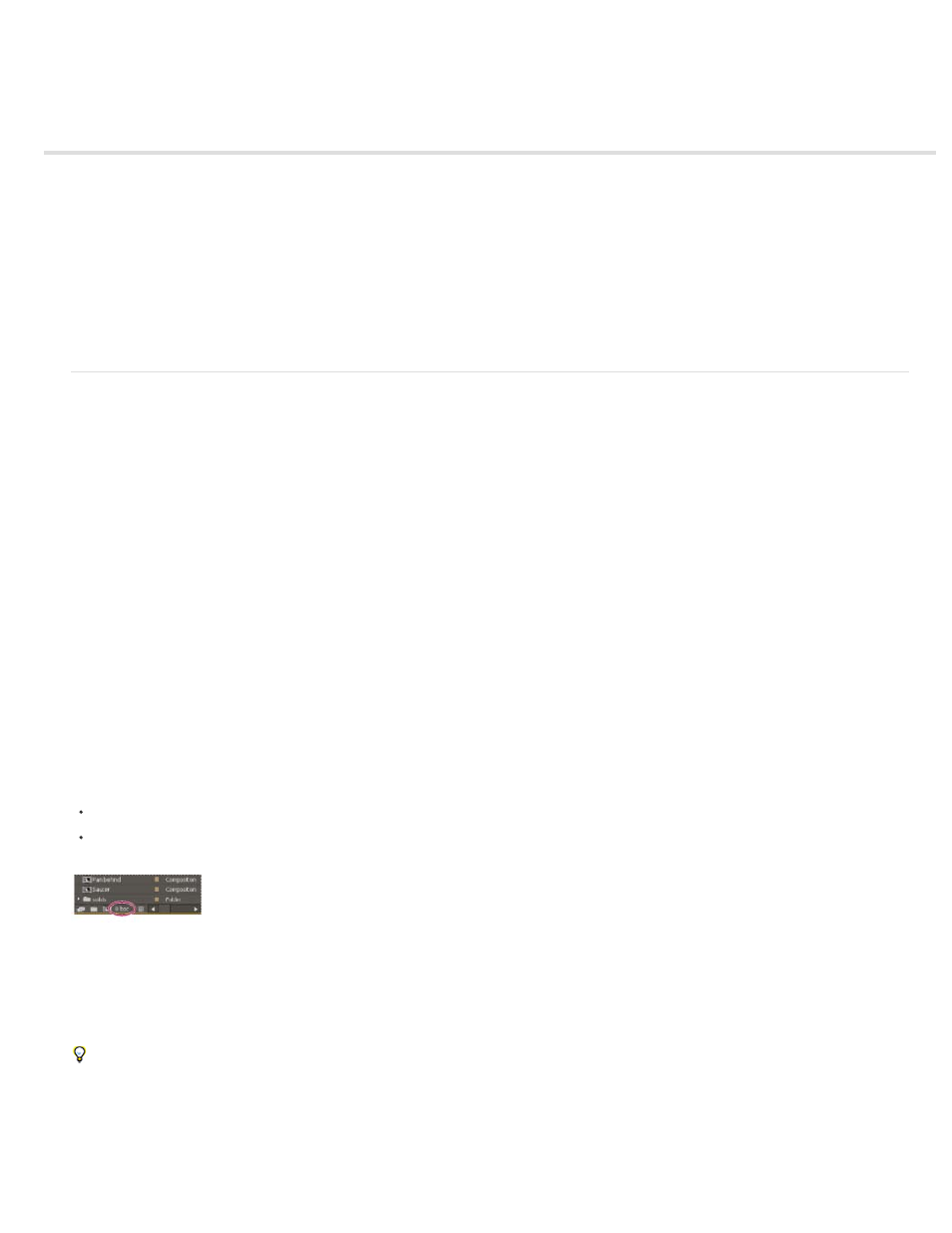
Color basics
Color depth and high dynamic range color
Select a color or edit a gradient
Color correction, color grading, and color adjustment
Resources for Synthetic Aperture Color Finesse
Color models and color spaces
Gamma and tone response
Charles Poynton provides an excellent set of resources on
regarding color technology and color terminology.
Color depth and high dynamic range color
Color depth (or bit depth) is the number of bits per channel (bpc) used to represent the color of a pixel. The more bits for each RGB channel (red,
green, and blue), the more colors each pixel can represent.
In After Effects, you can work in 8-bpc, 16-bpc, or 32-bpc color.
In addition to color bit depth, a separate characteristic of the numbers used to represent pixel values is whether the numbers are integers or
floating-point numbers. Floating-point numbers can represent a much larger range of numbers with the same number of bits. In After Effects, 32-
bpc pixel values are floating-point values.
8-bpc pixels can have values for each color channel from 0 (black) to 255 (pure, saturated color). 16-bpc pixels can have values for each color
channel from 0 (black) to 32,768 (pure, saturated color). If all three color channels have the maximum, pure-color value, the result is white. 32-bpc
pixels can have values under 0.0 and values over 1.0 (pure, saturated color), so 32-bpc color in After Effects is also high dynamic range (HDR)
color. HDR values can be much brighter than white.
Setting the color depth and modifying color display settings
The color depth setting for a project determines the bit depth for color values throughout a project.
To set the color depth for a project, do one of the following:
Alt-click (Windows) or Option-click (Mac OS) the Project Settings button in the Project panel.
Choose File > Project Settings or click the Project Settings button in the Project panel, and choose a color depth from the Depth menu.
Project Settings button in the Project panel
You can specify a color depth for each render item, which overrides the project color depth when rendering for final output. You can also specify
the color depth to use for each output item in the output module settings. (See Render settings and Output modules and output module settings.)
To change the format in which color values are shown in the Info panel and in some effect controls, choose an option such as Percent or Web
from the Info panel menu. Choosing Auto Color Display automatically switches between 8 bpc, 16 bpc, and 32 bpc, depending on the color
depth of the project.
Though many effects can work with all color depths, some effects work only with lower color depths. You can set the Effects & Presets panel to
only show effects that work with your current project color depth. (See Effects & Presets panel.)
280
