Adobe After Effects User Manual
Page 523
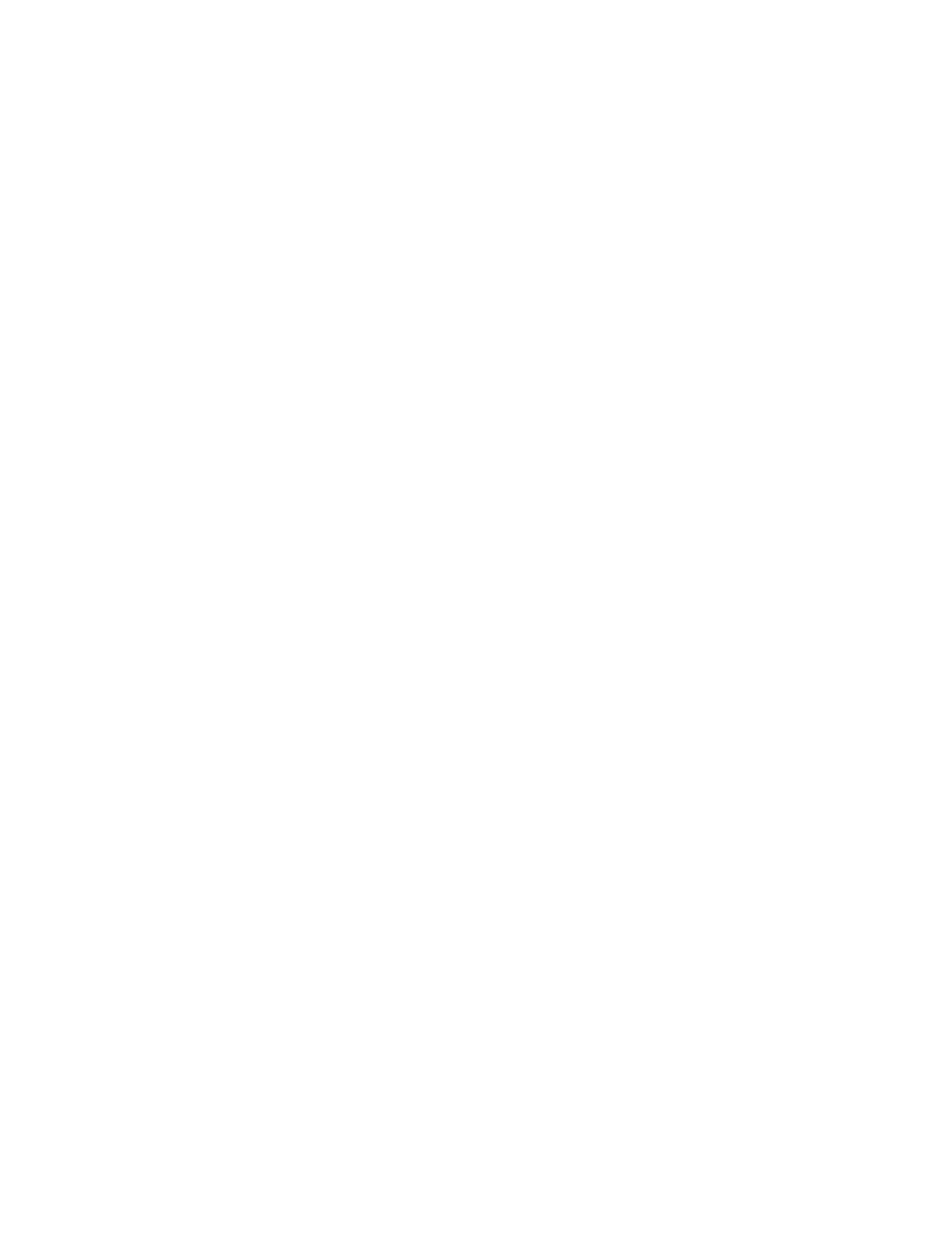
Threshold
Pre-Blur
Tolerance
Render
Selected Contour
Shorter Contours Have
Mask/Path
Segments
Length
Segment Distribution
Rotation
Random Phase
Blend Mode
Color
Width
Hardness
Start, End Opacity
Mid-point Opacity
Mid-point Position
The percentage value at which everything below or above is mapped to either white or black. This property is important in
determining the location of the edges that the effect strokes.
Smooths out the input layer before the threshold is sampled. Set this option to 0 if you have a high-contrast image and want the
stroke to follow the edges very closely.
Defines how tightly the stroke conforms to the input layer. A high value results in sharp corners, while low values can make
the stroking sensitive to noise.
Specifies whether to apply the effect to a selected contour or to all contours in the layer.
Specifies the contour to use when Selected Contour is selected from the Render menu. Contours are numbered from
upper-left to lower-right; the contour with the highest point is number 1, the second highest point is number 2, and so on.
Specifies whether shorter contours have fewer segments. By default, the effect breaks each contour into the
same number of segments. For example, if you apply the effect to the letter R, the outside contour may look fine with 32 segments, but the
inside contour may be almost solid. To resolve this issue, select Fewer Segments.
The mask or path to use for the stroke. You can use either closed or open masks.
Specifies the number of segments used to create each stroked contour. For example, if the effect is applied to the word Vegas and
Segments is set to 10, the outline of each of the letters, plus the inner contours of e, g, and a, are broken into 10 segments.
Determines the length of the stroke of a segment in relation to its maximum possible length. For example, if Segments is set to 1, the
maximum length of a stroke is one complete trip around the object outline. If Segments is set to 3, the maximum length of a segment is 1/3 of the
total outline, and so on.
Determines the spacing of the segments. Bunched puts the segments together like boxcars in a train: The shorter the
segment length, the shorter the overall length of the train. Even spaces the segments evenly around the contour.
Animates the segments around the contour. For example, to create the appearance of running lights, start with a large number of
segments set to 50% of their length, and then animate Rotation to move the lights around the shapes.
Specifies that the stroke starting point is different for each contour. By default, the effect strokes a contour beginning at its
highest point on the screen. In the event of a tie, it starts at the leftmost highest point.
Determines how the stroke is applied to the layer. Transparent creates the effect on a transparent background. Over places the
stroke over the existing layer. Under places the stroke behind the existing layer. Stencil uses the stroke as an alpha channel mask, filling the
stroke with the pixels of the original layer.
Specifies the color of the stroke, unless Stencil is chosen for Blending Mode.
Specifies the width of the stroke in pixels. Fractional values are supported.
Determines how sharp or blurry the edges of the stroke are. A value of 1 creates a slight blur; a value of 0.0 blurs the line so that few
solid areas of color remain.
Specify the opacity at the beginning or end of the stroke.
Specifies the opacity of the midpoint of the stroke. This control works in terms of relative opacity, not absolute opacity. Setting
it to 0 makes the change in opacity smooth from the start point to the end point, as if there were no midpoint at all.
Specifies the location of the midpoint within a segment: Lower values move the midpoint closer to the beginning; higher
values move the midpoint closer to the end. Use this control to move the midpoint opacity from the center of the stroke.
519
