Adobe After Effects User Manual
Page 576
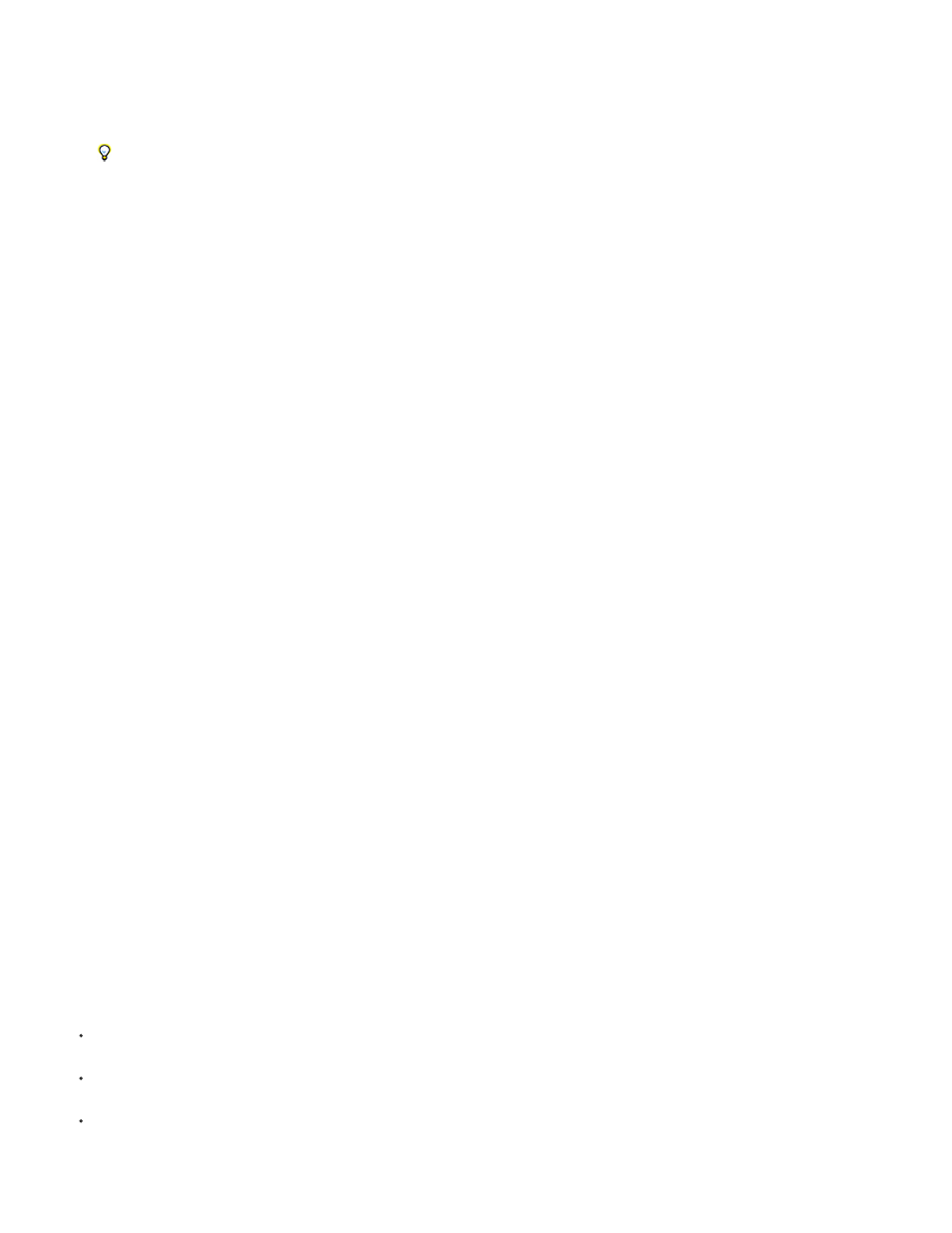
Gradient Force
X Force
Y Force
Opacity
Mass
Lifespan
Character
Note:
Font Size
Time Offset
Scale Speed
Copies the force adjustment based on areas of a layer map on both the x and y planes of motion. The pixel brightness
values in the color channel define the resistance to particle force at each pixel, so the color channel acts like a layer map of hills and valleys
that decrease or increase particle force. In the layer map, areas of equal brightness result in no adjustment, similar to flat land. Lower pixel
values represent less resistance to a particle’s force, similar to a downhill grade. Higher pixel values represent more resistance to a particle’s
force, similar to an uphill grade. For best results, use a soft-edged layer map image.
If you are using a layer map for Gradient Force where flat areas equal no adjustment, and you are using the Min and Max controls (not
the Min or Max operators) to set the range of values for Gradient Force, set them to positive and negative values of the same number (for
example, –30 and +30). This ensures that the middle of the range remains centered at zero.
Copies the coercion along the x axis of motion. Positive values push a particle to the right.
Copies the coercion along the y axis of motion. Positive values push a particle down.
Copies the transparency of a particle, where zero is invisible, and 1 is solid. Adjust this value to fade particles in or out.
Copies the particle mass, which interacts with all properties that adjust force, such as Gravity, Static Friction, Kinetic Friction, Torque,
and Angular Velocity. It takes greater force to move particles with a larger mass.
Copies the elapsed length of time a particle exists, in seconds. At the end of its lifespan, the particle is removed from the layer.
The default lifespan is effectively immortal.
Copies the value that corresponds to an ASCII text character, making it replace the current particle. Applies only if you’re using
text characters as particles. You can specify which text characters appear by painting or drawing shades of gray on the layer map that
correspond to the ASCII characters you want. A value of zero produces no character. For US English characters, use values in the range
32–127. The range of possible values can accommodate Japanese characters. For more information about the ASCII character values for a
font you’re using, see the documentation for the font, use a utility such as Character Map (Windows), or contact the font manufacturer.
If you simply want to make certain characters spell a message, it’s much easier to type the text directly in the Options dialog box. The
Character property is more useful as a secret message effect in which you scramble text characters.
Copies the point size of characters. Applies only if you’re using text characters as particles. Increase this value to make
characters larger.
Copies the Time Offset value used by the Layer Map. Applies only if you used the Layer Map control to specify a multiframe
layer (such as a movie) as a particle source.
Copies the scale of a particle. Positive values expand the particle, and negative values shrink the particle. Particles expand or
shrink by a percentage per second.
Min and Max controls for Property Mappers
When the overall range of layer map brightness values is too wide or narrow, use Min and Max to stretch, compress, or shift the range of values
produced by the layer map. The following examples describe when you may want to adjust Min and Max:
You want to set the smallest font size for your text to 10 points and the largest size to 96 points. Set the Min value to 10 and the Max value
to 96.
You set the initial color of a particle and then use a layer map to change particle colors. If you find that the color changes aren’t dramatic
enough, you can lower the Min value and raise the Max value to increase the contrast of the color changes.
You set the initial velocity of a particle and then use a layer map to affect the X Speed value. However, you find that the difference between
the fastest and slowest particles is too great. By raising the Min value and lowering the Max value for the layer map channel that is mapped
to the X Speed value, you narrow the resulting range of particle speeds.
572
