Setup and installation, Installing the software, Activate the software – Adobe After Effects User Manual
Page 11
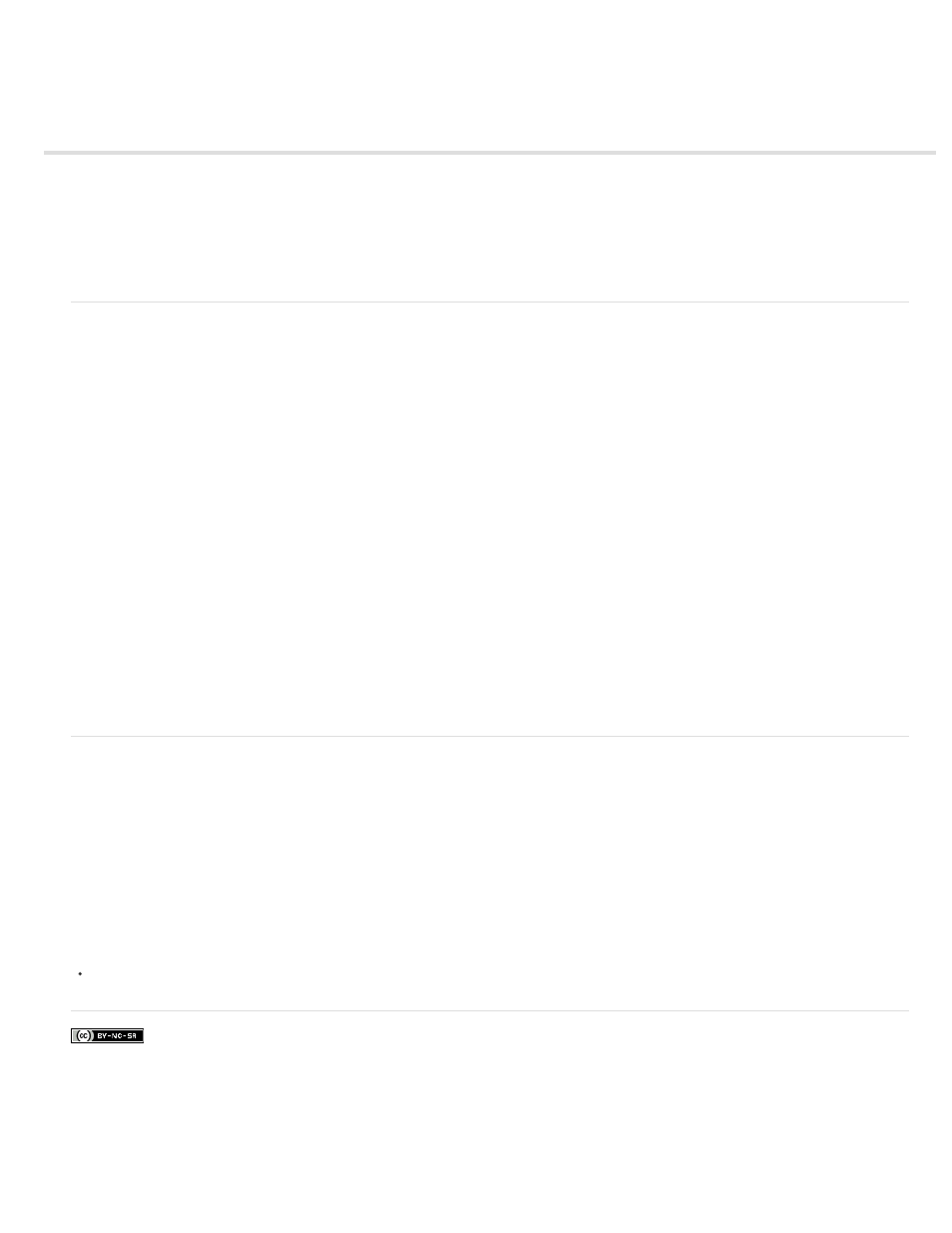
Setup and installation
Facebook posts are not covered under the terms of Creative Commons.
Note:
Installing the software
Activate the software
To submit a feature request or bug report about After Effects, choose Help > Send Feedback.
Installing the software
Before installing Adobe After Effects software, review complete system requirements and recommendations in the Read Me file. The Read Me file
is included in the Release Notes document available through the
of the Adobe website.
In addition to the full version of Adobe After Effects, you can also install additional copies on additional computers to use as After Effects render
engines to assist with network rendering. You install render engines in the same manner as the full version of the application. You run the render
engine using the Adobe After Effects Render Engine shortcut in the Adobe After Effects folder.
Limitations of the trial version
The trial version of After Effects includes all of the codecs that are included with the full version of After Effects. This means that you can import
and export to all of the supported file formats using the trial version. The free trial version of Adobe After Effects software does not include some
features that depend upon software licensed from parties other than Adobe. For example, Cycore (CC) effects, mocha-AE, mocha Shape,
FreeForm, and Color Finesse are available only with the full version of Adobe After Effects software. (Keylight is included, however.) If your
installation of After Effects is missing some third-party components, contact your system administrator to ensure that all licensed components have
been installed correctly.
For more information about installing and activating the 32-bit applications, see the
.
Activate the software
Activation is a simple, anonymous process. After installation, your Adobe software attempts to contact Adobe to complete the license activation
process. No personal data is transmitted.
A single-user retail license activation supports two computers. For example, you can install the software on a desktop computer at work and on a
laptop computer at home.
For more information on product licensing and activation, see the Read Me file or go to the
.
Before transferring an activation to a different computer, deactivate the software by choosing Help > Deactivate or Help > Sign Out.
Adobe also recommends
7
