Adobe After Effects User Manual
Page 364
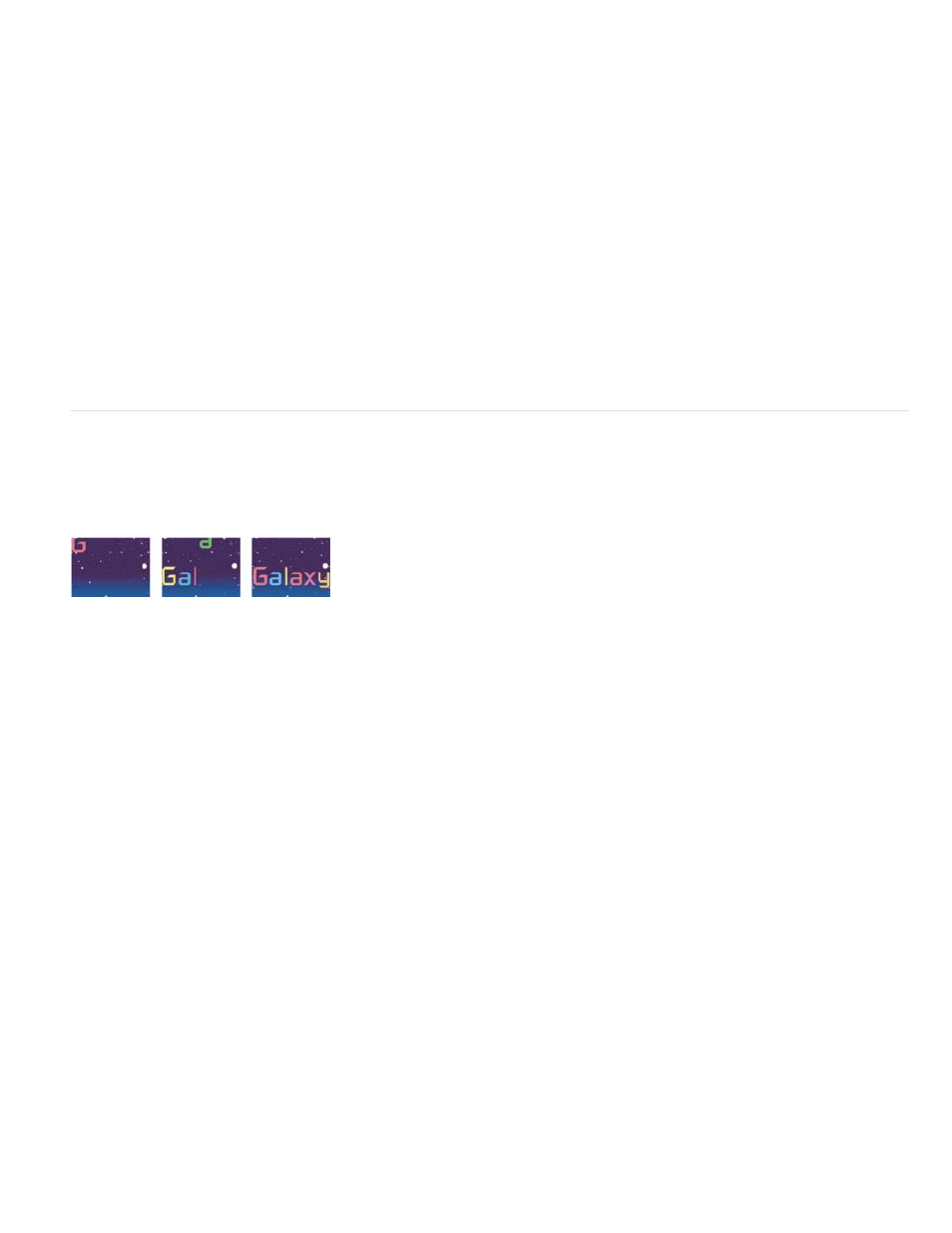
3. Choose Animation > Animate Text > Character Offset.
4. In the Timeline panel, set the Character Offset value to 5.
5. Expand Range Selector 1.
6. Click the Start stopwatch to set an initial keyframe at 0 seconds and set the value to 0%.
7. Move the current-time indicator to 5 seconds and set the Start value to 100%.
8. Set Character Alignment to Center.
9. Preview the composition.
Example: Animate characters with the Wiggly selector
This example demonstrates how easy it is to animate the position of individual characters. It also shows how the Wiggly selector can create a
dramatic change to the animation simply by adding it to the layer.
Animating the color and position of the characters in the word Galaxy
1. Create a new composition.
2. Create a new text layer with the word Galaxy and set the color to blue in the Character panel.
3. Choose Animation > Animate Text > Position.
4. In the Timeline panel, drag the y value of the Position property to the left until all of the characters are out of the frame.
5. Expand Range Selector 1.
6. Click the Start stopwatch and leave it at 0% at 0 seconds; then move the current-time indicator to 5 seconds and set Start to 100%.
7. Preview the composition.
8. Collapse the Animator 1 group.
9. Make sure that nothing is selected except the text layer name in the Timeline panel, and choose Fill Color > Hue from the Animate menu. A
new animator group, Animator 2, appears in the Timeline panel.
10. Set Fill Hue to 1x+0.0.
11. Expand the Range Selector 1 for Animator 2.
360
