Adobe After Effects User Manual
Page 393
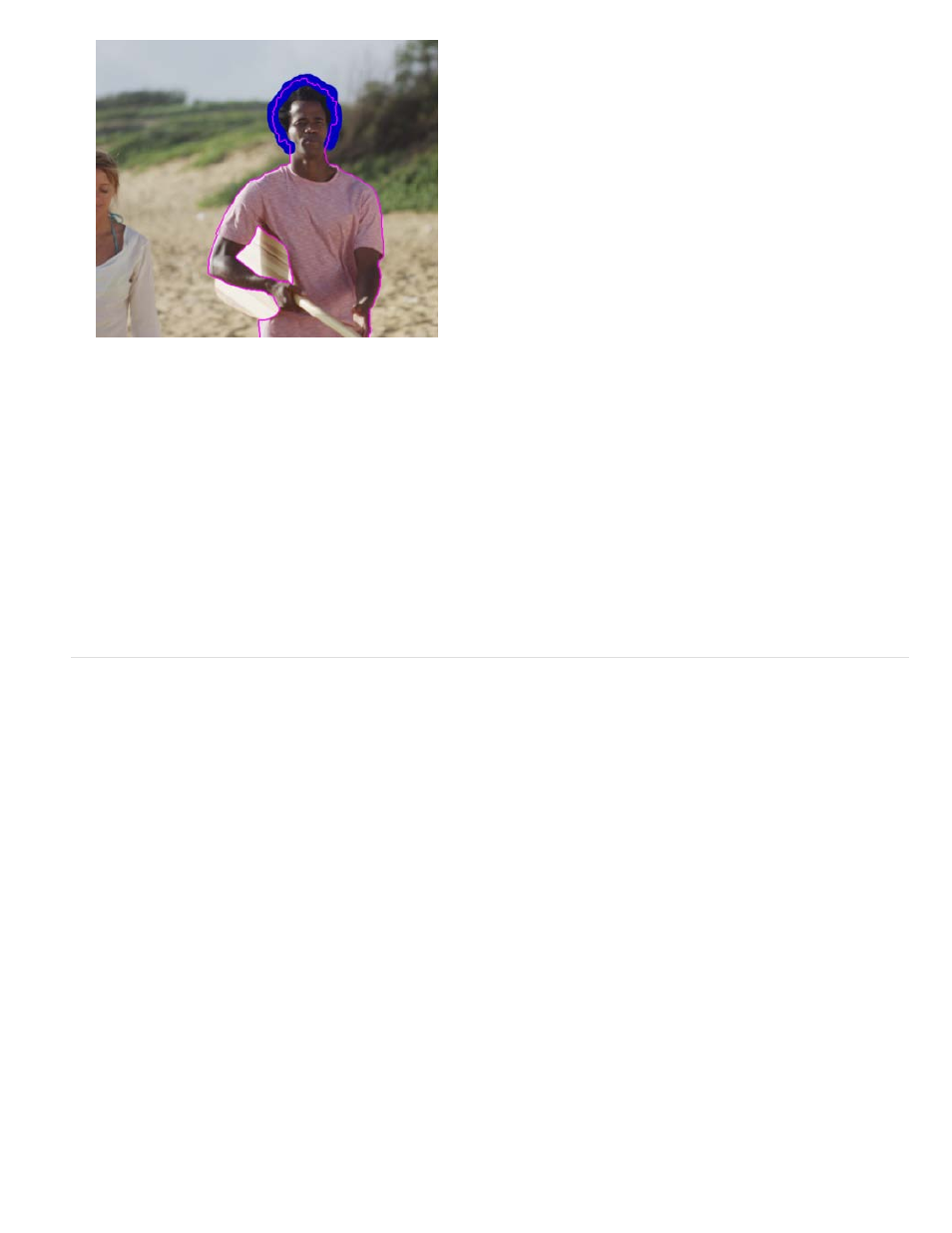
Note:
Draw a Refine Edge stroke to mark areas of partial transparency
12. Repeat and use the Refine Edge tool on other frames until the refinement is as precise and complete as possible. Press Alt/Option to erase
Refine Edge strokes.
13. If you've used the Refine Edge brush, the Fine-tune Refine Edge Matte option in the Roto Brush & Refine Edge effect properties is selected.
Modify properties in the Refine Edge Matte property group as needed. (See Roto Brush & Refine Edge, Refine Hard Matte, and Refine Soft
Matte effect reference.)
When you are done, click the Freeze button in the lower-tight corner of the Layer panel to cache, lock, and save the Roto Brush & Refine Edge
propogation information. (See Freezing (caching, locking, and saving) Roto Brush segmentation.)
Freezing (caching, locking, and saving) Roto Brush segmentation
When the View menu in the Layer panel is set to Roto Brush & Refine Edge, a Freeze button appears in the lower-right corner of the Layer panel.
Click this button to cache and lock segmentation for all Roto Brush & Refine Edge spans for the layer within the composition work area. This
preserves the matte and saves it with the project, preventing the Roto Brush & Refine Edge effect from re-propogating the segmentation when you
open the project again or make changes.
If After Effects has already calculated segmentation information for a frame when you click the Freeze button, then this information is cached. If
the segmentation has not been calculated for a frame within a Roto Brush & Refine Edge span, then After Effects must calculate the segmentation
before freezing.
Frames with frozen (cached and locked) segmentation information are represented by blue bars in the Roto Brush & Refine Edge span view in the
Layer panel.
If you click Stop in the dialog box, After Effects stops adding frames to the cache, but Roto Brush & Refine Edge segmentation is still
locked with the segmentation information cached up until the point that you clicked Stop.
To unfreeze Roto Brush & Refine Edge segmentation, click the Freeze button again.
When Roto Brush & Refine Edge segmentation is frozen, you can place the pointer over the Freeze button to see a tooltip that tells you when the
cached information was created.
When Roto Brush & Refine Edge segmentation is frozen, the pointer for the Roto Brush & Refine Edge tools have a slash through it. It indicates
that new strokes won't affect the result untill you unfreeze.
The information that is cached and locked is the result of Roto Brush & Refine Edge strokes and the properties in the Roto Brush Propagation
property group of the Roto Brush & Refine Edge effect. Making changes to any of these items (for example, by drawing new Roto Brush strokes or
modifying properties in the Roto Brush Propagation property group) has no influence on the result of the Roto Brush & Refine Edge effect until you
unfreeze segmentation. The properties in the Roto Brush Matte and Refine Edge Matte property groups are not frozen.
Frozen Roto Brush & Refine Edge segmentation information is cached and locked while the application is running, and the cached information is
389
