Reverse keyframes without reversing layer playback, Time-remapping – Adobe After Effects User Manual
Page 270
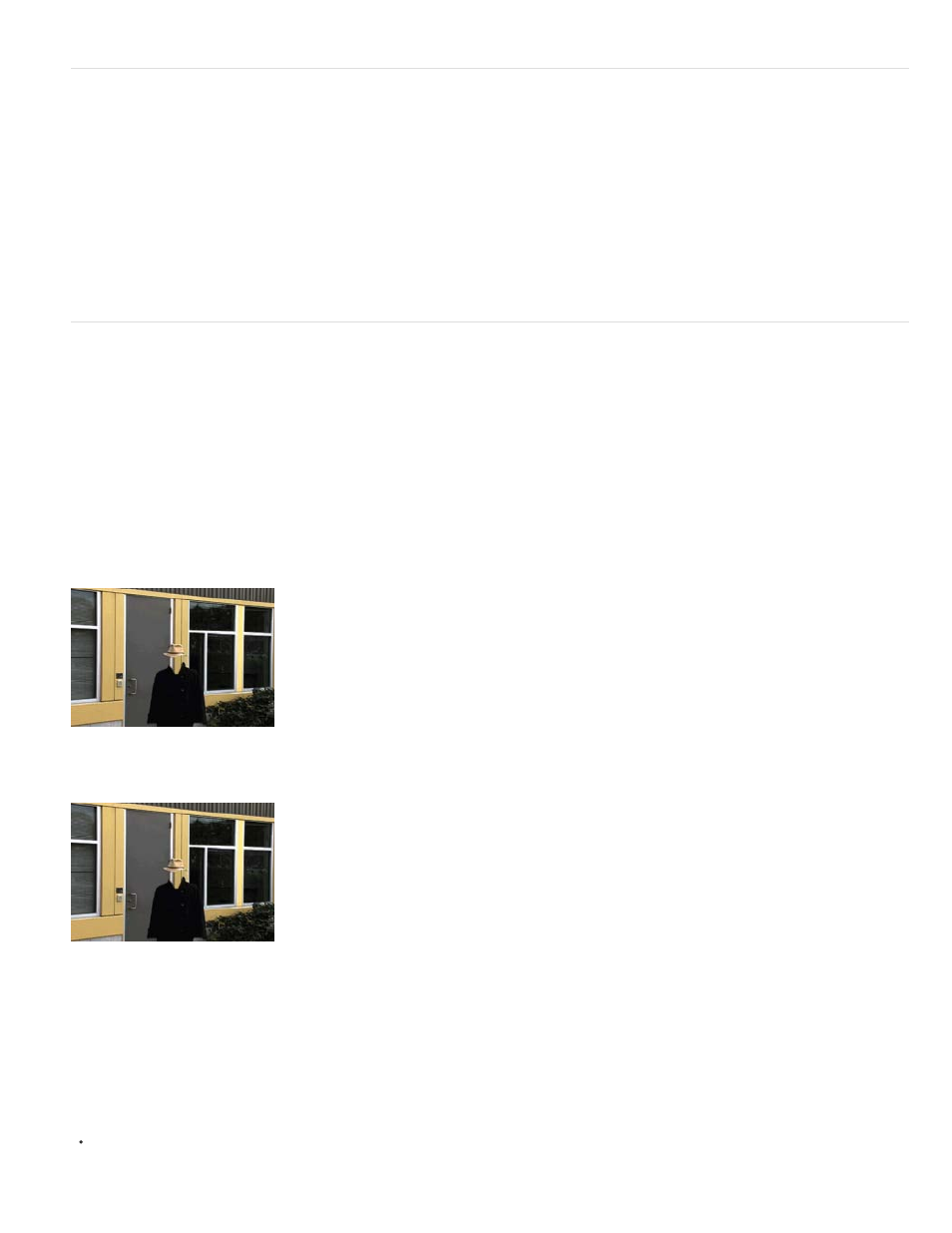
Reverse keyframes without reversing layer playback
You can select and reverse keyframes across multiple layers and properties, but each set of keyframes for a property is reversed only within its
original time range and not that of any other selected property. Markers in the Timeline panel are not reversed, so you may need to move markers
after reversing keyframes.
1. In the Timeline panel, select a range of keyframes you want to reverse.
2. Choose Animation > Keyframe Assistant > Time-Reverse Keyframes.
Time-remapping
Time-remapping overview
You can expand, compress, play backward, or freeze a portion of the duration of a layer using a process known as time-remapping. For example, if
you are using footage of a person walking, you can play footage of the person moving forward, and then play a few frames backward to make the
person retreat, and then play forward again to have the person resume walking. Time-remapping is good for combinations of slow motion, fast
motion, and reverse motion.
The Timewarp effect provides similar features with more control over some aspects of frame blending, but with additional limitations as a result of
being applied as an effect.
Frames from non-time-remapped footage are displayed at a constant speed in one direction.
Time-remapping distorts time for a range of frames within a layer.
When you apply time-remapping to a layer containing audio and video, the audio and video remain synchronized. You can remap audio files to
gradually decrease or increase the pitch, play audio backward, or create a warbled or scratchy sound. Still-image layers cannot be time-remapped.
You can remap time in either the Layer panel or the Graph Editor. Remapping video in one panel displays the results in both. Each provides a
different view of the layer duration:
The Layer panel provides a visual reference of the frames you change, as well as the frame number. The panel displays the current-time
indicator and a remap-time marker, which you move to select the frame you want to play at the current time.
266
