Adobe After Effects User Manual
Page 272
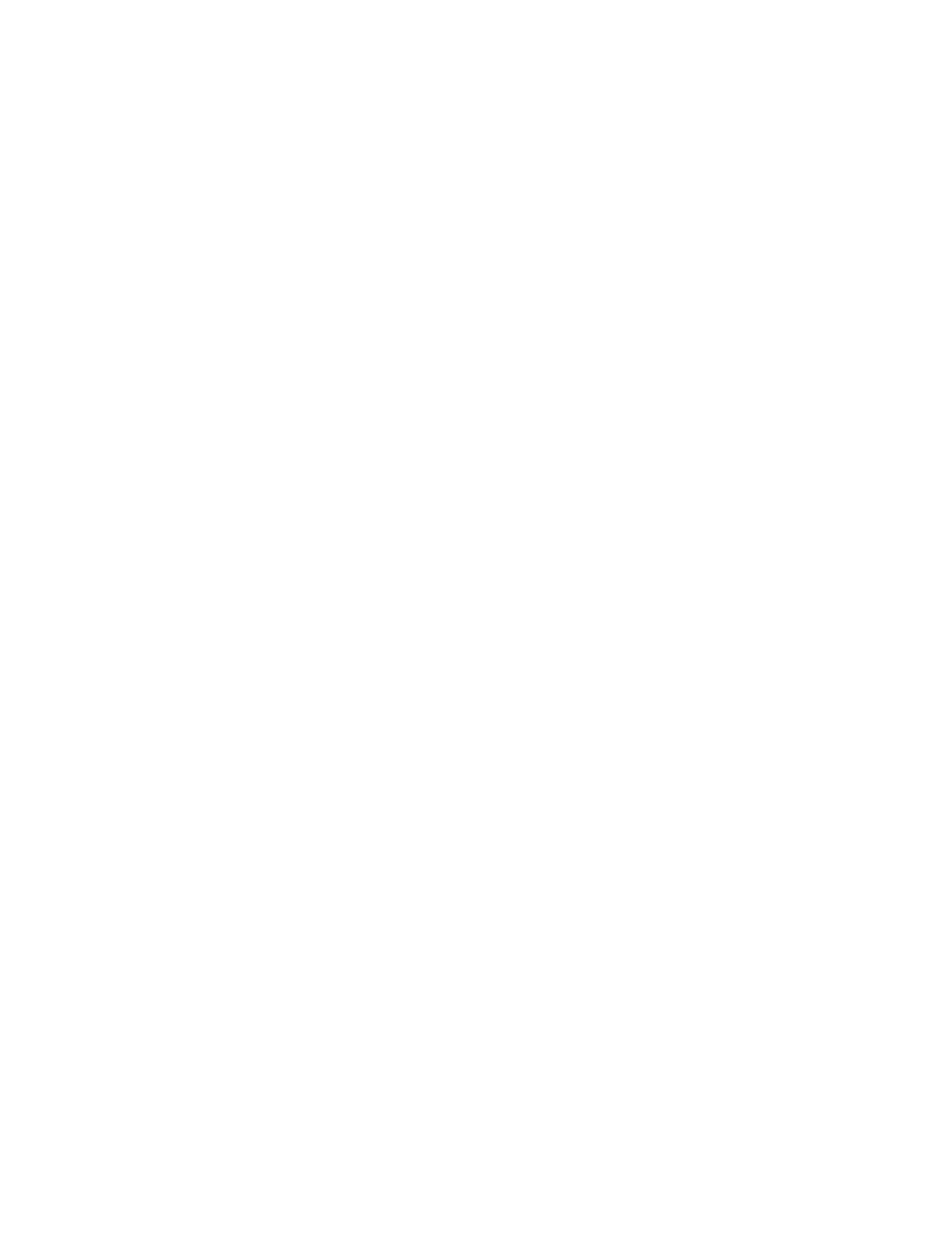
You can time-remap all or part of a layer to create many different results, such as freeze-frame or slow-motion results. (See
Freeze the current frame for the duration of the layer
1. In a Composition or Timeline panel, select the layer.
2. Place the current-time indicator on the frame that you want to freeze.
3. Choose Layer > Time > Freeze Frame.
Time-remapping is enabled, and a Hold keyframe is placed at the position of the current-time indicator to freeze the frame.If you previously
enabled time-remapping on the layer, any keyframes you created are deleted when you apply the Freeze Frame command.
Freeze the first frame without changing the speed
1. In a Composition or Timeline panel, select the layer that you want to remap.
2. Choose Layer > Time > Enable Time Remapping.
This command adds two Time Remap keyframes by default, one at the beginning of the layer and one at the end.
3. Move the current-time indicator to where you want the movie to begin.
4. Click the Time Remap property name to select the start and end keyframes.
5. Drag the first keyframe to the current-time indicator, which moves the start and end keyframes. (If you are working in the Graph Editor, drag
the bounding box—not the keyframe or a handle—so that both keyframes move.)
Freeze a frame in the middle of the duration of a layer
1. In a Composition or Timeline panel, select the layer that you want to remap.
2. Choose Layer > Time > Enable Time Remapping.
This command adds two Time Remap keyframes by default, one at the beginning of the layer and one at the end.
3. Move the current-time indicator to the frame that you want to freeze, and set a Time Remap keyframe at the current time by clicking the
keyframe navigator diamond for the Time Remap property.
4. Select the last two Time Remap keyframes (the second and third keyframes) and drag them to the right.
5. Press F2 to deselect the keyframes, and then click the second (middle) keyframe to select it.
6. Press Ctrl+C (Windows) or Command+C (Mac OS) to copy the keyframe.
7. Press Ctrl+V (Windows) or Command+V (Mac OS) to paste the keyframe at the current time. You should not have moved the current-time
indicator since step 3.
268
