Select a color or edit a gradient – Adobe After Effects User Manual
Page 286
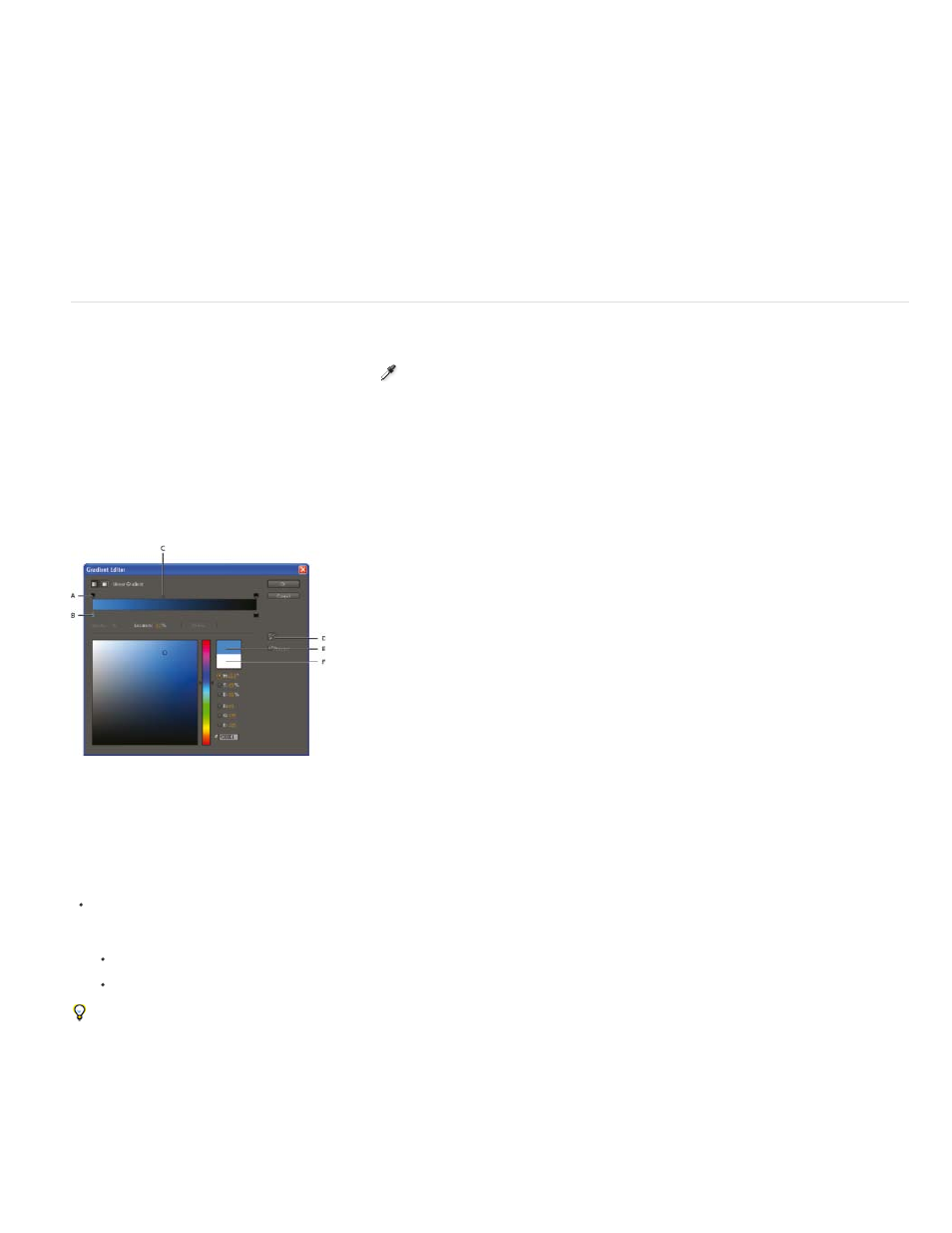
Note:
Additional resources about high dynamic range color
Jonas Hummelstrand provides a collection of resources for understanding and using HDR color in After Effects on his
.
Chris Meyer explains what floating-point, 32-bpc, HDR color is good for in a video overview on the
Kert Gartner provides some visual examples and a brief explanation on his
that demonstrate the benefits of working with 32-
bpc color.
Andrew Kramer provides a video tutorial on his
in which he demonstrates the advantages of using 32-bpc color with motion
blur.
On his
Brendan Bolles explains how to use the Color Profile Converter effect and film color profiles to adjust colors and perform
tone mapping to make an HDR image appear as if it were shot on motion picture film.
Select a color or edit a gradient
In many contexts, you can click an eyedropper button
to activate the eyedropper tool, or you can click a color swatch to open a color picker. If
you use the Adobe Color Picker, you can also activate the eyedropper from the Adobe Color Picker dialog box.
If you click a gradient swatch for a stroke or fill in a shape layer, or click Edit Gradient in the Timeline panel, the Adobe Color Picker opens as the
Gradient Editor, with additional controls for editing gradients included at the top of the dialog box.
Andrew Devis shows how to modify gradient fills and strokes for shape layers, plus other options, in a video on the
.
The sampleImage expression method is another way to sample color values. Use this method to use color values of specific pixels as
input into an expression. (See Layer General attributes and methods (expression reference).)
A. Opacity stop B. Color stop C. Opacity midpoint D. Eyedropper E. New-color rectangle F. Original-color rectangle
Choose a color picker
Choose Edit > Preferences > General (Windows) or After Effects > Preferences > General (Mac OS), and do one of the following:
To use the color picker provided by the operating system, select Use System Color Picker.
To use the Adobe Color Picker, deselect Use System Color Picker.
Jeff Almasol provides the PickerSwitcher script on his
, which toggles the Use System Color Picker setting. Use this script
when you prefer to use the Adobe Color Picker for certain tasks, but the operating system color picker for others, and want a quick way to
change this setting. This script works especially well in conjunction with the LaunchPad panel, with which running the PickerSwitcher script is as
easy as clicking a button. To download the LaunchPad script, go to the
on the Adobe website.
Select a color with the eyedropper tool
282
