Composition markers, Layer markers – Adobe After Effects User Manual
Page 635
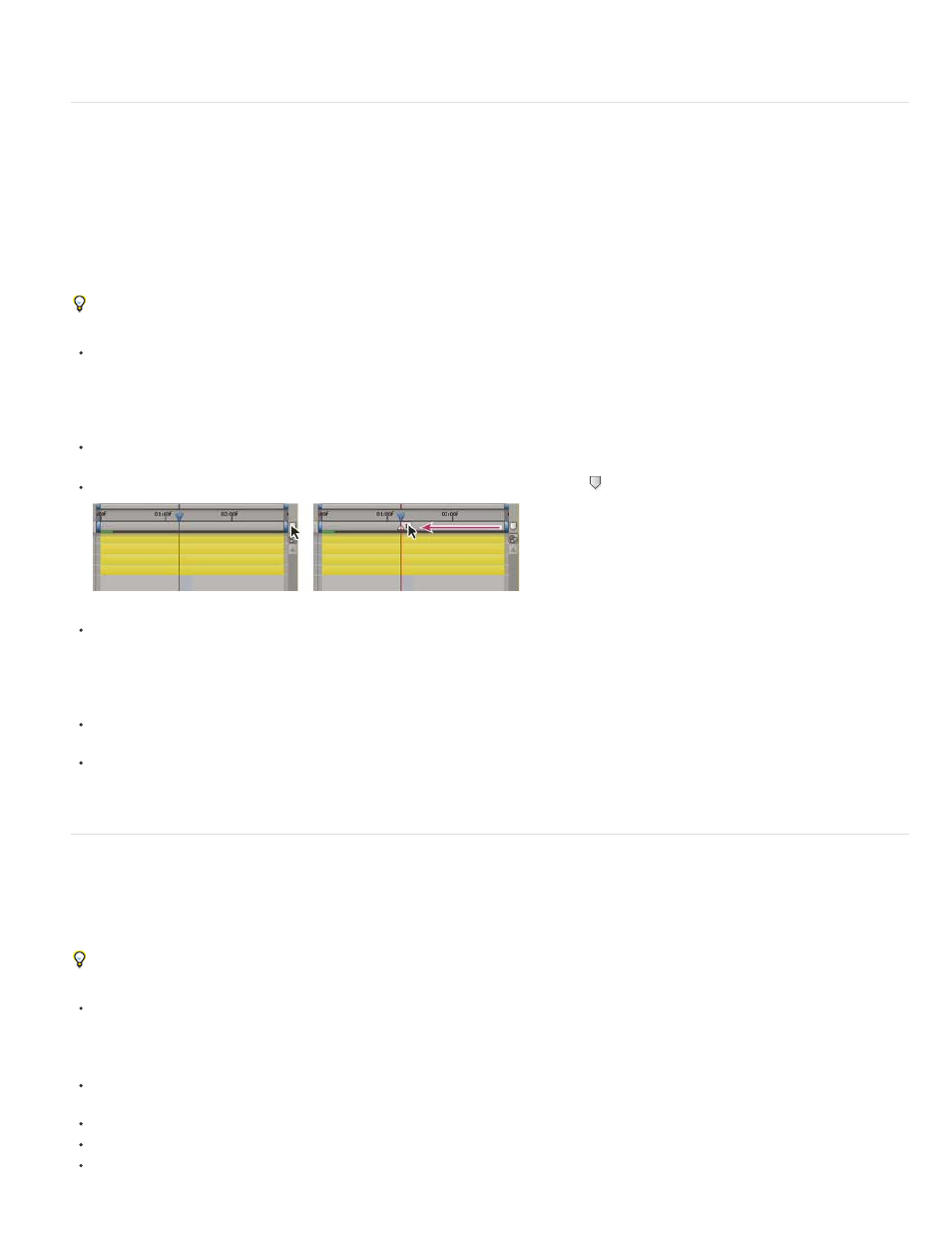
Note:
Note:
Note:
markers, expressions and scripts can work with XMP metadata.
Composition markers
Composition markers appear as small triangles in the time ruler in the Timeline panel. You can have any number of composition markers in a
composition.
If you remove a numbered composition marker, the other markers remain numbered as they were. If you change the comment from the default
number, that number may be reused by a composition marker created later.
There can be at most one composition marker beginning at each time. If you add or move a composition marker to start at the same point in time
as another composition marker, the added or moved marker replaces the other marker.
For alternative keyboard shortcuts, see Markers (keyboard shortcuts).
To add a blank composition marker at the current time, make sure that no layer is selected, and choose Layer > Add Marker or press *
(multiply) on the numeric keypad.
Pressing * during a RAM preview or audio-only preview adds a marker at the current time without interrupting the preview.
To add a composition marker at the current time and open the marker dialog box, make sure that no layer is selected, and press Alt+*
(Windows) or Option+* (Mac OS) on the numeric keypad.
To add a composition marker from the bin, drag the marker from the Comp Marker Bin button.
Dragging a composition marker from the bin.
To add a numbered composition marker at the current time, press Shift + a number key (0–9) on the main keyboard.
If the number you press is already used by another composition marker, After Effects does not create a new marker. Instead, it moves the
existing marker with that number to the new position.
To remove a composition marker, drag the marker to the Comp Marker Bin button or Ctrl-click (Windows) or Command-click (Mac OS) the
marker.
To lock all composition markers on a composition, right-click (Windows) or Control-click (Mac OS) a marker on the composition, and choose
Lock Markers.
Layer markers
Layer markers appear as small triangles on the duration bar of a layer. You can have any number of layer markers on a layer.
Layer markers are retained when you render and export a movie to a QuickTime container.
For alternative keyboard shortcuts, see Markers (keyboard shortcuts).
To add a layer marker to selected layers at the current time, choose Layer > Add Marker or press * (multiply) on the numeric keypad.
Pressing * during a RAM preview or audio-only preview adds a marker at the current time without interrupting the preview.
To add a layer marker at the current time and open the marker dialog box, press Alt+* (Windows) or Option+* (Mac OS) on the numeric
keypad.
To remove a layer marker, Ctrl-click (Windows) or Command-click (Mac OS) the marker.
To remove all layer markers from selected layers, right-click (Windows) or Control-click (Mac OS) a marker, and choose Delete All Markers.
To lock all layer markers on a layer, right-click (Windows) or Control-click (Mac OS) a marker on the layer, and choose Lock Markers.
631
