Adobe After Effects User Manual
Page 612
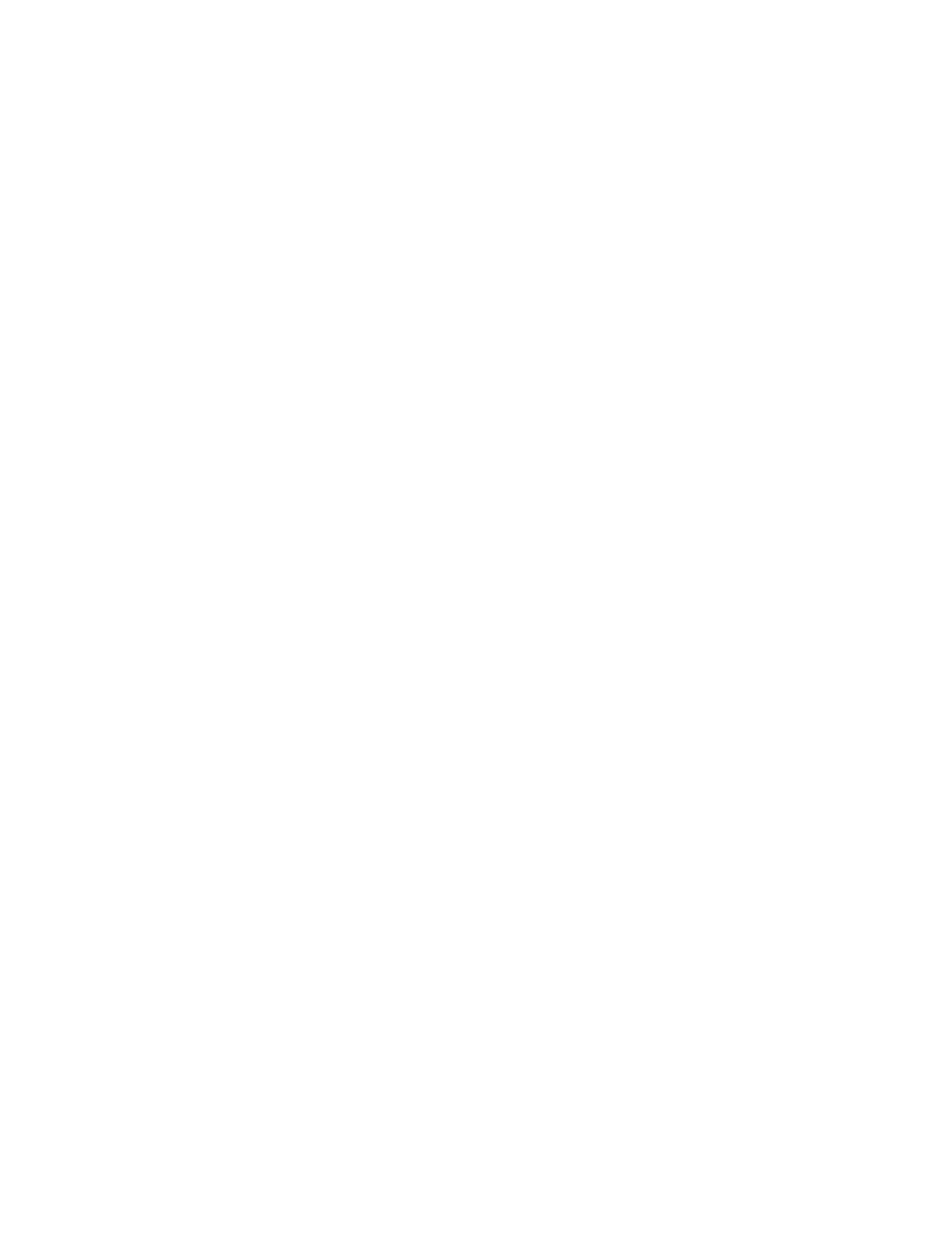
Fractal Type
Noise Type
Invert
Contrast
Overflow
Clip
Soft Clamp
Wrap Back
Allow HDR Results
Transform
Complexity
Note:
Sub Settings
Sub Influence
Sub Scaling
Evolution
The Evolution controls create subtle changes in the shape of the noise. Animating these controls results in smooth changes of the noise over time,
creating results that resemble, for example, passing clouds or flowing water.
This effect works with 8-bpc, 16-bpc, and 32-bpc color.
Controls
The fractal noise is created by generating a grid of random numbers for each noise layer. The Complexity setting specifies the
number of noise layers. The Fractal Type setting determines the characteristics of this grid.
The type of interpolation to use between the random values in the noise grid.
Inverts the noise. Black areas become white, and white areas become black.
The default value is 100. Higher values create larger, more sharply defined areas of black and white in the noise, generally revealing
less subtle detail. Lower values result in more areas of gray, softening or muting the noise.
Remaps color values that fall outside the range of 0–1.0, using one of the following options:
Remaps values so that any value above 1.0 is displayed as pure white, and any value below 0 is displayed as pure black. The
Contrast value influences how much of the image falls outside this range. Higher values result in a mostly black and/or white image with
less gray area. Therefore, higher contrast settings display less subtle detail. When used as a luma matte, the layer has sharper, better-
defined areas of transparency.
Remaps values on an infinite curve so that all values stay in the range. This option reduces contrast and makes noise appear
gray with few areas of pure black or pure white. When used as a luma matte, the layer contains subtle areas of transparency.
Remaps triangularly, so that values above 1.0 or below 0 fall back into the range. This option reveals subtle detail when
Contrast is set above 100. When used as a luma matte, the layer reveals more detailed textured areas of transparency.
No remapping is performed. Values outside the range of 0-1.0 are preserved.
Settings to rotate, scale, and position the noise layers. The layers appear as if they are at different depths if you select Perspective
Offset.
The number of noise layers that are combined (according to the Sub Settings) to create the noise. Increasing this number increases
the apparent depth and amount of detail in the noise.
Increasing Complexity results in longer rendering times. If appropriate, try reducing the Size rather than increasing Complexity to achieve
similar results and avoid longer rendering. A trick to increase apparent complexity without increasing rendering time is to use a negative or very
high Contrast or Brightness setting and choose Wrap Back for Overflow.
The noise is generated by combining layers of noise. The Sub Settings control how this combination occurs and how the properties
of the noise layers are offset from one another. Scaling successive layers down creates finer details.
How much influence each successive layer has on the combined noise. At 100%, all iterations have the same amount of
influence. At 50%, each iteration has half as much influence as the previous iteration. A value of 0% makes the effect appear exactly as if
Complexity is 1.
The scale percentage of a noise layer relative to the previous noise layer.
Uses progressive revolutions that continue to change the image with each added revolution. This method is unlike typical revolutions
that refer to a setting on the dial control for which the result is the same for every multiple of 360°. For Evolution, the appearance at 0° is different
from the appearance at 1 revolution, which is different from the appearance at 2 revolutions, and so on.
608
