Exclude channels from blending – Adobe After Effects User Manual
Page 177
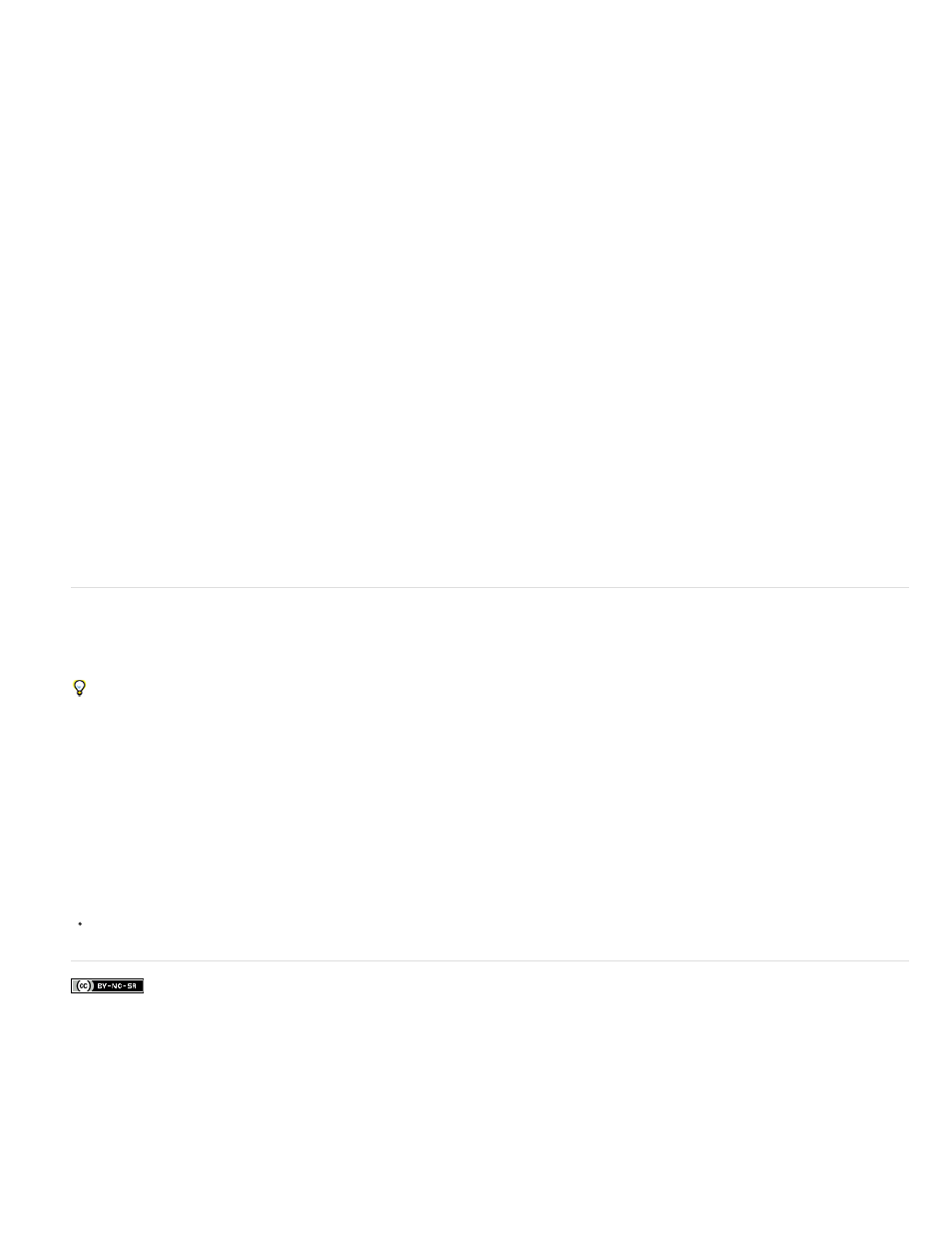
Facebook posts are not covered under the terms of Creative Commons.
the Angle and Altitude settings for each individual layer style. This option is useful if you have multiple layer styles applied to the same layer and
want to animate the position of the light for all of them.
Blending options for layer styles
Each layer style has its own blending mode, which determines how it interacts with underlying layers. The underlying layer in this context may or
may not include the layer to which the layer style is applied. For example, a drop shadow does not blend with the layer to which it’s applied,
because the shadow falls behind the layer; whereas an inner shadow does blend with the layer to which it’s applied.
Layer styles can be categorized as interior layer styles or exterior layer styles. Interior layer styles affect the opaque pixels of the layer to which
they’re applied. Interior layer styles include Inner Glow, Inner Shadow, Color Overlay, Gradient Overlay, Satin, and Bevel And Emboss. Exterior
layer styles do not blend with the pixels of the layer to which they’re applied, but only interact with the underlying layers. Exterior layer styles
include Outer Glow and Drop Shadow.
If Blend Interior Styles As Group is set to On, interior layer styles use the blending mode of the layer.
If you modify the Opacity property of a layer, the opacity of the contents of the layer and the opacity of the layer styles are all affected. If, however,
you modify the Fill Opacity property in the Blending Options property group, the opacity of the layer styles is unaffected. For example, if a text layer
has the Drop Shadow layer style applied, decreasing the Fill Opacity to 0 makes the text disappear, but the drop shadow remains visible.
Use the Blend Ranges From Source option to use the advanced blending options set for the Photoshop file that determine what blending
operations to perform based on the color characteristics of the input layer.
Online resources about layer styles
Dave Scotland provides a video tutorial on the
that demonstrates how to create a metallic textured logo using layer styles in After
Effects.
Exclude channels from blending
You can exclude one or more of the color channels of a layer from blending operations.
The Blending Options property group is only included for a layer if the layer has had a layer style added to it. To add a Blending Options
property group without a layer style, add an arbitrary layer style and then immediately delete it; the Blending Options property group and its
containing Layer Styles property group remain.
1. Expand the Blending Options property group for the layer in the Layer Styles property group in the Timeline panel.
2. To exclude a channel from blending, set Red, Green, or Blue to Off in the Advanced Blending property group.
You can animate these properties, so you can exclude a channel from blending at some times but include the channel at other times.
Adobe also recommends
Layer effects and styles
173
