Adobe After Effects User Manual
Page 103
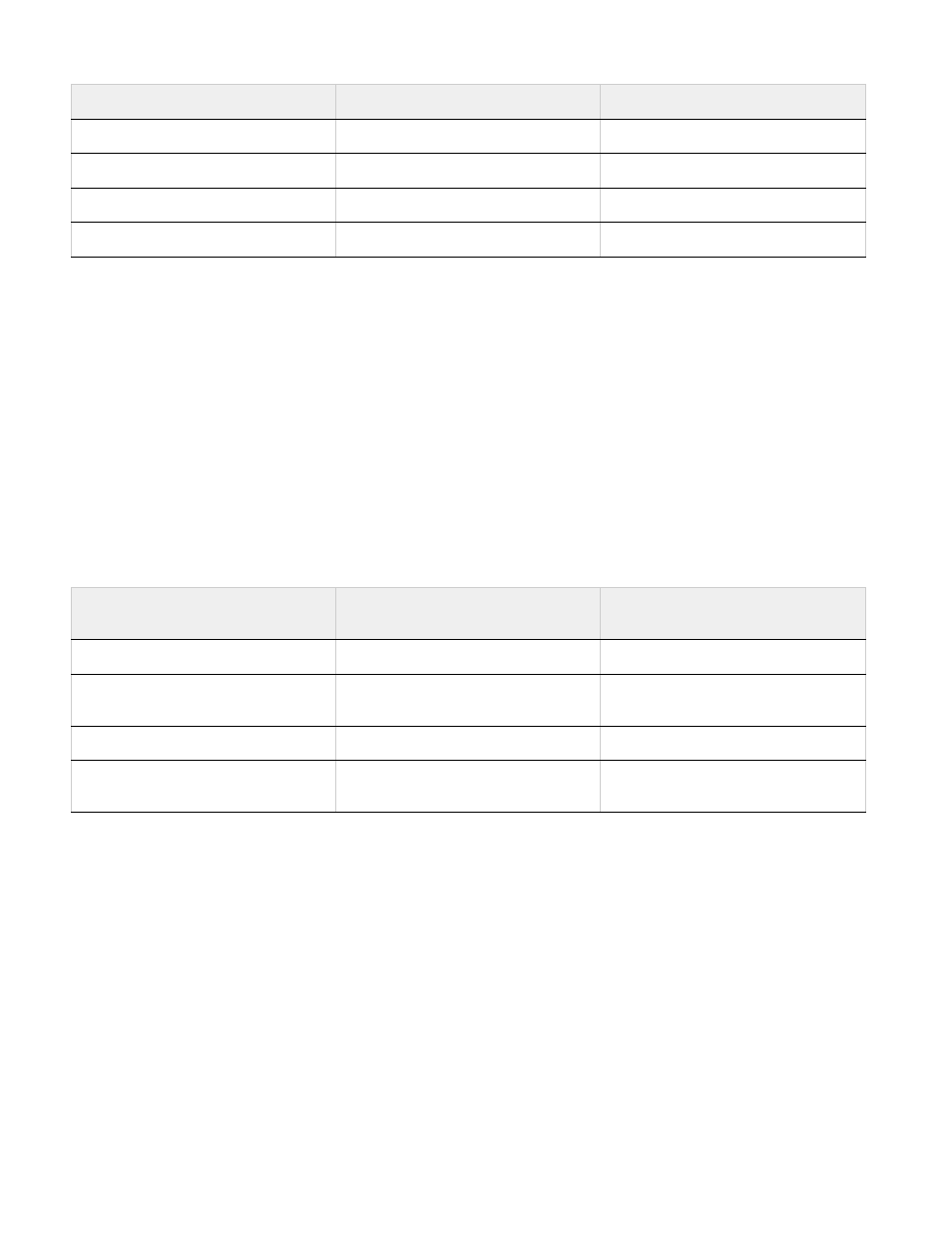
Note:
This discrepancy is limited to these older, standard-definition formats for which clean aperture differs from production aperture. This discrepancy
doesn’t exist in newer formats.
New projects and compositions created in After Effects CS4 and later use the correct pixel aspect ratio values by default.
Projects and compositions created in After Effects CS3 or earlier are upgraded to use the correct pixel aspect ratios when these projects are
opened in After Effects CS4 and later.
If you have a custom interpretation rules file, then you should update it with the correct pixel aspect ratio values.
If you use square-pixel footage items that are designed to fill the frame in a composition with non-square pixels, you may find that the change in
pixel aspect ratios causes a difference in behavior. For example, if you previously created 768x576 square-pixel footage items to use in a PAL
D1/DV composition, you should now create those items with square-pixel dimensions of 788x576.
Composition settings presets for square-pixel equivalents of standard definition formats have changed as follows:
Change pixel aspect ratio interpretation for a footage item
1. Select a footage item in the Project panel.
2. Choose File > Interpret Footage > Main.
3. Choose a ratio from the Pixel Aspect Ratio menu and click OK.
Change pixel aspect ratio for a composition
1. Choose Composition > Composition Settings.
format
value in After Effects CS4 and later
previous value
D1/DV NTSC
0.91
0.9
D1/DV NTSC Widescreen
1.21
1.2
D1/DV PAL
1.09
1.07
D1/DV PAL Widescreen
1.46
1.42
format
pixel dimensions in After Effects CS4 and
later
previous pixel dimensions
NTSC D1 square-pixel equivalent
720x534
720x540
NTSC D1 Widescreen square-pixel
equivalent
872x486
864x486
PAL D1/DV square-pixel equivalent
788x576
768x576
PAL D1/DV Widescreen square-pixel
equivalent
1050x576
1024x576
99
