Adobe After Effects User Manual
Page 316
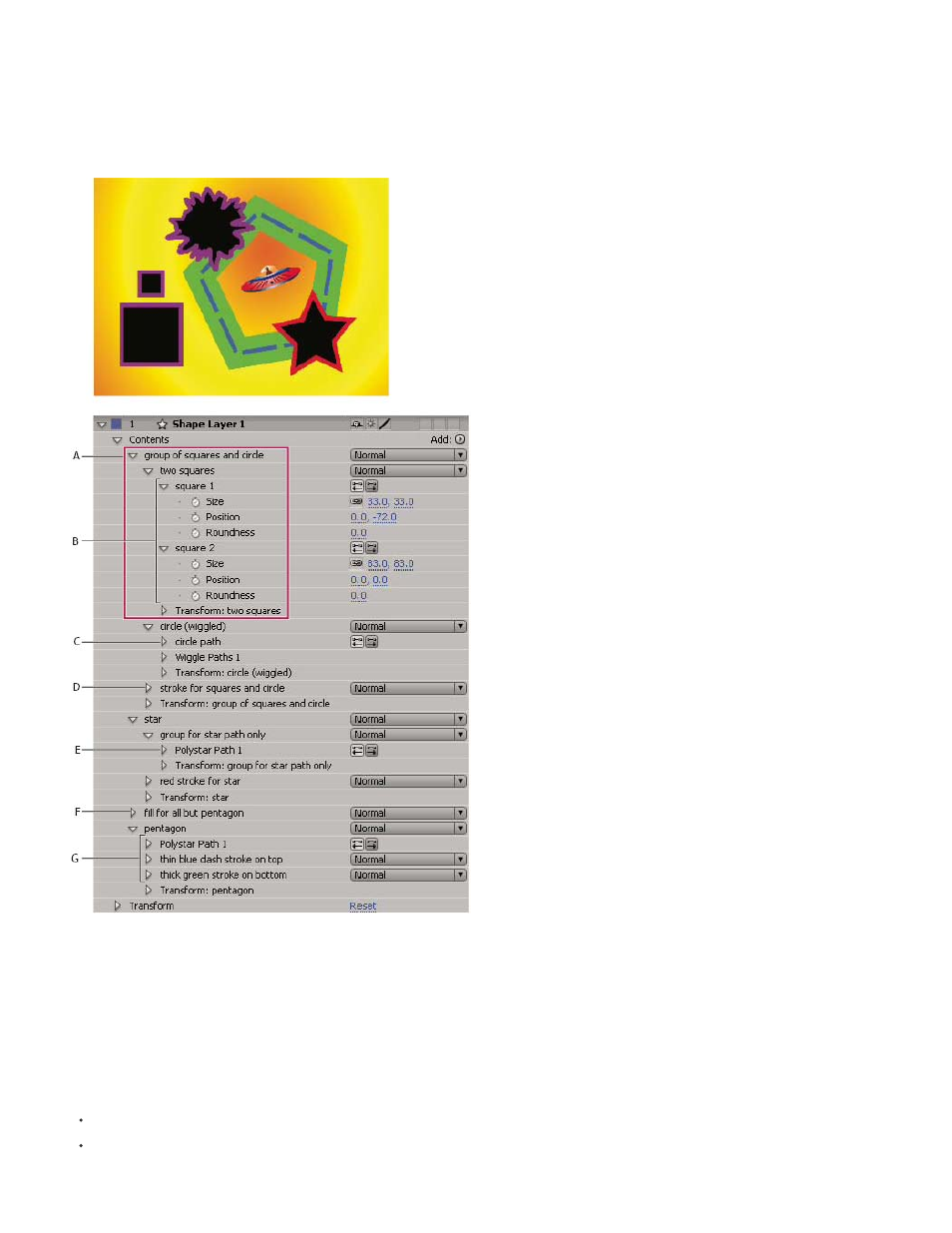
own set of transform properties. By assembling shapes into groups, you can work with multiple shapes simultaneously—such as scaling all shapes
in the group by the same amount or applying the same stroke to each shape. You can even place individual shapes or individual shape attributes
within their own groups to isolate transformations. For example, you can scale a path without scaling its stroke by grouping the path by itself.
When you add a shape attribute using the Add menu in the Tools panel or Timeline panel, the attribute is added within the group that is selected.
You can drag groups and attributes to reorder them in the Timeline panel. By reordering and grouping shapes and shape attributes, you can affect
their rendering order with respect to other shapes and shape attributes.
A. Two shapes in a group B. Two paths in a compound shape C. Circle path with Wiggle Paths applied D. One stroke applied to all paths above
it E. Star path in a group by itself F. One fill applied to all paths above it G. One path with two strokes
Render order for shapes within a shape layer
The rules for rendering a shape layer are similar to the rules for rendering a composition that contains nested compositions:
Within a group, the shape at the bottom of the Timeline panel stacking order is rendered first.
All path operations within a group are performed before paint operations. This means, for example, that the stroke follows the distortions in
the path made by the Wiggle Paths path operation. Path operations within a group are performed from top to bottom. (See Alter shapes with
312
