Render and export a composition as a swf file – Adobe After Effects User Manual
Page 741
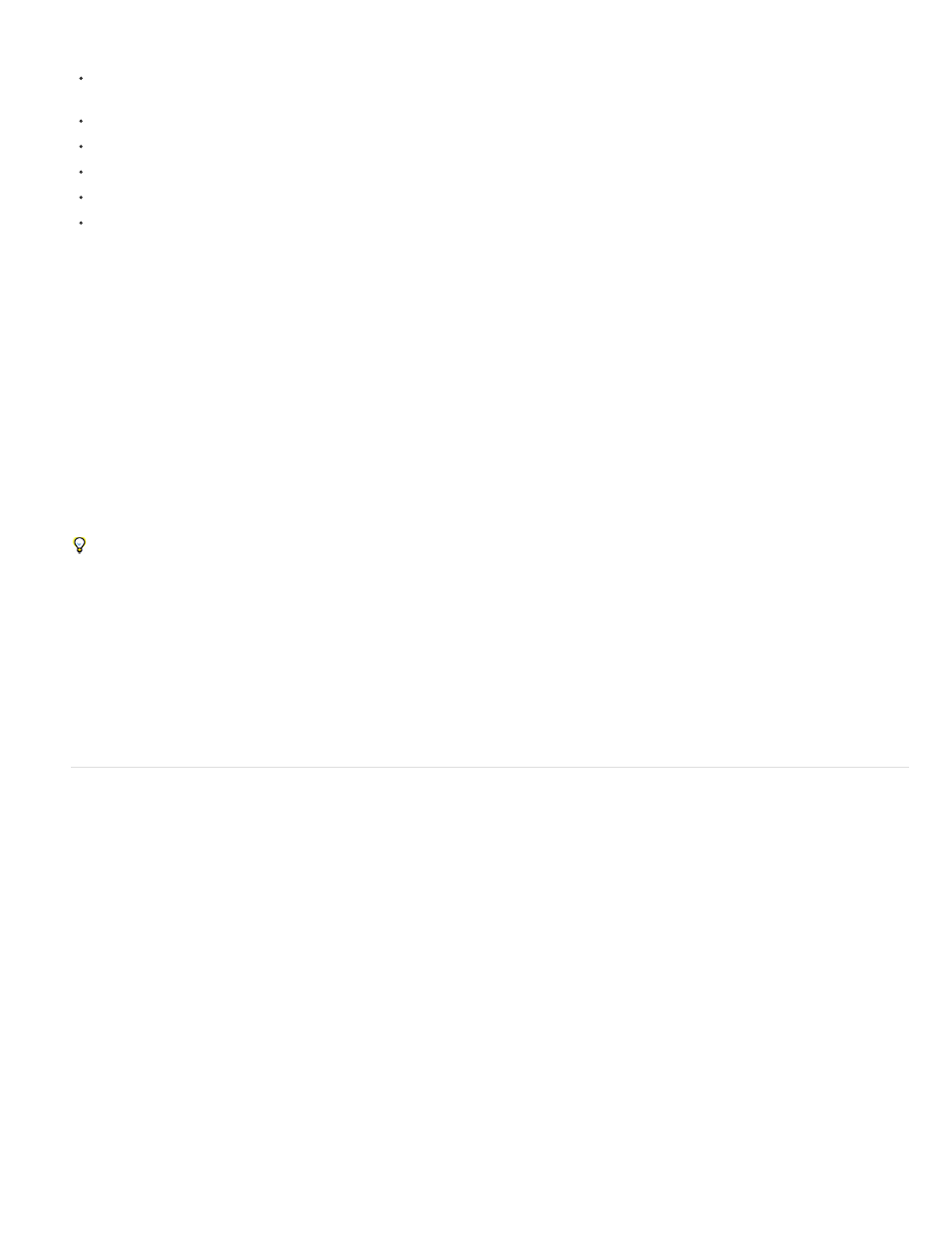
The layer is either based on a video footage item (including a solid) or is a shape layer or text layer. (The layer is not a camera layer, light
layer, or audio-only layer.)
There is no adjustment layer above the layer.
Layers above do not use blending modes other than Normal.
The layer does not have a track matte.
The layer does not have the Preserve Transparency option set, nor does any layer above it.
The layer is not a 3D layer.
Stage 4: Remaining layers are rendered and rasterized together in bins.
If a layer doesn’t meet the requirements for rasterization to an individual layer, then it is rendered and rasterized together with other layers in a
group (bin). Bins of layers that are rasterized together are generally 3D layers, layers that are composited together with blending modes, track
mattes, and layers affected by an adjustment layer.
Limitations of exporting a composition to XFL format
When Flash Professional opens an XFL file, it must load all of the assets into memory. After Effects warns you when you export a composition for
which the assets will consume more than 580 MB. Similarly, After Effects warns you if the amount of time that an XFL file will take to open in Flash
Professional is very large because the number of frames in a PNG sequence is greater than 1,050. You can still export a composition to XFL
format if it exceeds these limits, but you may not be able to open the XFL file with Flash Professional.
To prevent the long load times related to sequences with a large number of PNG files, consider pre-rendering layers based on PNG sequences
to FLV format.
After Effects relies on the embedded version of the Adobe Media Encoder to create FLV files. The Adobe Media Encoder can’t create FLV files
with pixel dimensions greater than 1920x1080.
When you export a composition to the XFL format from a 32-bpc project, the rendering of colors with values under 0 and over 1 does not produce
results that preserve the appearance of the composition in After Effects. You should only work in an 8-bpc or 16-bpc project when creating a
composition that you intend to export to Flash Professional in XFL format.
Audio is not exported to the XFL file.
Render and export a composition as a SWF file
SWF files are small files that play in Flash Player. They are often used to deliver animated vector graphics (such as cartoons), audio, and other
data types over the Internet. SWF files also allow viewer interaction, such as clicking to follow a web link, control animation, or provide input to a
rich internet application (RIA). SWF files are the output created from FLA files.
While rendering and exporting a movie to a SWF file, After Effects maintains vector graphics as vector objects as much as possible. However,
raster images, blending modes, motion blur, some effects, and the contents of nested compositions cannot be represented as vectors in the SWF
file and are rasterized.
You can choose to ignore these unsupported items so that the SWF file includes only the After Effects features that can be converted into native
SWF elements, or you can choose to rasterize frames that contain unsupported features and add them to the SWF file as JPEG-compressed
bitmap images, which may reduce the efficiency of the SWF file.
Audio is encoded in MP3 format and added to the SWF file as an audio stream.
When After Effects creates a SWF file, it also saves a report ([SWFfile_name]R.htm) to the same folder as the SWF file. The report also contains a
link to the SWF file so that you can preview the output using the Flash Player plug-in. Open the report in a browser to view the SWF file and see
which items in the composition are unsupported.
The exported SWF file includes each unchanged item in the After Effects composition once, and then references it for each use. If a layer is used
in multiple frames, each use refers to the same object, even if the layer’s transform properties (such as Position) are animated. However, if the
content of the layer changes—for example, if a mask on the layer is animated or if the source footage item for the layer is video—a new object is
created for each frame in which the layer is visible. If multiple layers in the composition share the same source footage item, the source is added
once and is then referenced for every additional layer that shares the source. If the source is an Illustrator file, a SWF movie clip is created and
737
