Adobe After Effects User Manual
Page 294
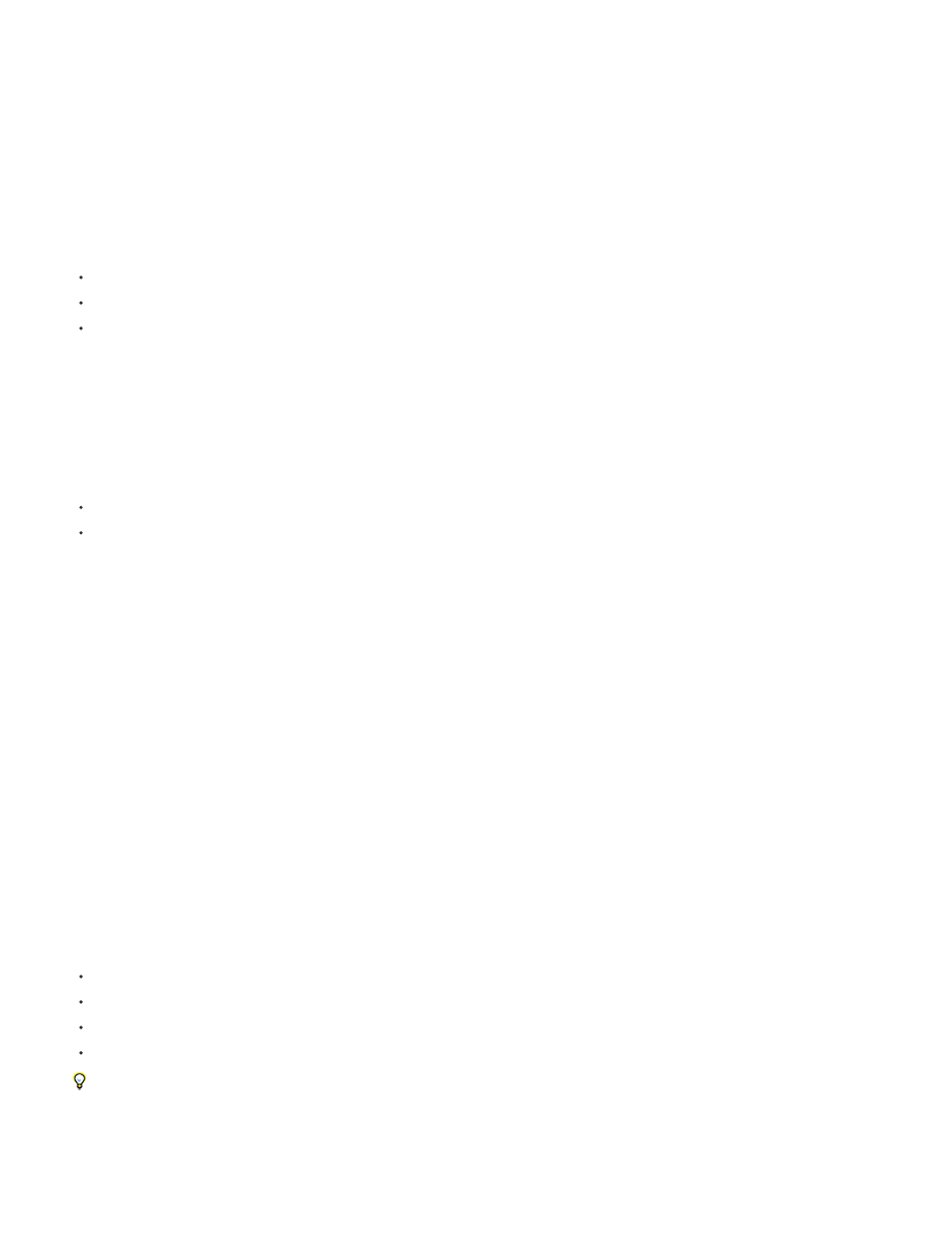
Note:
By default when you use color management, After Effects automatically adjusts colors to compensate for the differences in gamma between
scene-referred color profiles and output-referred color profiles. (See Gamma and tone response.)
An alternative approach to color management is to manually apply color transformations using color lookup tables (LUTs). (See Apply Color
LUT effect.)
Benefits of color management
Color management provides many benefits, including the following:
The colors in imported images appear as the creators of the images intended.
You have more control over how colors are blended within your project, for everything from motion blur to anti-aliasing.
The movies that you create will look as you intend when viewed on devices other than your computer monitor.
If you don’t enable color management for your project, then the colors in your composition are dependent on the color characteristics of your
monitor: the colors that you see are the colors that your monitor displays based on RGB numbers in your footage items. Because different color
spaces use the same RGB numbers to represent different colors, the colors that you see and composite may not be the colors that the creator of
the footage intended. In fact, the colors may be very far from the intended colors.
By setting a working color space for the project (which enables color management), you do two things:
You define a common color space for compositing and other color operations.
You control the appearance of colors in your composition.
If a footage item has an embedded color profile (for example, the footage item is a Photoshop PSD file), then the colors intended by the person
who created the image can be accurately reproduced in your composition. The color profile contains the information that determines how to
convert the RGB numbers in the image file into a device-independent color space; the color profile of the monitor can then be used to determine
which RGB numbers in the color space of your monitor represent the colors intended for the footage item. This automatic conversion becomes
even more important as you import footage items with many different color profiles, from many different sources.
The color conversion process takes no effort on your part. The colors simply appear on your monitor just like they appeared when the image was
created. Your monitor may have a limited gamut compared to the color space that you choose for the working space, and colors can be clipped
when displayed on the monitor. However, you still have the full range of color data in your project, and the colors are not clipped internally.
When you are ready to output your composition, you can use color management to transform your colors into the space appropriate for your
output media. At this stage, you are preserving the appearance of colors as you intend them to look.
Color profiles
The file format for color profiles is standardized by the ICC (International Color Consortium), and the files that contain them usually end with the
.icc filename extension. After Effects comes with a large number of color profiles for color spaces for common (and some not so common) input
and output types.
After Effects loads color profiles from multiple locations, including the following:
Mac OS: Library/ColorSync/Profiles
Mac OS: Library/Application Support/Adobe/Color/Profiles
Windows: WINDOWS\system32\spool\drivers\color
Windows: Program Files\Common Files\Adobe\Color\Profiles
You can create a custom ICC profile using Adobe Photoshop. In Photoshop, choose Edit > Color Settings. The RGB and CMYK menus in the
Working Spaces area of the Photoshop Color Settings dialog box include options for saving and loading ICC profiles and defining custom
profiles.
All color profiles used in a project are saved in the project, so you do not need to manually transfer color profiles from one system to another to
290
