3d layers – Adobe After Effects User Manual
Page 178
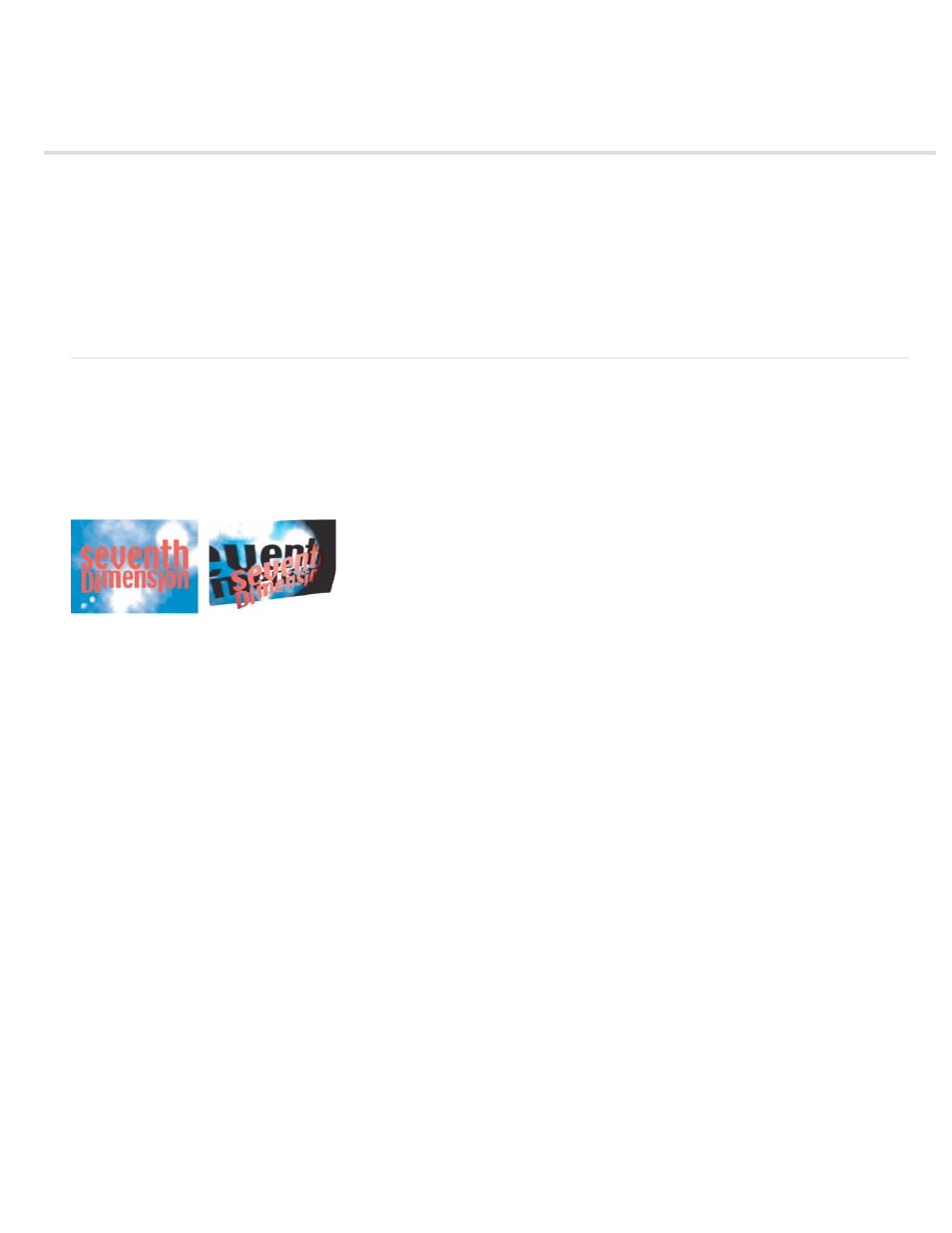
3D layers
Note:
3D layers overview and resources
Convert 3D layers
Show or hide 3D axes and layer controls
Move a 3D layer
Rotate or orient a 3D layer
Axis modes
3D layer interactions, render order, and collapsed transformations
3D object layers from Photoshop (CS5.5, and earlier)
3D layers overview and resources
The basic objects that you manipulate in After Effects are flat, two-dimensional (2D) layers. When you make a layer a 3D layer, the layer itself
remains flat, but it gains additional properties: Position (z), Anchor Point (z), Scale (z), Orientation, X Rotation, Y Rotation, Z Rotation, and Material
Options properties. Material Options properties specify how the layer interacts with light and shadows. Only 3D layers interact with shadows, lights,
and cameras.
2D layers (left) and layers with 3D properties (right)
Any layer can be a 3D layer, except an audio-only layer. Individual characters within text layers can optionally be 3D sublayers, each with their
own 3D properties. A text layer with Enable Per-character 3D selected behaves just like a precomposition that consists of a 3D layer for each
character. All camera and light layers have 3D properties.
By default, layers are at a depth (z-axis position) of 0. In After Effects, the origin of the coordinate system is at the upper-left corner; x (width)
increases from left to right, y (height) increases from top to bottom, and z (depth) increases from near to far. Some video and 3D applications use a
coordinate system that is rotated 180 degrees around the x axis; in these systems, y increases from bottom to top, and z increases from far to
near.
You can transform a 3D layer relative to the coordinate space of the composition, the coordinate space of the layer, or a custom space by
selecting an axis mode.
You can add effects and masks to 3D layers, composite 3D layers with 2D layers, and create and animate camera and light layers to view or
illuminate 3D layers from any angle. When rendering for final output, 3D layers are rendered from the perspective of the active camera. (See
All effects are 2D, including effects that simulate 3D distortions. For example, viewing a layer with the Bulge effect from the side does not show a
protrusion.
As with all masks, mask coordinates on a 3D layer are in the 2D coordinate space of the layer.
After Effects 7.0 and earlier included a Standard 3D rendering plug-in; this plug-in is not included with After Effects CS3 or later. In After
Effects 6.0 and later, the default plug-in for rendering 3D layers has been the Advanced 3D rendering plug-in. When you open a project that was
created with the Standard 3D rendering plug-in, the project is converted to use the Advanced 3D rendering plug-in. As third-party plug-ins become
available, you can choose them from the Advanced section of the Composition Settings dialog box.
Online resources for 3D layers
174
