Motion tracking workflow – Adobe After Effects User Manual
Page 238
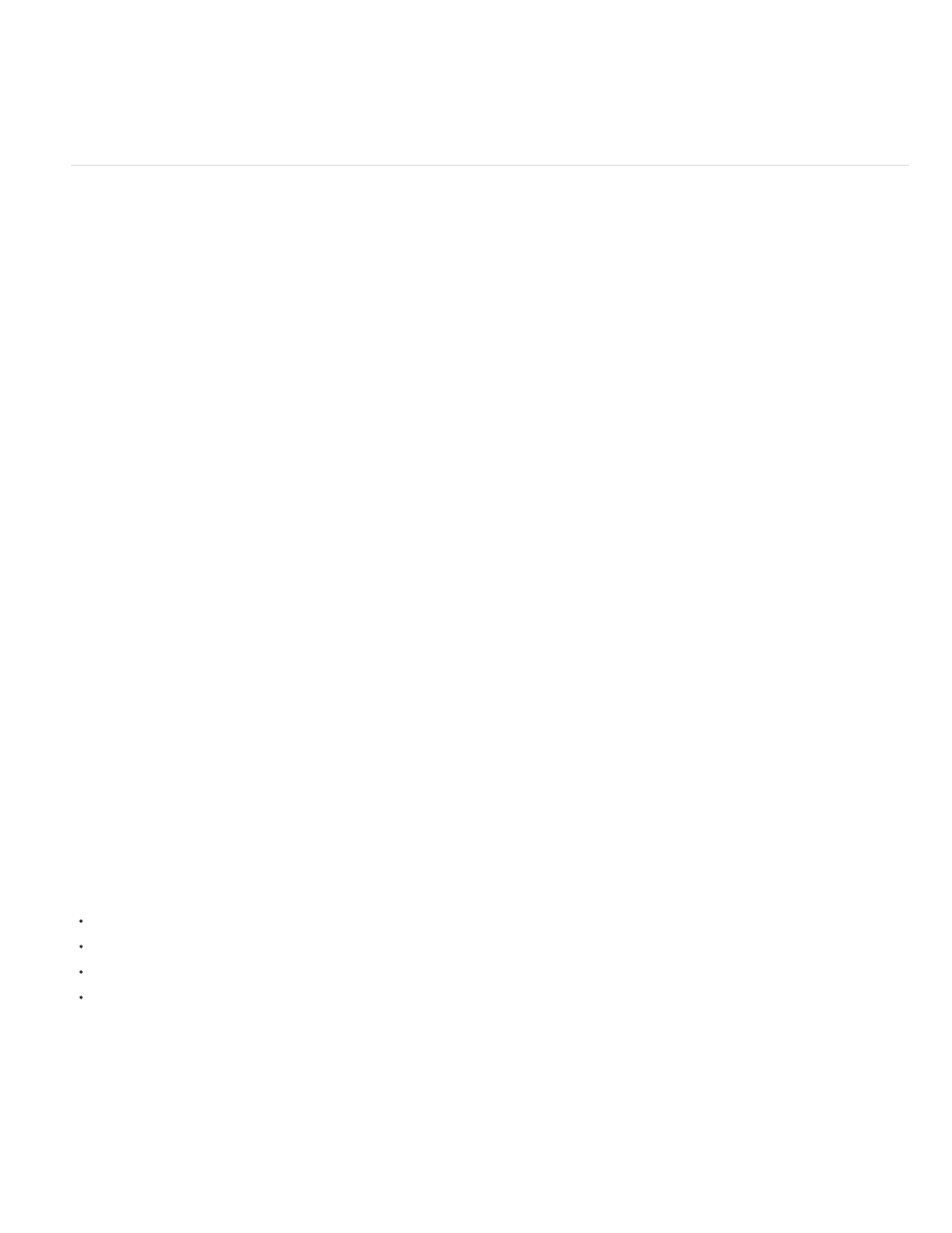
Note:
in After Effects. (See Resources for Imagineer mocha shape for After Effects (mocha shape AE).)
The free trial version of Adobe After Effects software does not include some features that depend upon software licensed from parties other
than Adobe. For example, mocha for After Effects, some effect plug-ins are available only with the full version of Adobe After Effects software.
(See
.)
Motion tracking workflow
The implicit first step of any workflow is to determine the result that you want to achieve before you begin. What type of motion will you track, and
what will you apply the tracking data to?
As with many workflows in the real world, you may have to repeat some of these steps. You can track a layer as many times as desired and apply
any combination of tracking results.
Set up the shot
For motion tracking to go smoothly, you must have a good feature to track, preferably a distinctive object or region.
For best results, prepare the object or region that you are tracking before you begin shooting. Because After Effects compares image data from
one frame to the next to produce an accurate track, attaching high-contrast markers to the object or region lets After Effects more easily follow the
motion from frame to frame. Lightweight, brightly colored balls (such as ping-pong balls) placed on the feature work well, in part because their
appearance is the same from all angles. The number of markers that you use corresponds to the number of points you are tracking. For example,
if you’re tracking four points using the Perspective Corner Pinning option, you’ll track four features, to correspond to the four corners of the layer to
attach. The more markers you add to your subject before shooting, the more features you’ll have for tracking—but the more items you may have to
remove later from the image with the Clone Stamp tool. You don’t need to add a marker for each feature if a distinctive object or region is already
at the appropriate location.
If you’re tracking a large object or the set itself—such as for matchmoving—you can get good results by using a grid of uniformly spaced triangles
of a uniform size as tracking markers.
Add the appropriate number of track points
When you choose a mode from the Track Type menu in the Tracker panel, After Effects places the appropriate number of track points in the Layer
panel for that mode. You can add more track points to track additional features with one tracker.
Select features to track, and place feature regions
Before you begin tracking, view the entire duration of the shot to determine the best features to track. What is clearly identifiable in the first frame
may later blend into the background because the angle, lighting, or surrounding elements have changed. A tracked feature may disappear off the
edge of the frame or be obscured by another element at some point in the scene. Though After Effects can extrapolate the motion of a feature,
your chances for successful tracking are highest if you step through the entire shot to select the best candidates for tracking.
A good tracked feature has these characteristics:
Visible for the entire shot
A contrasting color from the surrounding area in the search region
A distinct shape within the search region
A consistent shape and color throughout the shot
Set the attach point offset
The attach point is where the target layer or effect control point will be placed. The default attach point position is in the center of the feature
region. You can move the attach point to offset the position of the target relative to the position of the tracked feature by dragging the attach point
in the Layer panel before tracking.
For example, to animate a cloud above a person’s head, position the feature region on the head and move the attach point above the head. If you
left the attach point centered in the feature region, the cloud would be attached to that point and would obscure the head.
234
