Adobe After Effects User Manual
Page 599
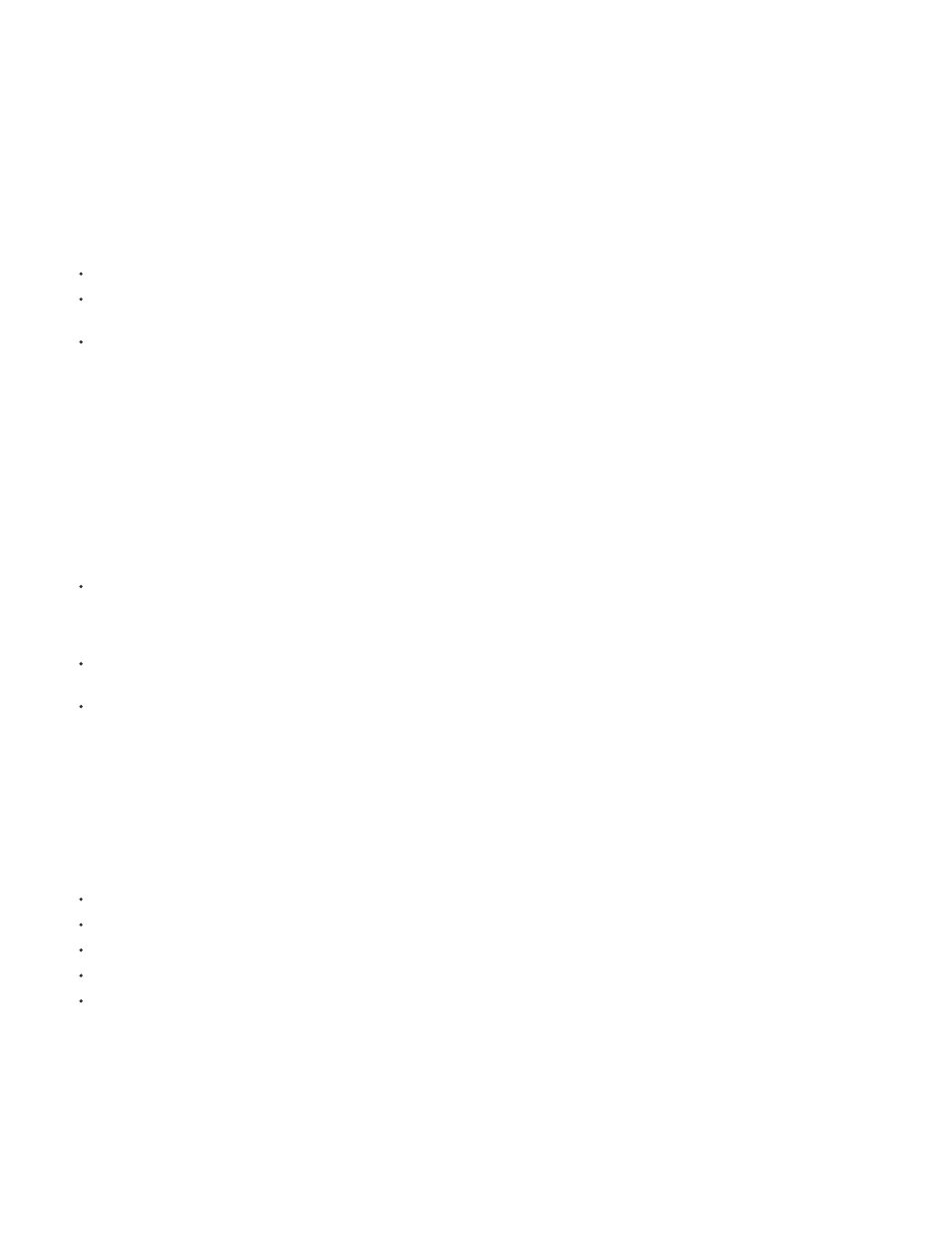
Monochromatic
Tint Amount
Adjusting the tones of added or matched grain
The precise grain pattern present in any frame of film isn’t uniform throughout the frame but may depend on the tonal values of the content at each
pixel. For example, in chemical film grain, the sizes of the silver halide crystals vary with the exposure level.
The Add Grain and Match Grain effects let you reproduce these subtle changes in grain patterns across areas of an image by using the Shadows,
Midtones, Highlights, and Midpoint controls in the Application controls group. These controls let you define how much grain is added to each tonal
area and also to each channel in the image. For example, you can add more grain to overexposed areas of the blue channel to give an image of
sky a grainier look.
You can use the Application controls group for the Add Grain or Match Grain effect to do the following:
To define how much grain is added to each tonal area in an image, adjust the Shadows, Midtones, and Highlights values.
To define the midpoint of the tonal range of the image for grain application purposes, adjust the Midpoint slider. By default, this slider is
centered at 0.5, which represents the middle of the range of pixel values—127 for 8-bpc images and 16384 for 16-bpc images.
For even finer control, use the Channel Balance controls to adjust the grain in the shadow, midtone, and highlight areas independently for
each channel.
Animating added or matched grain
By default, the grain or noise generated by the Add Grain and Match Grain effects moves at the same speed as the source material to accurately
simulate realistic noise. Slowing down the noise processes may be useful for aesthetic effect or to keep the added noise from buzzing and
drawing attention to itself. These effects have an internal randomizer that changes the positions of the noise pixels between frames. But you can
also change the appearance of the noise between layers on the same frame while keeping every other parameter constant.
You can use the Animation controls group for the Add Grain or Match Grain effect to do the following:
To specify the frame rate of the added grain, as a multiple of the destination frame rate, adjust the Animation Speed value in the Animation
controls group in the Effect Controls panel. At higher Animation Speed values, the lifespan of the grains is lower. At the default value of 1,
the grain moves at the same rate as the frames. At lower values, the grain changes more slowly, which can be useful for giving the
appearance of film grain. At zero, the grain is stationary over time.
To use interpolation to create smooth transitions between the generated noise frames, select Animate Smoothly. This control matters only if
Animation Speed is less than 1.
To change the appearance of the noise between layers on the same frame, adjust the Random Seed value. Each Random Seed value
represents one of 100 possible variations in the appearance; changing the value doesn’t make the results more or less random.
Blending and adjusting the color of added or matched grain
You can adjust the color, saturation, and blending behavior of the grain generated by the Add Grain or Match Grain effect.
Several factors can affect the apparent color of the grain that these effects generate, including the following:
The color value of the underlying pixel in the source image.
The Saturation value of the noise.
The Tint Color and Tint Amount values, if you have modified these settings from the defaults.
The Blending Mode value in the Application controls group.
The amount of noise applied, if any, to each channel individually using the Channel Intensities controls group.
Using the Color controls group in the Effect Controls panel, you can adjust any of the following:
Gives the added noise a single tint. By default, the tones are black and white, but you can change the Tint Color to make it a
gradient of any color. (The Saturation and Channel Intensities controls aren’t available if Monochromatic is selected.)
Controls the depth and intensity of the color shift.
595
