Exposure effect, Gamma/pedestal/gain effect, Hue/saturation effect – Adobe After Effects User Manual
Page 625
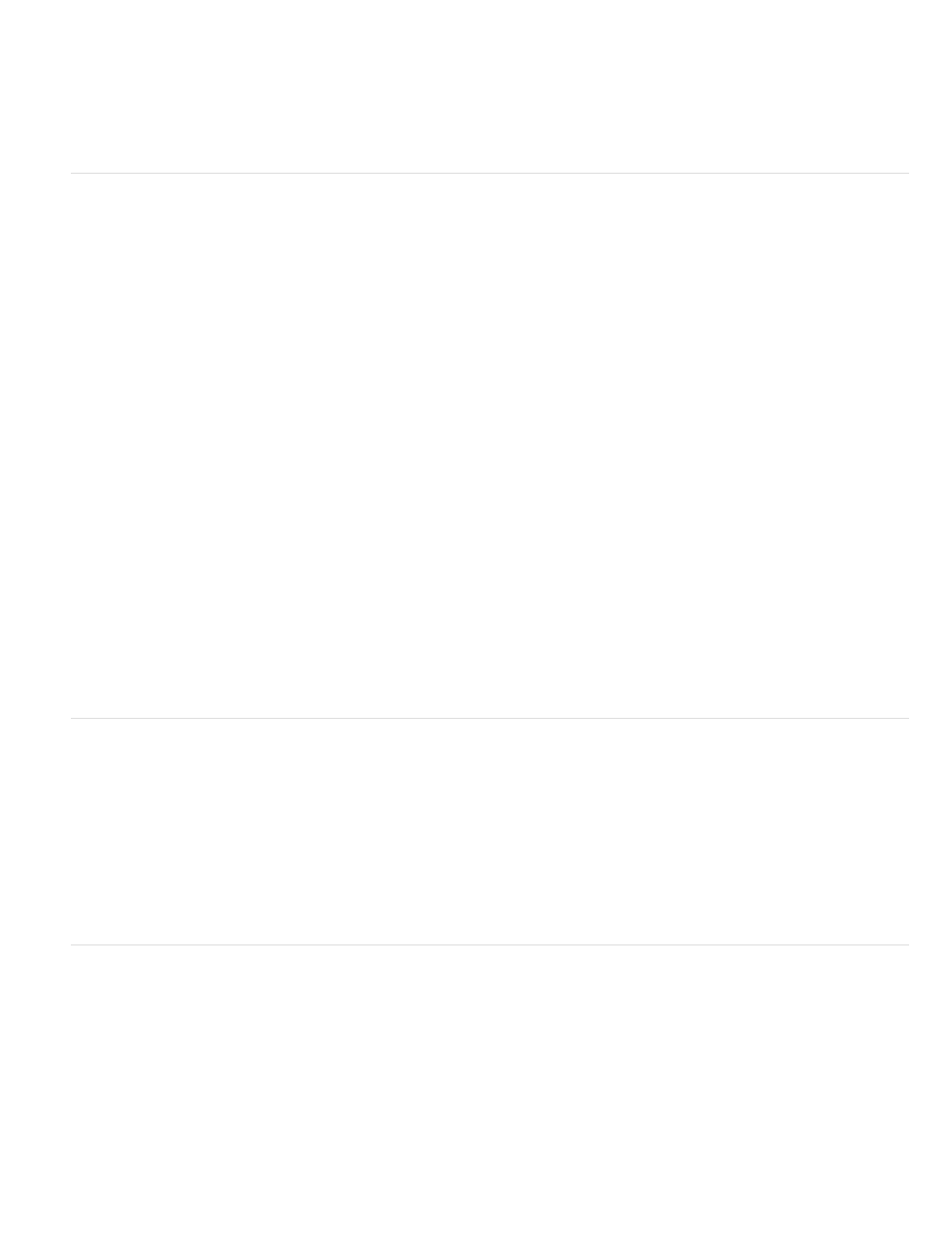
Amount To Equalize
Master
Individual Channels
Exposure
Offset
Gamma Correction
Bypass Linear Light Conversion
Channel Control
pixel. Photoshop Style equalizes by redistributing the brightness values of the pixels in an image so that they more evenly represent the entire
range of brightness levels.
How much to redistribute the brightness values. At 100%, the pixel values are spread as evenly as possible; lower
percentages redistribute fewer pixel values.
Exposure effect
Use the Exposure effect to make tonal adjustments to footage, either to one channel at a time or to all channels at once. The Exposure effect
simulates the result of modifying the exposure setting (in f-stops) of the camera that captured the image. The Exposure effect works by performing
calculations in a linear color space, rather than in the current color space for the project. The Exposure effect is designed for making tonal
adjustments to high–dynamic range (HDR) images with 32-bpc color, but you can use the effect on 8-bpc and 16-bpc images.
This effect works with 8-bpc, 16-bpc, and 32-bpc color.
Adjust all channels simultaneously.
Adjust channels individually.
Simulates the exposure setting on the camera that captures the image, multiplying all light intensity values by a constant. The units for
Exposure are f-stops.
Darkens or brightens the shadows and midtones with minimal change to the highlights.
The amount of gamma correction to use for adding an additional power-curve adjustment to the image. Higher values make
the image lighter; lower values make the image darker. Negative values are mirrored around zero (that is, they remain negative but still get
adjusted as if they were positive). The default value is 1.0, which corresponds to no additional adjustment.
Select to apply the Exposure effect to the raw pixel values. This option can be useful if you manage color
manually using the Color Profile Converter effect.
Gamma/Pedestal/Gain effect
The Gamma/Pedestal/Gain effect adjusts the response curve independently for each channel. For pedestal and gain, a value of 0.0 is completely
off, and a value of 1.0 is completely on.
The Black Stretch control remaps the low pixel values of all channels. Large Black Stretch values brighten dark areas. Gamma specifies an
exponent describing the shape of the intermediate curve. The Pedestal and Gain controls specify the lowest and highest attainable output value
for a channel.
This effect works with 8-bpc color.
Hue/Saturation effect
The Hue/Saturation effect adjusts the hue, saturation, and lightness of individual color components in an image. This effect is based on the color
wheel. Adjusting the hue, or color, represents a move around the color wheel. Adjusting the saturation, or purity of the color, represents a move
across its radius. Use the Colorize control to add color to a grayscale image converted to RGB, or to add color to an RGB image.
This effect works with 8-bpc, 16-bpc, and 32-bpc color.
The color channel you want to adjust. Choose Master to adjust all colors at once.
621
