Blend effect calculations effect, Blend effect, Calculations effect – Adobe After Effects User Manual
Page 475
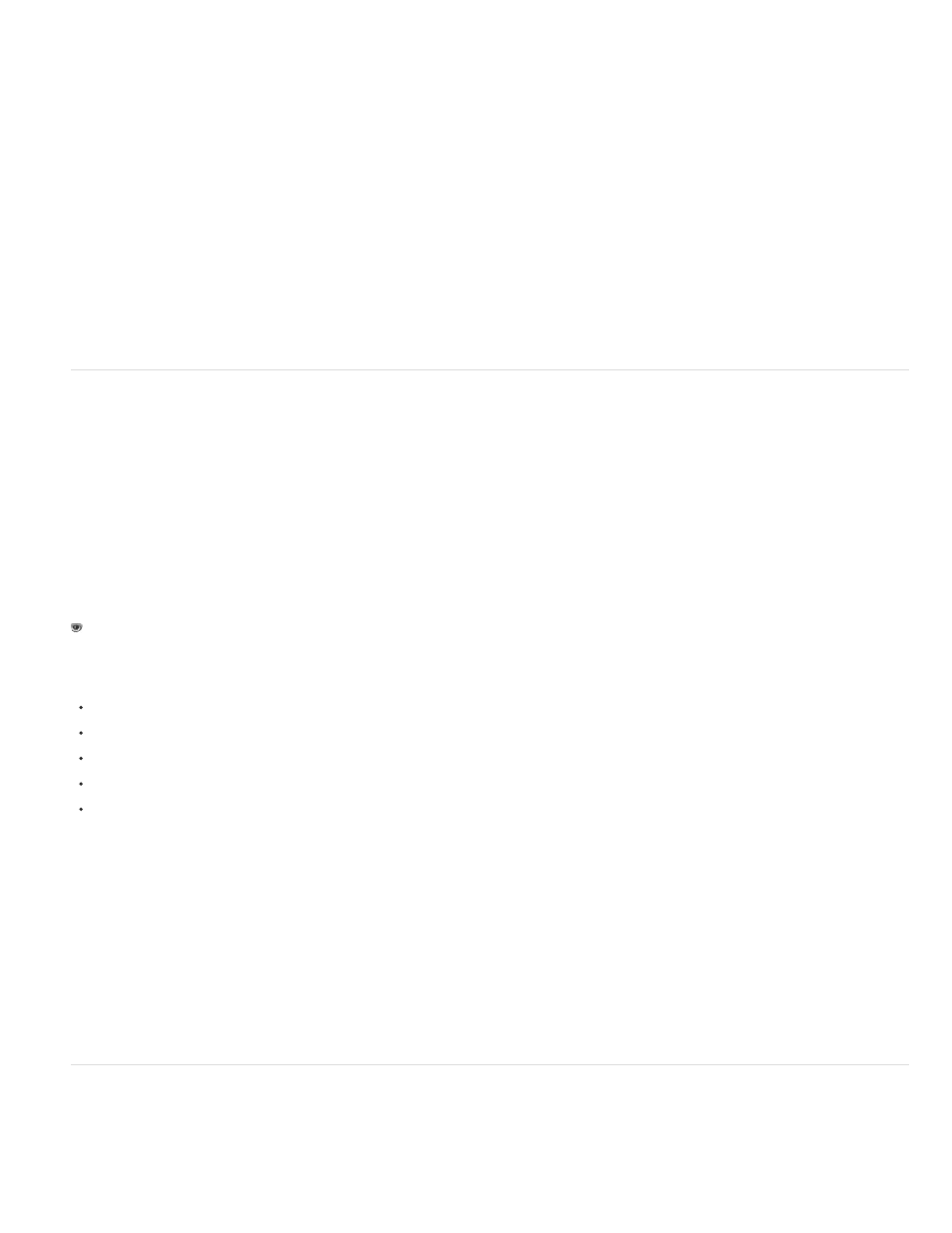
Block Above
Block Below
Slice
Screen
Clip Result Values
Blend With Layer
Note:
Mode
Note:
Blend With Original
If Layer Sizes Differ
Set the channel value of the pixel to zero if the original value of the pixel is greater than the value specified; otherwise,
leave the original value.
Set the channel value of the pixel to zero if the original value of the pixel is less than the value specified; otherwise, leave
the original value.
Set the channel value of the pixel to 1.0 if the original value of the pixel is above the specified value; otherwise, set the value to
zero. In both cases, the values for the other color channels are set to 1.0.
Multiplies the complements of the channel values, and then takes the complement of the result. The result color is never darker
than either input color.
Prevents all functions from creating color values that exceed the valid range. If this option isn’t selected, some color values
may wrap around.
Blend effect
The Blend effect blends two layers using one of five modes.
You can blend layers more easily and quickly using blending modes, but you can’t animate blending modes. The advantage of using the Blend
effect is that you can animate it. (See Blending modes and layer styles.)
This effect works with 8-bpc and 16-bpc color.
John Dickinson explains the use of the Blend effect in an entry in the A-Z series on the
The layer to blend with (the secondary or control layer).
To use a layer as a control layer for the Blend effect but not show the layer in the rest of the composition, deselect the control Video switch
for the control layer. (See Layer switches and columns in the Timeline panel.)
Blending mode:
Color Only colorizes each pixel in the original image based on the color of each corresponding pixel in the secondary image.
Tint Only is similar to Color Only but tints pixels in the original image only if they’re already colored.
Darken Only darkens each pixel in the original image that is lighter than the corresponding pixel in the secondary image.
Lighten Only lightens each pixel in the original image that is darker than the corresponding pixel in the secondary image.
Crossfade causes the original image to fade out while the secondary image fades in.
You can create a crossfade without applying an effect by animating the Opacity property of one layer on top of another. However, this
technique doesn’t work if the frontmost layer has any transparent portions (which allow the other layer to show through, even when at full opacity).
The Crossfade mode creates a proper crossfade between two layers, even if both have transparent regions.
The transparency of the effect. The result of the effect is blended with the original image, with the effect result composited
on top. The higher you set this value, the less the effect affects the layer. For example, if you set this value to 100%, the effect has no visible result
on the layer; if you set this value to 0%, the original image doesn’t show through.
Specifies how to position the control layer. The quality setting of the layer affects Blend only if Stretch To Fit is selected and
if the layers are of different sizes. Stretching at Best quality is much smoother.
Calculations effect
The Calculations effect combines channels of one layer with the channels of a second layer.
This effect works with 8-bpc and 16-bpc color.
471
