Adobe After Effects User Manual
Page 622
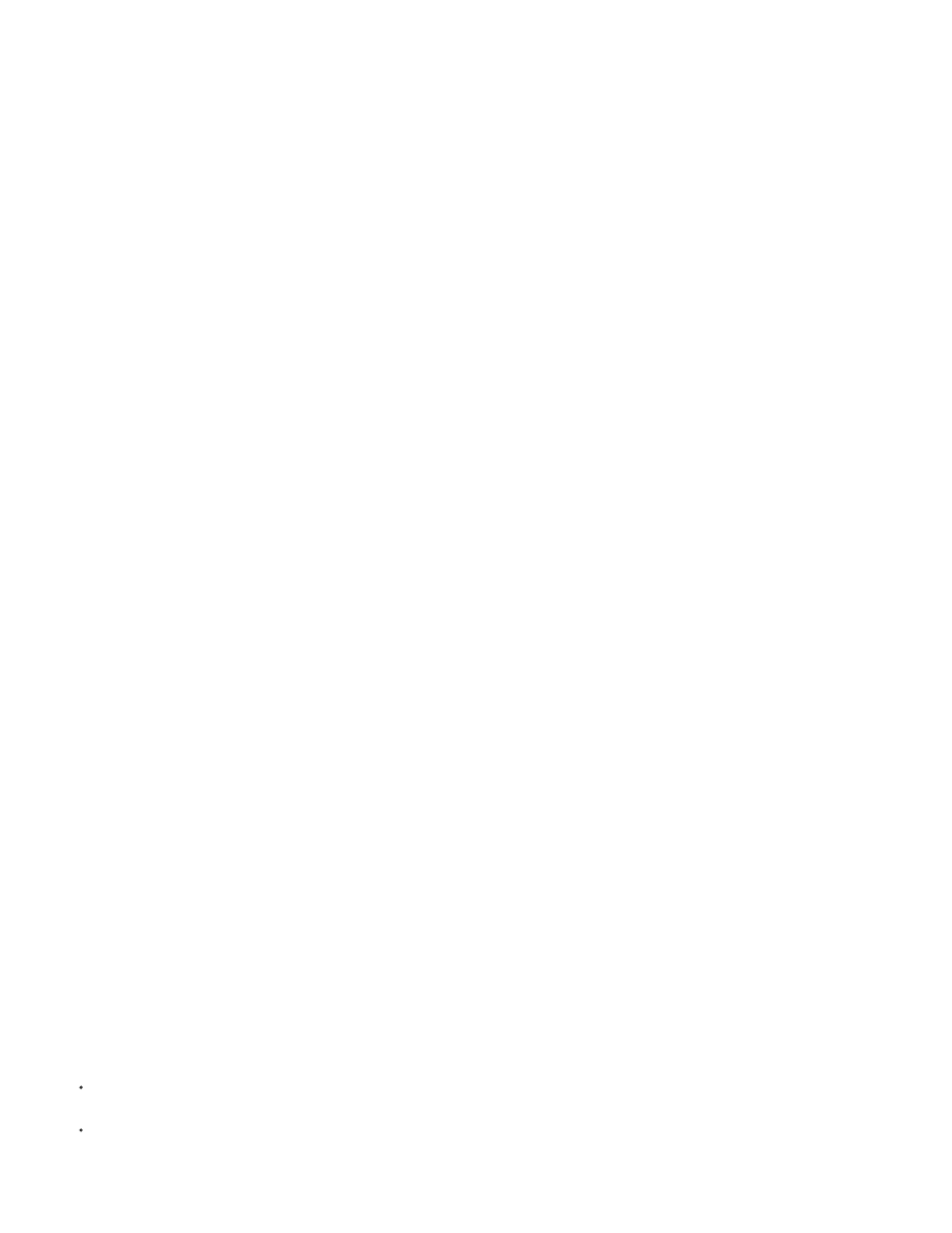
Get Phase From
Add Phase
Add Phase From
Add Mode
Wrap
Clamp
Average
Screen
Phase Shift
Use Preset Palette
Output Cycle
tint an image or radically change its color palette.
Colorama works by first converting a specified color attribute to grayscale and then remapping the grayscale values to one or more cycles of the
specified output color palette. One cycle of the output color palette appears on the Output Cycle wheel. Black pixels are mapped to the color at the
top of the wheel; increasingly lighter grays are mapped to successive colors going clockwise around the wheel. For example, with the default Hue
Cycle palette, pixels corresponding to black become red, while pixels corresponding to 50% gray become cyan.
This effect works with 8-bpc and 16-bpc color.
Guy Chen provides an example on the
on the Adobe website that uses the Fractal Noise effect to generate the base noise
(in this case for the turbulent surface of the Sun) and then colorizes the noise with the Colorama effect.
Andrew Kramer provides a video tutorial on his
that demonstrates the use of the Colorama effect to create a procedural
matte as a first step in replacing a sky.
Input Phase controls
The color attribute to use as input. Choose Zero to use a color attribute from another layer.
The second layer to use as input. To use only this layer as input, select Zero for Get Phase From; otherwise, both the Add Phase
layer and the layer to which the effect is applied are used. You can choose the layer to which the effect is applied to add a second input attribute
from the same layer.
The color attribute from the second layer to use as input.
How input values are combined:
Adds the values of the two attributes for each pixel. Values above 100% are wrapped around the cycle again. For example, a sum
of 125% wraps around to 25%.
Adds the values of the two attributes for each pixel. Values above 100% are clipped to 100%.
Averages the values of the two attributes for each pixel. Because the average of two values that are each in the range 0% to
100% is never over 100%, wrapping and clamping by this operation are never necessary. Average is therefore the safest option for
predictable output.
Screens the second layer over the original layer; the brighter areas in the second layer brighten the first layer, and the darker
areas in the second layer are discarded. Screen mode is especially useful for compositing fire, lens flares, and other lighting effects.
The point on the Output Cycle wheel at which the mapping of the input colors begins. A positive value moves the starting point
clockwise around the Output Cycle wheel.
Tip: Animate Phase Shift to cycle colors around the wheel.
Output Cycle controls
Presets for the Output Cycle. The top palettes are designed for quick color correction and adjustment tasks. The bottom
choices offer a variety of built-in color palettes for creative results.
Customize the output color palette by altering the colors and locations of the triangles on the Output Cycle wheel. The triangles
specify the location on the color wheel where a specific color occurs. The color between triangles is smoothly interpolated, unless Interpolate
Palette is deselected. Each Output Cycle can have 1-64 triangles.
To change the location of a triangle, drag the triangle. Shift-drag to snap the triangle to 45-degree increments. At the top of the wheel, the
triangle snaps to either the start position or end position depending on whether you drag from the left or right.
To add a triangle, click in or near the wheel, and select a color from the color picker. Click slightly to the left of the top arrows for the end
color, and slightly to the right for the start color.
618
