Adobe After Effects User Manual
Page 254
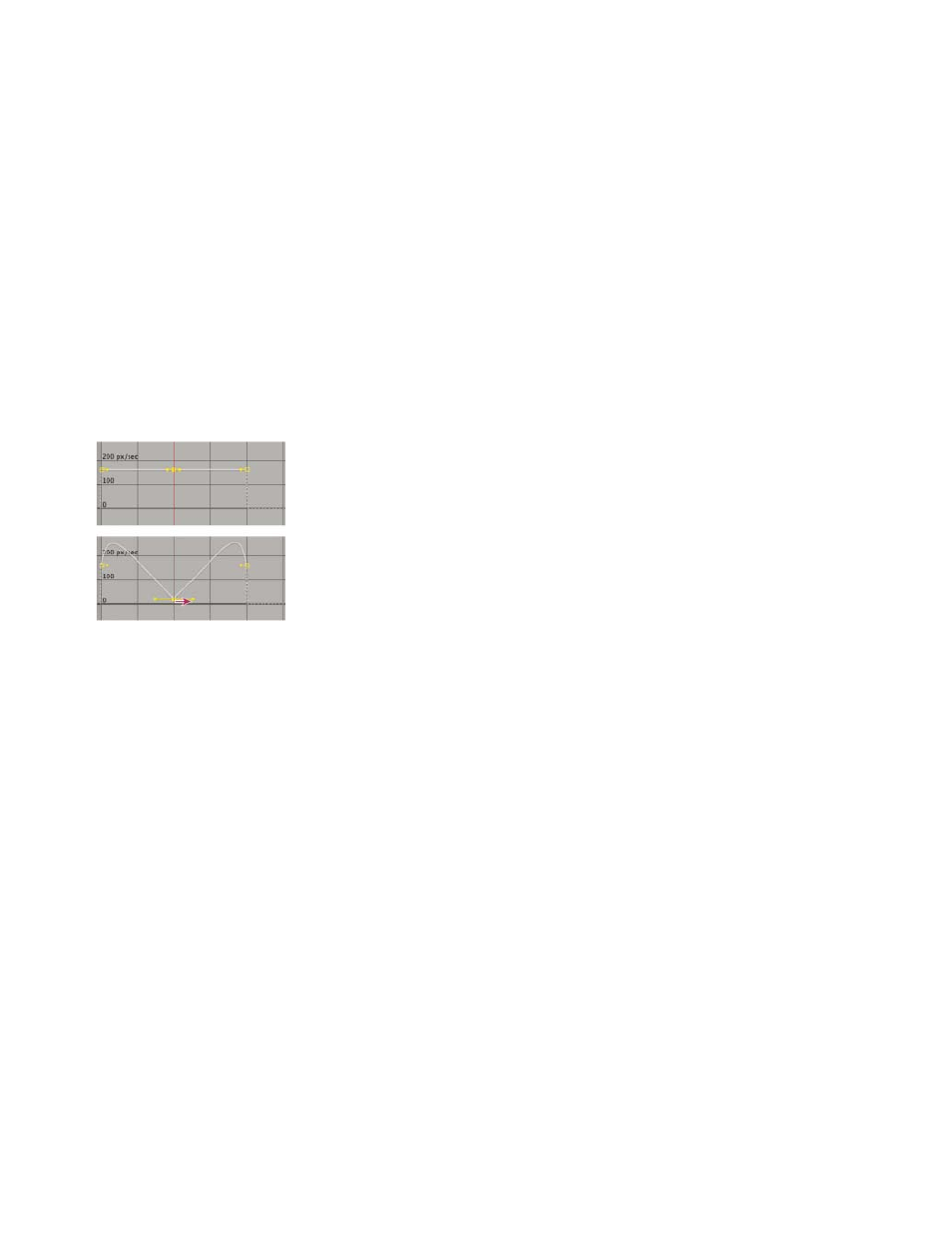
Start or stop change gradually
Direction handles can create gradual starts and stops, such as a boat slowing to a stop and then starting again. When you use this technique, the
speed graph resembles a smooth U shape.
1. In the Timeline panel, expand the outline for the keyframe you want to adjust.
2. Click the Graph Editor button and display the speed graph for the property.
3. Make sure the interpolation method for the keyframe you want to adjust is set to Continuous Bezier or Bezier.
4. At the desired keyframe, drag the direction handle down until it is near the bottom of the graph.
5. Drag the direction handles on either side of the keyframe away from the center of the keyframe.
Dragging the direction handle to make a gradual change
Adjust influence of a direction handle on an adjacent keyframe
Along with controlling the level of acceleration and deceleration, you can also extend the influence of a keyframe outward or inward in relation to
an adjacent keyframe. Influence determines how quickly the speed graph reaches the value you set at the keyframe, giving you an additional
degree of control over the shape of the graph. The direction handle increases the influence of a keyframe value in relation to the neighboring
keyframe when you drag it toward the neighboring keyframe, and it decreases the influence on the neighboring keyframe when you drag it toward
the center of its own keyframe.
1. In the Timeline panel, expand the outline for the keyframe you want to adjust.
2. Click the Graph Editor button and display the speed graph for the property.
3. Using the Selection tool, click a keyframe and drag the direction handle left or right.
Change speed numerically
You may want to specify speed more precisely than you can by dragging keyframes in the speed graph. In such cases, specify speed numerically
in the Keyframe Velocity dialog box.
The options and units in the dialog box vary depending on the layer property you are editing and may also vary for plug-ins.
250
