Convert audio to keyframes – Adobe After Effects User Manual
Page 233
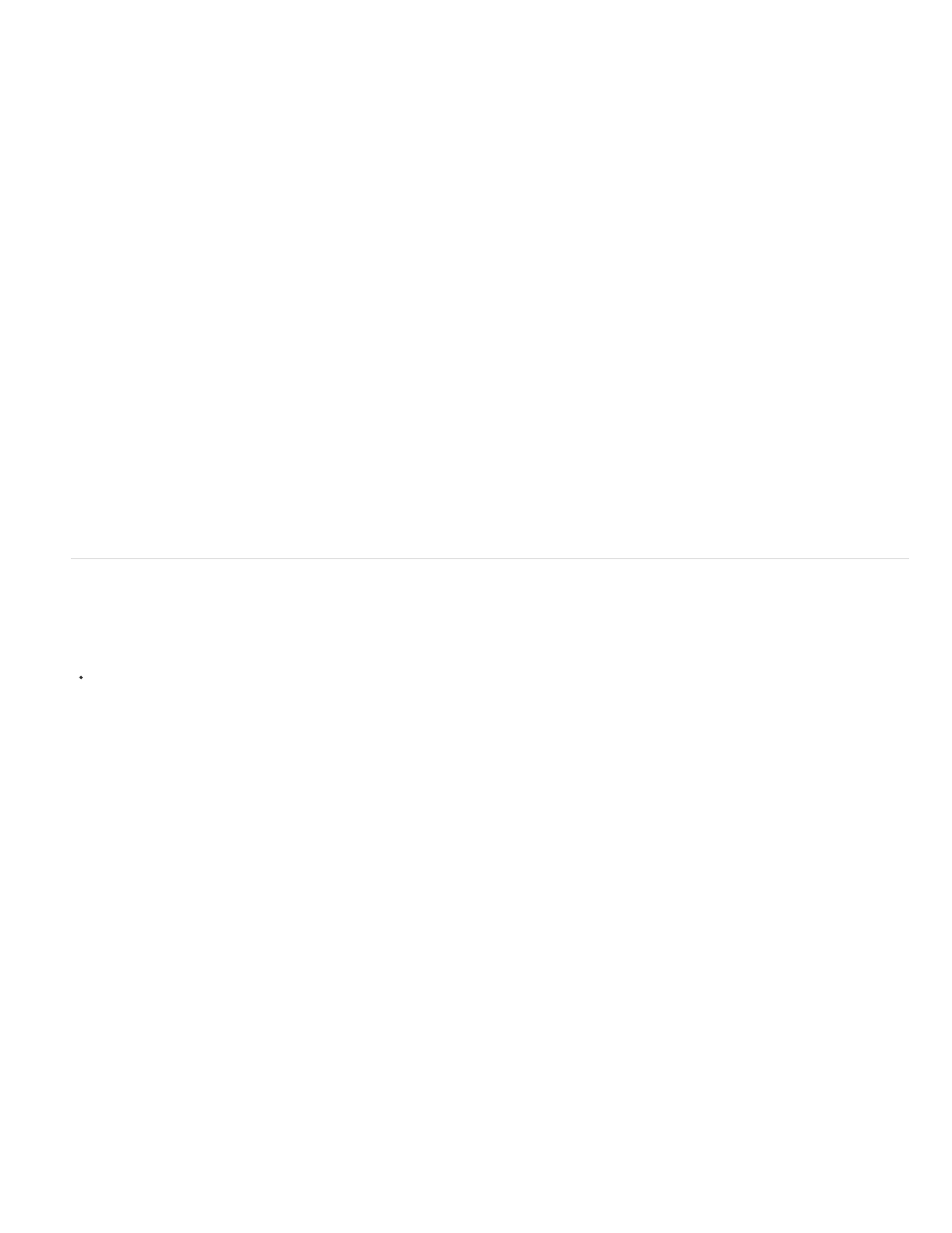
Jagged Noise
X, Y, or Z
All Independently
All The Same
Produces sudden changes.
5. Select the dimensions of the property you want to affect:
Adds deviations to only one dimension of the selected property. Choose the dimension from the menu.
Independently adds a different set of deviations to each dimension.
Adds the same set of deviations to all dimensions.
6. Set Frequency to specify how many deviations (keyframes) per second After Effects adds to the selected keyframes. A low value produces
only occasional deviations, while a high value produces more erratic results. A value less than 1 creates keyframes at intervals of less than
one per second. For example, a value of 0.5 creates one keyframe every 2 seconds.
7. Set Magnitude to specify the maximum size of the deviations. After Effects sets the specified magnitude to the units of the selected property,
so a value for one property may produce very different results in another property.
8. Click Apply and preview the results.
9. If necessary, choose Edit > Undo Wiggler to reset the keyframes, adjust the values for Frequency and Magnitude, and then reapply the
Wiggler.
Convert audio to keyframes
The Convert Audio To Keyframes keyframe assistant analyzes audio amplitude within the work area and creates keyframes for audio amplitude.
With the composition active in the Composition panel or Timeline panel, choose Animation > Keyframe Assistant > Convert Audio To
Keyframes.
This keyframe assistant creates an Audio Amplitude layer representing all audio sources in the composition, with three Expression Controls effects
with Slider properties that contain the keyframes: Left Channel, Right Channel, and Both Channels.
To make use of the keyframes created by this keyframe assistant, link the changes in audio amplitude to other layer properties. For example, use
an expression to link the audio keyframes to the Scale property of a layer to make the layer grow and shrink as the amplitude increases and
decreases.
Online resources for converting audio to keyframes
Aharon Rabinowitz provides a video tutorial on the
that shows how to link the audio amplitude keyframes to other
properties—in this case the properties of the Wave Warp effect, to synchronize animation with sound.
John Dickinson provides a video tutorial on his
shows how to use the Convert Audio To Keyframes keyframe assistant to
animate the opacity of a layer and one of the properties of the Grid effect to the beat of the music in a soundtrack.
Nathan Gambles provides an expression on the
that ducks (reduces the volume of) audio on one layer when the volume of
audio on another layer increases. This technique is useful, for example, for automatically decreasing the volume of a soundtrack when dialog
occurs. This expression for the Stereo Mixer effect depends on the Convert Audio To Keyframes keyframe assistant having been applied to the
other audio layer.
Lloyd Alvarez provides a script on his
adds markers, splits a layer, or adds a new text layer with incrementing
numbers based on audio intensity.
Andrew Devis provides a
the Creative COW website that show in detail how to use the linear expression method along
with the Convert Audio To Keyframes command.
229
