Creating layers, Layers overview – Adobe After Effects User Manual
Page 141
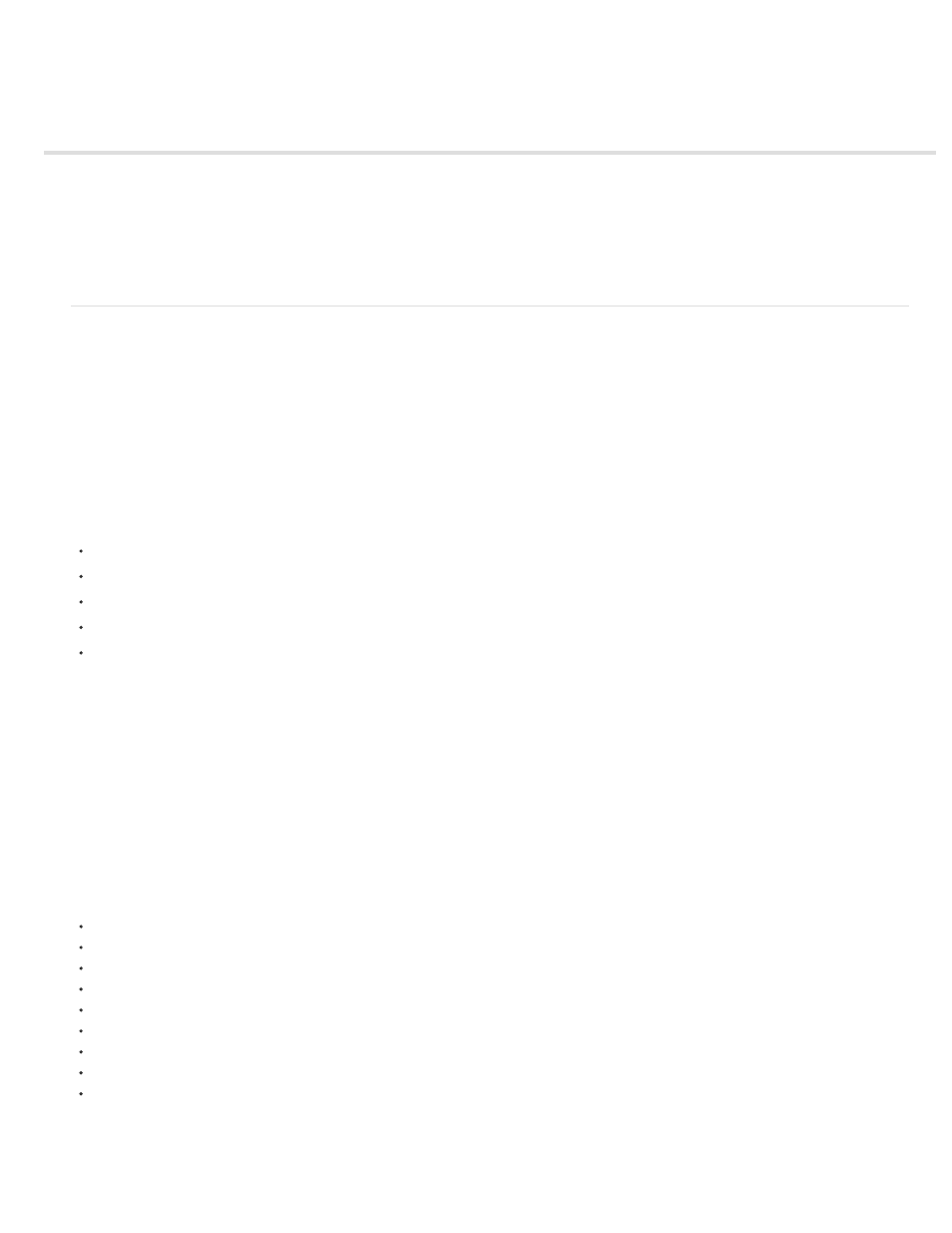
Creating layers
Layers overview
Create layers from footage items or change layer source
Solid-color layers and solid-color footage items
Adjustment layers
Create a layer and new Photoshop footage item
Layers overview
Layers are the elements that make up a composition. Without layers, a composition is only an empty frame. Use as many layers as necessary to
create your composition. Some compositions contain thousands of layers, whereas some compositions contain only one layer.
Layers in After Effects are similar to tracks in Adobe Premiere Pro. The primary difference is that each After Effects layer can have no more than
one footage item as its source, whereas a Premiere Pro track typically contains multiple clips. Layers in After Effects are also similar to layers in
Photoshop, though the interface for working with layers differs. Working with layers in the Timeline panel in After Effects is similar to working with
layers in the Layers panel in Photoshop.
You can create several kinds of layers:
Video and audio layers that are based on footage items that you import, such as still images, movies, and audio tracks
Layers that you create within After Effects to perform special functions, such as cameras, lights, adjustment layers, and null objects
Solid-color layers that are based on solid-color footage items that you create within After Effects
Synthetic layers that hold visual elements that you create within After Effects, such as shape layers and text layers
Precomposition layers, which use compositions as their source footage items
When you modify a layer, you do not affect its source footage item. You can use the same footage item as the source for more than one layer and
use the footage differently in each instance. (See
Changes made to one layer do not affect other layers, unless you specifically link the layers. For example, you can move, rotate, and draw masks
for one layer without disturbing any other layers in the composition.
After Effects automatically numbers all layers in a composition. By default, these numbers are visible in the Timeline panel next to the layer name.
The number corresponds to the position of that layer in the stacking order. When the stacking order changes, After Effects changes all numbers
accordingly. The layer stacking order affects rendering order and therefore affects how the composition is rendered for previews and final output.
(See
.)
New layers for most commands are created immediately above an existing selected layer. If no layer is selected, the new layer is created at
the top of the stack. This behavior applies to the following layers:
Layer > New > Text
Layer > New > Solid
Layer > New > Light
Layer > New > Camera
Layer > New > Null Object
Layer > New > Shape Layer
Layer > New > Adjustment Layer
Layer > New > Adobe Photoshop File
Layer > New > MAXON CINEMA 4D File
It is possible to match the duration of the new layer to the duration of the selected layer.
Earlier versions of After Effects created new layers at the top of the stack by default.
137
