Supported output formats – Adobe After Effects User Manual
Page 716
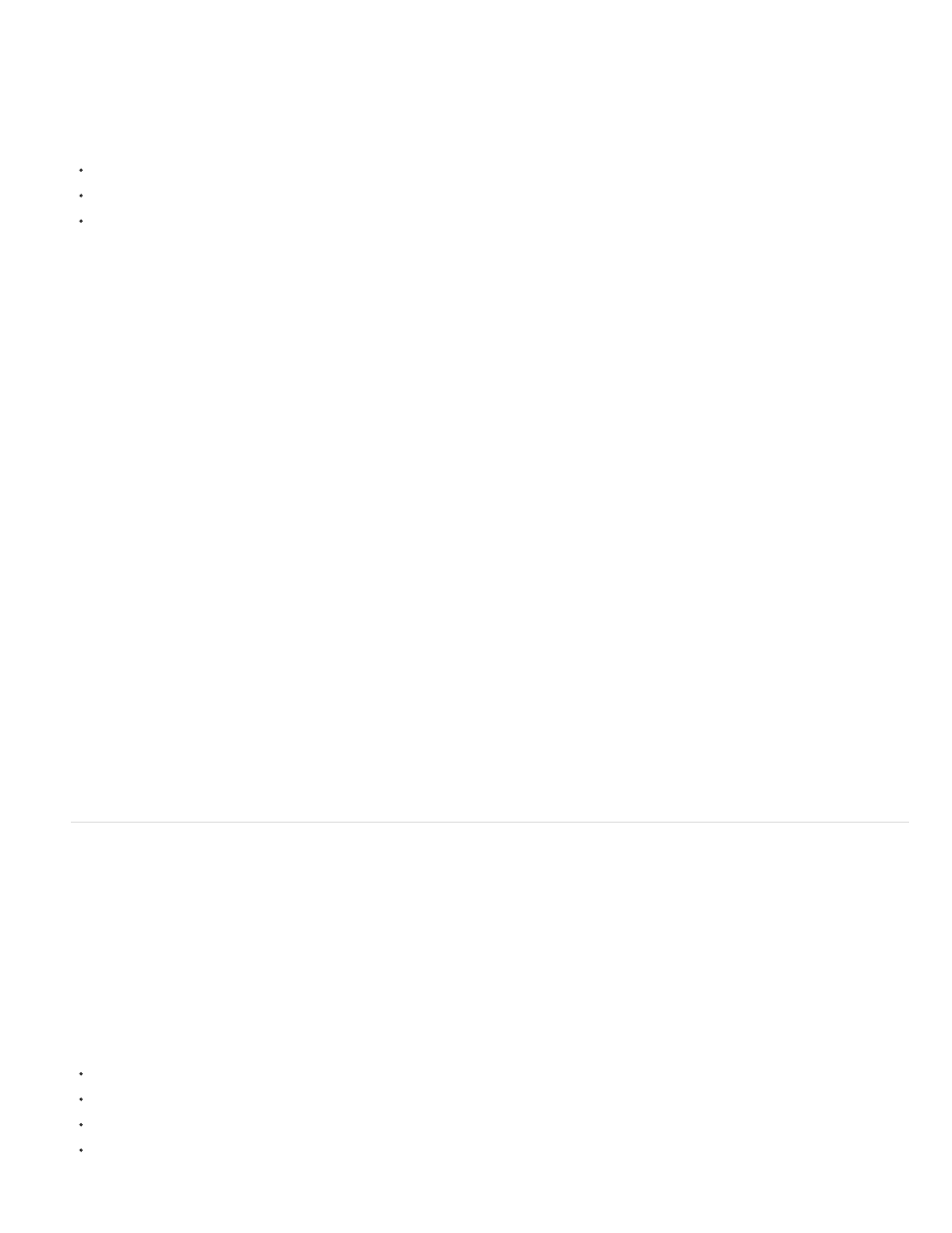
Note:
3. Encode the file as you normally would by choosing presets and an output location in Adobe Media Encoder.
In After Effects CC, you can add a composition to Adobe Media Encoder from After Effects. Do one of the following:
Choose Composition > Add To Adobe Media Encoder Queue
Choose File > Export > Add to Adobe Media Encoder Queue
Press Ctrl+Alt+M (Windows) or Command+Option+M (Mac OS)
You can add After Effects compositions into Adobe Media Encoder, as well. See,
Import items into the Encoding Queue
In After Effects CS7, the H.264, MPEG-2, and WMV formats have been removed from the Render Queue but are available in Adobe Media
Encoder.
If removed codecs are needed for existing After Effects workflows, they can be enabled in Preferences.
The File > Export menu
You use commands in the File > Export menu to render and export SWF files and XFL files for use in Flash Player or Flash Professional,
respectively. (See Rendering and exporting for Flash Professional and Flash Player.)
Choosing formats and output settings
After Effects provides various formats and compression options for output. Which format and compression options you choose depends on how
your output will be used. For example, if the movie that you render from After Effects is the final product that will be played directly to an audience,
then you need to consider the medium from which you’ll play the movie and what limitations you have on file size and data rate. By contrast, if the
movie that you create from After Effects is an intermediate product that will be used as input to a video editing system, then you should output
without compression to a format compatible with the video editing system. (See Planning your work.)
Aharon Rabinowitz provides an article on the
planning your project and deciding what formats and settings to use for
final output.
Keep in mind the fact that you can use different encoding and compression schemes for different phases of your workflow. For example, you may
choose to export a few frames as full-resolution still images (for example, TIFF files) when you need approval from a customer about the colors in
a shot; whereas you may export the movie using a lossy encoding scheme (for example, H.264) when you need approval for the timing of the
animation.
Supported output formats
You can add the ability to export other kinds of data by installing plug-ins or scripts provided by parties other than Adobe. For example, Paul
Tuersley provides a script on the
which you export After Effects composition data as Cinema 4D project data. Mark
Christiansen provides an article on the
links to scripts and plug-ins for exporting from After Effects for use in
Cinema 4D, Maya, Lightwave, and other 3D applications. (See Plug-ins.)
Unless otherwise noted, all image file formats are exported at 8 bits per channel (bpc).
Video and animation formats
3GPP (3GP)
FLV, F4V
H.264 and H.264 Blu-ray
MPEG-2
712
