Keyframe interpolation methods – Adobe After Effects User Manual
Page 278
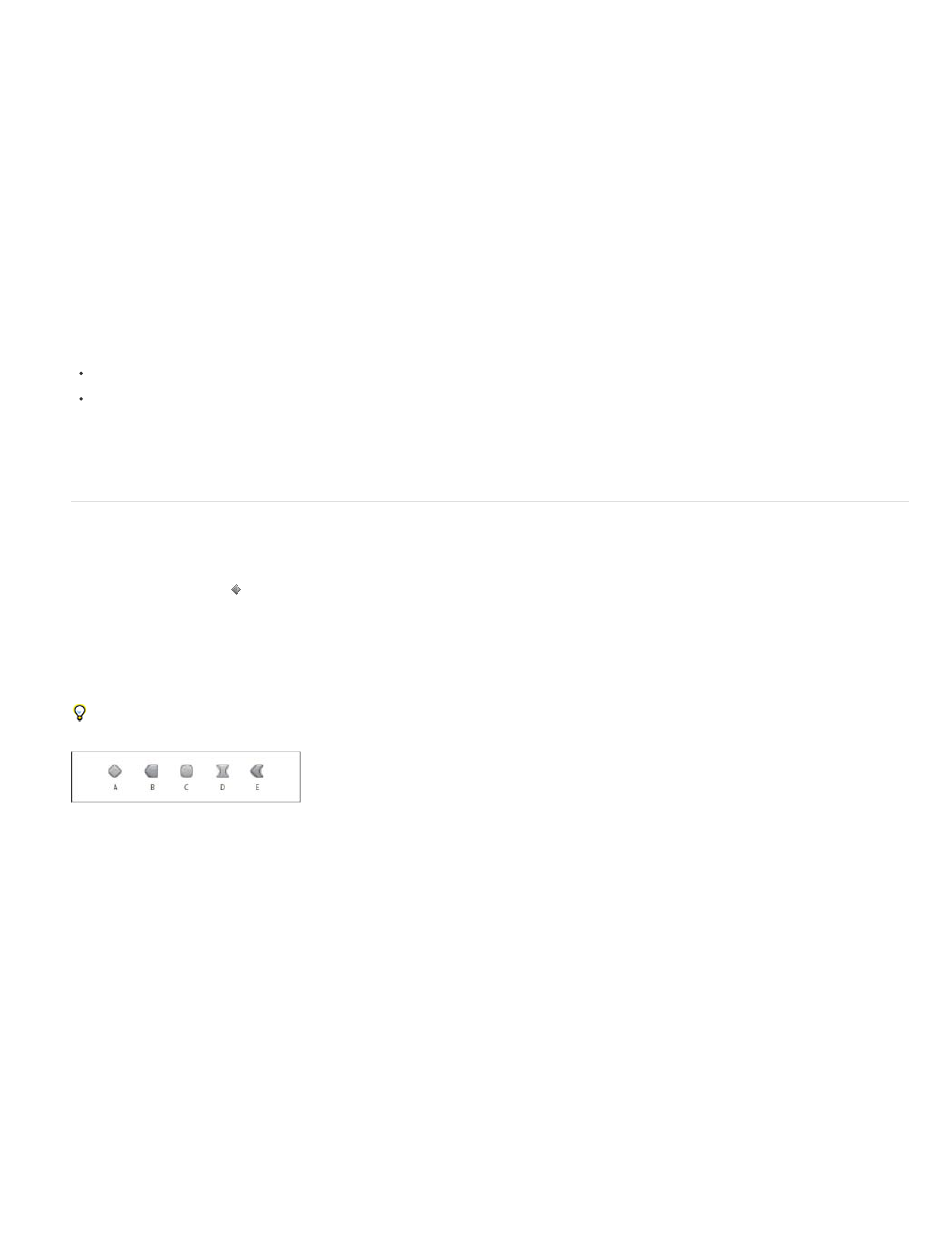
Note:
A. Linear B. Auto Bezier C. Continuous Bezier D. Bezier E. Hold
In some cases, the Auto Bezier spatial interpolation for Position keyframes can cause undesired back-and-forth (boomerang) motion between two
keyframes with equal values. In such a case, you can change the earlier keyframe to use Hold interpolation or change both keyframes to use
Linear interpolation.
Online resources about keyframe interpolation
Aharon Rabinowitz provides some video tutorials—including “How Does Computer Animation Work?” and “What is interpolation?”—that introduce
animation as part of the
Aharon Rabinowitz provides a pair of video tutorials on the Creative COW website that describe the issue and solution for the boomerang motion
problem that arises from unintentionally having Auto Bezier spatial interpolation set for keyframes of equal value:
Antony Bolante provides information and illustrations about keyframe interpolation in an article on the
Keyframe interpolation methods
In layer bar mode, the appearance of a keyframe icon depends on the interpolation method you choose for the interval between keyframes. When
half of the icon is dark gray , the dark half indicates that no keyframe is adjacent to that side, or that its interpolation is overridden by the Hold
interpolation applied to the preceding keyframe.
By default, a keyframe uses one interpolation method, but you can apply two methods: the incoming method applies to the property value as the
current time approaches a keyframe, and the outgoing method applies to the property value as the current time leaves a keyframe. When you set
different incoming and outgoing interpolation methods, the keyframe icon in layer bar mode changes accordingly. It displays the left half of the
incoming interpolation icon and the right half of the outgoing interpolation icon.
To toggle between keyframe icons and keyframe numbers, select Use Keyframe Icons or Use Keyframe Indices from the Timeline panel menu.
Examples of keyframe icons in Timeline panel in layer bar mode
A. Linear B. Linear in, Hold out C. Auto Bezier D. Continuous Bezier or Bezier E. Linear in, Bezier out
All interpolation methods used by After Effects are based on the Bezier interpolation method, which provides direction handles so that you can
control the transitions between keyframes. Interpolation methods that don’t use direction handles are constrained versions of Bezier interpolation
and are convenient for certain tasks.
To learn more about how different interpolation methods affect temporal properties, experiment by setting up at least three keyframes with different
values for a temporal layer property—such as Opacity—and change the interpolation methods as you view the value graph in Graph Editor mode
in the Timeline panel.
To learn more about how different interpolation methods affect a motion path, experiment by setting up three keyframes for a spatial property—
such as Position—with different values on a motion path, and change the interpolation methods as you preview the motion in the Composition
panel.
To change interpolation methods, right-click a keyframe, select Keyframe Interpolation from the menu that appears, and then select an
option from the Temporal Interpolation menu.
To clarify the examples in the following descriptions of interpolation methods, the result of each method is described as if you had applied it to all
274
