Adobe After Effects User Manual
Page 384
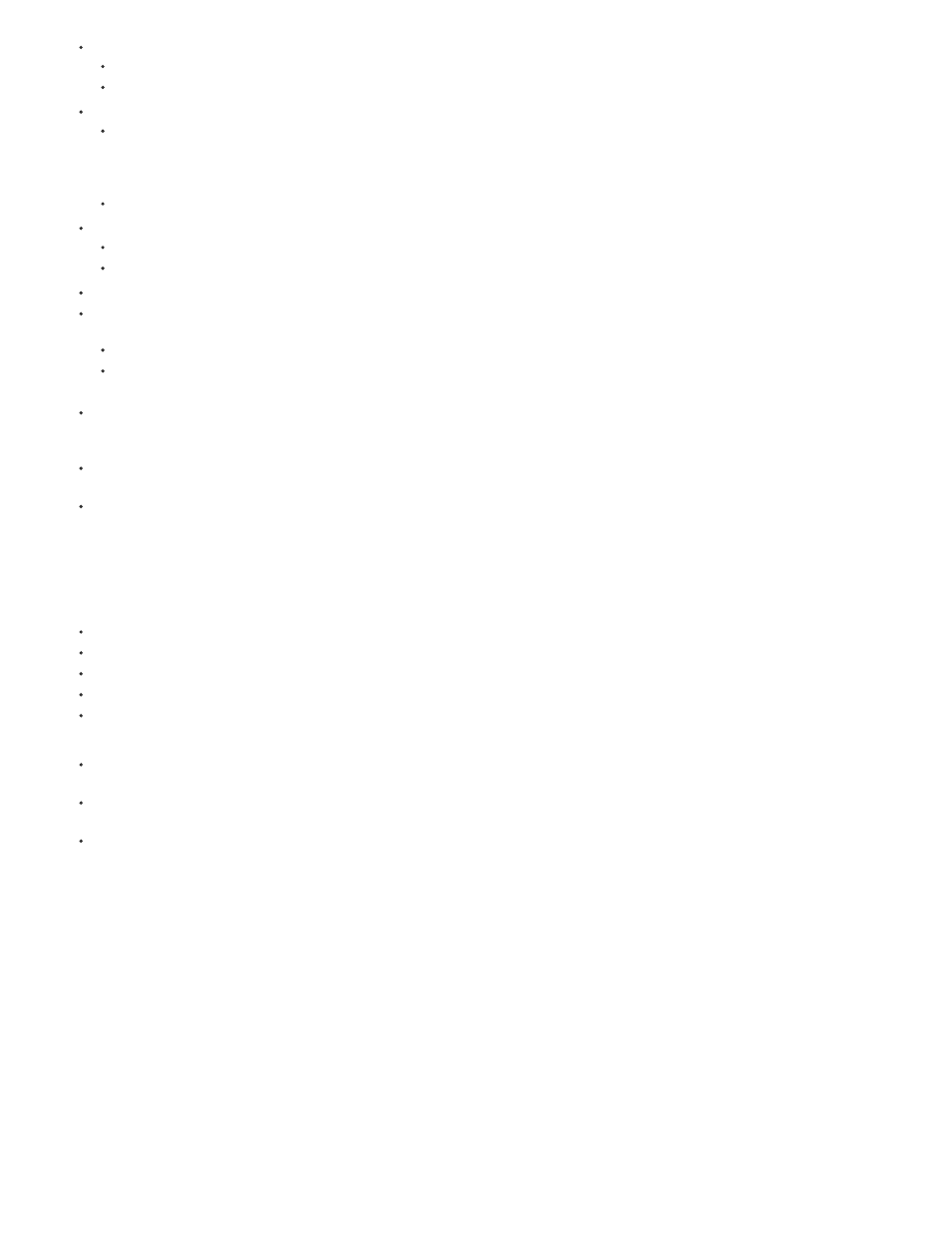
Appears in Reflections: Indicates if the layer appears in other reflective layers' reflections.
The On and Off options control if the reflection appears, but the layer itself is visible.
The Only option is like the On option that it is reflected but the layer itself is invisible.
Reflection Intensity: Controls how much of other reflective 3D objects and the environment map appears on this object.
Reflections get slightly brighter and the material becomes more mirror-like based on the viewing angle, based on the Reflection Rolloff
property value. Reflections when viewing a surface at a glancing angle will be brighter than when viewing directly at the surface.
Reflections are also more energy conserving in that diffusion is automatically decreased per pixel as the glancing angle decreases (that
is, closer to viewing across the surface than straight on it).
In addition, you can control the glossiness of the reflection (from blurry to nearly mirror-like) by adjusting the Specular Shininess property.
Reflection Sharpness: Controls the sharpness or blurriness of reflections.
Higher values produce sharper reflections whereas lower values make them blurrier.
Increase the Ray-tracing Quality to at least 3 if you cannot see the result of this setting.
Reflection Rolloff: For a reflective surface, controls the amount of Fresnel effect (that is, the intensity of reflections at glancing angles).
Transparency: Controls the material's transparency, and is separate from the layer's Opacity setting (but Opacity does factor into the
object's transparency).
You can have a fully transparent surface but still get reflections and specular highlights to appear.
If the layer opacity is lowered, it would reduce the overall appearance. Also, the layer's alpha is honored, so if alpha is 0 the ray misses it
completely.
Transparency Rolloff: For a transparent surface, controls the amount of transparency relative to the viewing angle. Transparency will be the
specified value when viewing directly at a surface and more opaque when viewing at a glancing angle (for example, along the edges of a
curved object if looking directly at it).
Index of Refraction: Controls how light bends through 3D layers, and hence how objects behind a semitransparent layer appear. For a list
of indexes, see
.
These properties are applied to all surfaces of a 3D text or 3D shape layer, but you can override them with text animators or shape
operators.
The materials Intensity, and Shininess have been updated, and renamed to be Specular Intensity, and Specular Shininess, respectively. For
information about existing material options, see
.
Note: the Ray-traced 3D renderer uses an energy-conserving shader that adjusts direct lighting components (diffuse and ambient) and
transparency based on reflection intensity and transparency, and specular intensity based on reflection rolloff. Specifically:
Reflection Intensity is calculated with rolloff (Reflection Rolloff)
Transparency is calculated with rolloff (Transparency Rolloff)
Specular Intensity is calculated with rolloff (Reflection Rolloff)
Diffuse and Ambient are reduced by (100% - Reflection Intensity) * (100% - Transparency)
Transparency is then reduced by (100% - Reflection Intensity)
For example:
if Reflection Intensity is 50% and Transparency 100%, Diffuse and Ambient will become 0% (value% * (100-50)*(100-100)/100). Specular
Intensity is reduced by the Reflection Rolloff amount. Transparency will drop to 50% (100% * (100-50)/100).
If Reflection Intensity is 50% and Transparency 50%, Diffuse and Ambient will become 25% of their existing values, and Specular Intensity is
reduced by the Reflection Rolloff amount. Transparency will drop to 25%.
If Reflection Intensity is 100%, Diffuse, Ambient, and Transparency will become 0%. Specular Intensity will be reduced by the Reflection
Rolloff amount.
Some existing Material Options have new names: Specular is now Specular Intensity, and Shininess is now Specular Shininess.
Note: Color is not included in the material definition. A text or shape layer gets its color from the Character panel (for text) or shape operators (for
shapes). However, you can override material properties by using the existing text animator and shape operator support. For 3D text layers, the Fill
Color, Stroke Color, and Stroke Width options in the Animate pop-up menu get replaced with Front, Back, Bevel, and Side submenus of material
options.
For 3D shape layers, the Gradient Fill and Gradient Stroke shape operators get replaced with Front, Back, Bevel, and Side submenus of material
options. However, because the fill or stroke defines the geometry for a shape layer, the Fill and Stroke shape operators are still available in case
you want to add them.
Note: Fill and stroke gradients for shape layers are ignored at this time.
by Todd Kopriva and video2brain, looks at the new and changed material options for extruded 3D layers. Manipulate the
reflectiveness, shininess, and transparency of a text object, and also add animators.
see how a 3D layer's material options can help to create a sense of depth and realism.
To target specific geometry for changing properties of a beveled and extruded object, and to get advice about specular highlights,
380
