Quicktime (mov) encoding and compression settings, Post-render actions – Adobe After Effects User Manual
Page 729
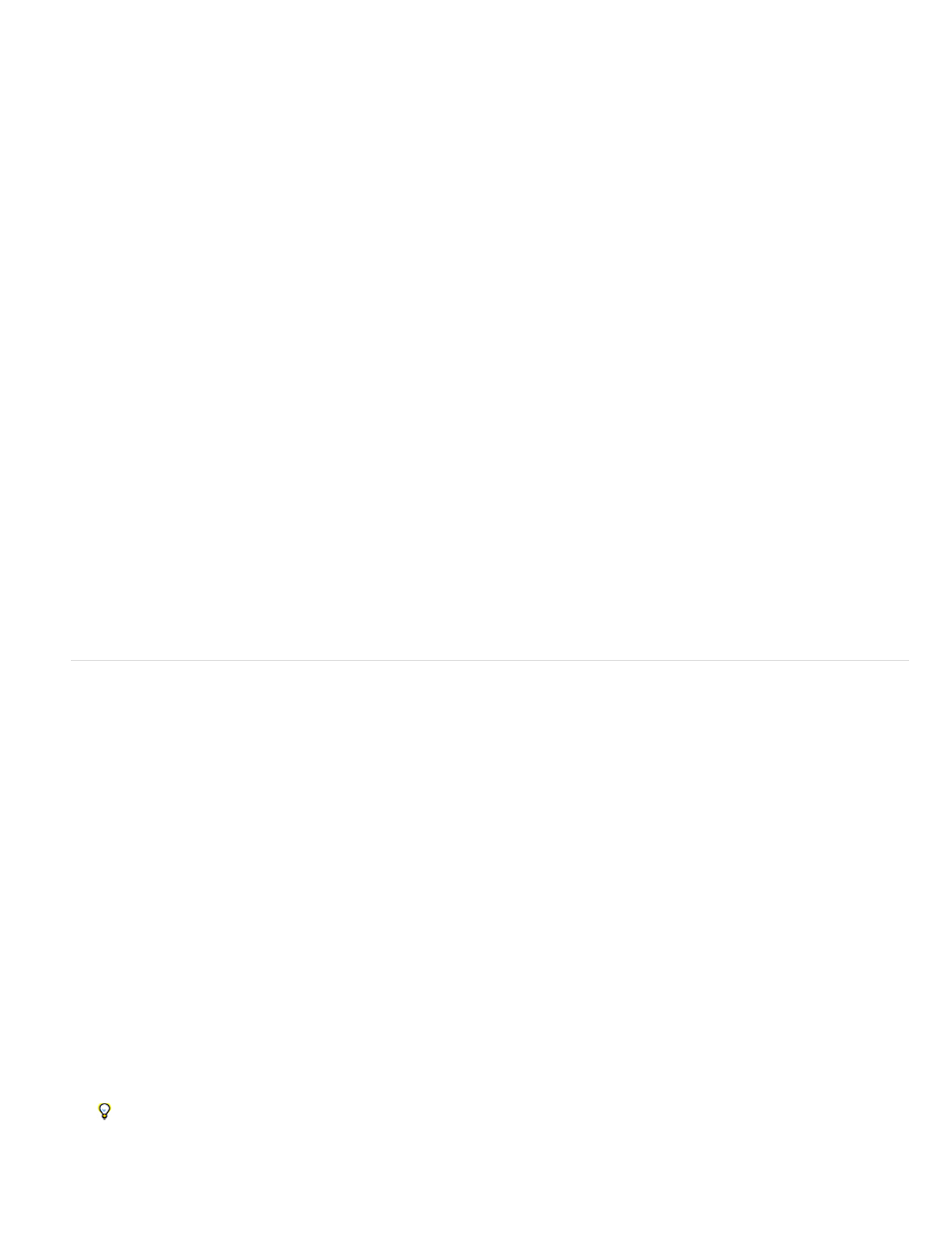
Quality
Key Frame Every
Frame Reordering
Note:
None
Import
Import & Replace Usage
QuickTime (MOV) encoding and compression settings
1. In the Render Queue panel, click the underlined name of the output module.
2. Choose QuickTime from the Format menu.
3. Click Format Options in the Video Output section.
4. In the QuickTime Options dialog box, choose a codec and set options according to the specific codec and your needs:
A higher Quality setting produces better image quality but results in a bigger movie file.
In QuickTime terminology, the term key frames refers to something different from the change-over-time keyframes placed
in the After Effects Timeline panel. In QuickTime, key frames are frames that occur at regular intervals in the movie. During compression,
they are stored as complete frames. Each intermediate frame that separates them is compared to the previous frame, and only changed
data is stored. Using key frames greatly reduces movie size and greatly increases the memory required to edit and render a movie. Shorter
intervals between key frames enable faster seeking and reverse playback, but can significantly increase the size of the file.
Some codecs allow for frames to be encoded and decoded out of order for more efficient storage.
note: For more information on QuickTime, see the
.
5. Click OK.
6. Specify other settings in the Output Module Settings dialog box.
Post-render actions
You can use post-render actions to automate simple tasks that occur after a composition is rendered.
A common example of the use of post-render actions is with pre-rendering: Choosing Composition > Pre-render adds the selected composition to
the render queue and sets the Post-Render Action option to Import & Replace Usage.
You choose Post-Render Action options in the Output Module group, so be aware that changing the Output Module template could also
change the Post-Render Action option. (See
Output modules and output module settings
.)
1. Expand the Output Module group in the Render Queue panel by clicking the arrow to the left of the Output Module heading.
2. Choose one of the following from the Post-Render Action menu:
Performs no post-render action. This option is the default.
Imports the rendered file into the project as a footage item when the rendering is complete.
Imports the rendered file into the project and substitutes it for the specified item. Drag the pick whip to the item to
replace in the Project panel to specify it.
Use the Import & Replace Usage option to create a chain of dependent render items. For example, you can set one render item to use a
watch folder and multiple computers to create a still-image sequence, and then the next render item can render a single movie file from
that still-image sequence. (See
725
