9 exporting/importing an interconnection, 9 exporting/importing an interconnection 0, 18 working with the fb editor – Lenze 8400 TopLine User Manual
Page 1380
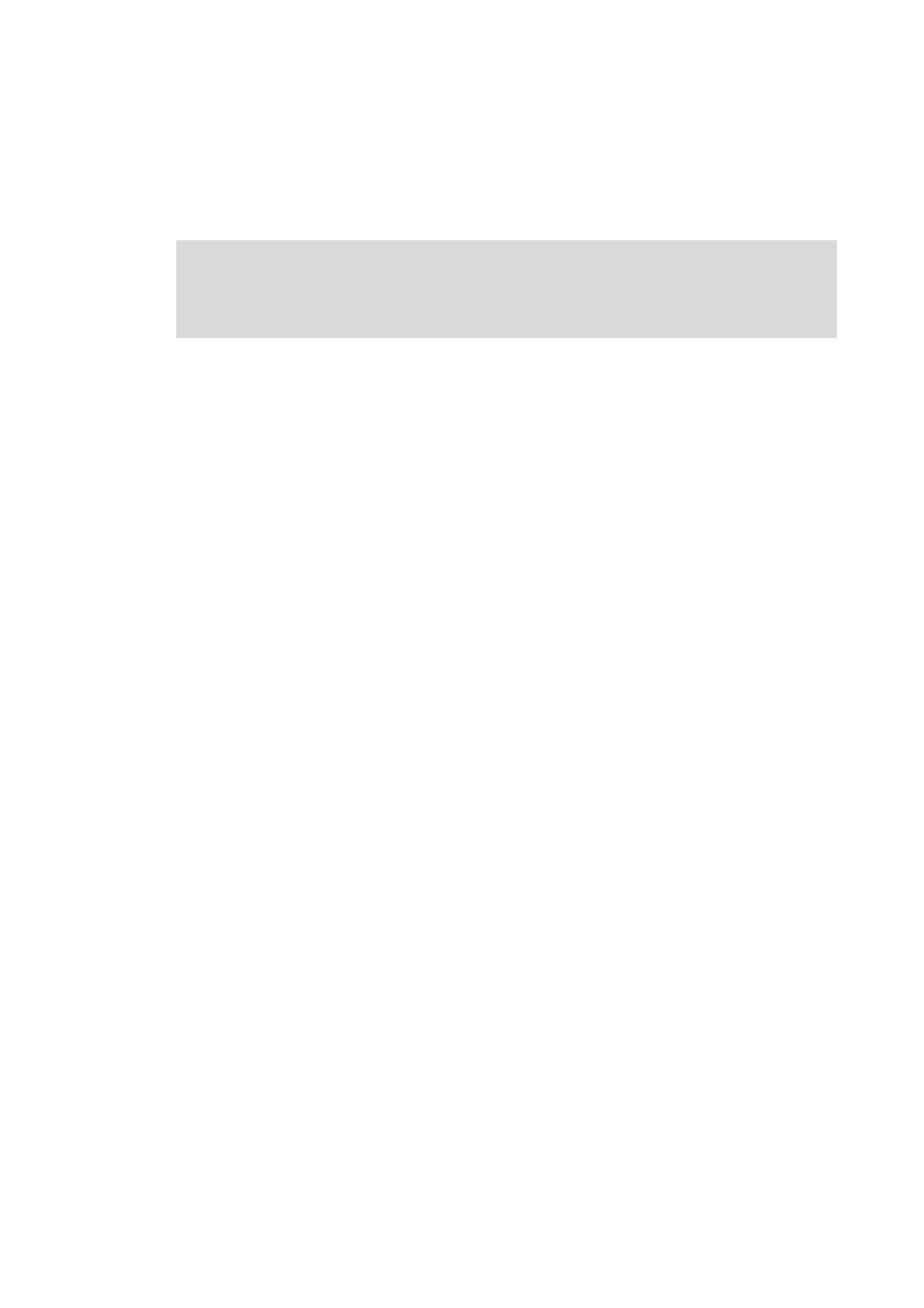
18
Working with the FB Editor
18.9
Exporting/Importing an interconnection
1380
Lenze · 8400 TopLine · Reference manual · DMS 6.0 EN · 06/2014 · TD05/TD14
_ _ _ _ _ _ _ _ _ _ _ _ _ _ _ _ _ _ _ _ _ _ _ _ _ _ _ _ _ _ _ _ _ _ _ _ _ _ _ _ _ _ _ _ _ _ _ _ _ _ _ _ _ _ _ _ _ _ _ _ _ _ _ _
18.9
Exporting/Importing an interconnection
The interconnection existing in the project can be exported to a file for reuse/transfer to other
devices.
How to export the interconnection from the project to a file:
1. Go to the Project view in the context menu of the controller and select the Export FB
interconnection... command.
2. Enter the memory location and the file name for the interconnection to be exported in the
Export FB interconnection dialog box.
3. Click Save to export the interconnection and close the dialog box.
How to import the interconnection from a file to the project:
1. Go to the Project view in the context menu of the controller and select the Import FB
interconnection... command.
2. Select the file with the interconnection to be imported in the Import FB interconnection
dialog box.
3. Click Open to import the interconnection and close the dialog box.
Note!
The file can only be imported to devices of the same device type and version (e.g. 8400
HighLine C V1.0).
